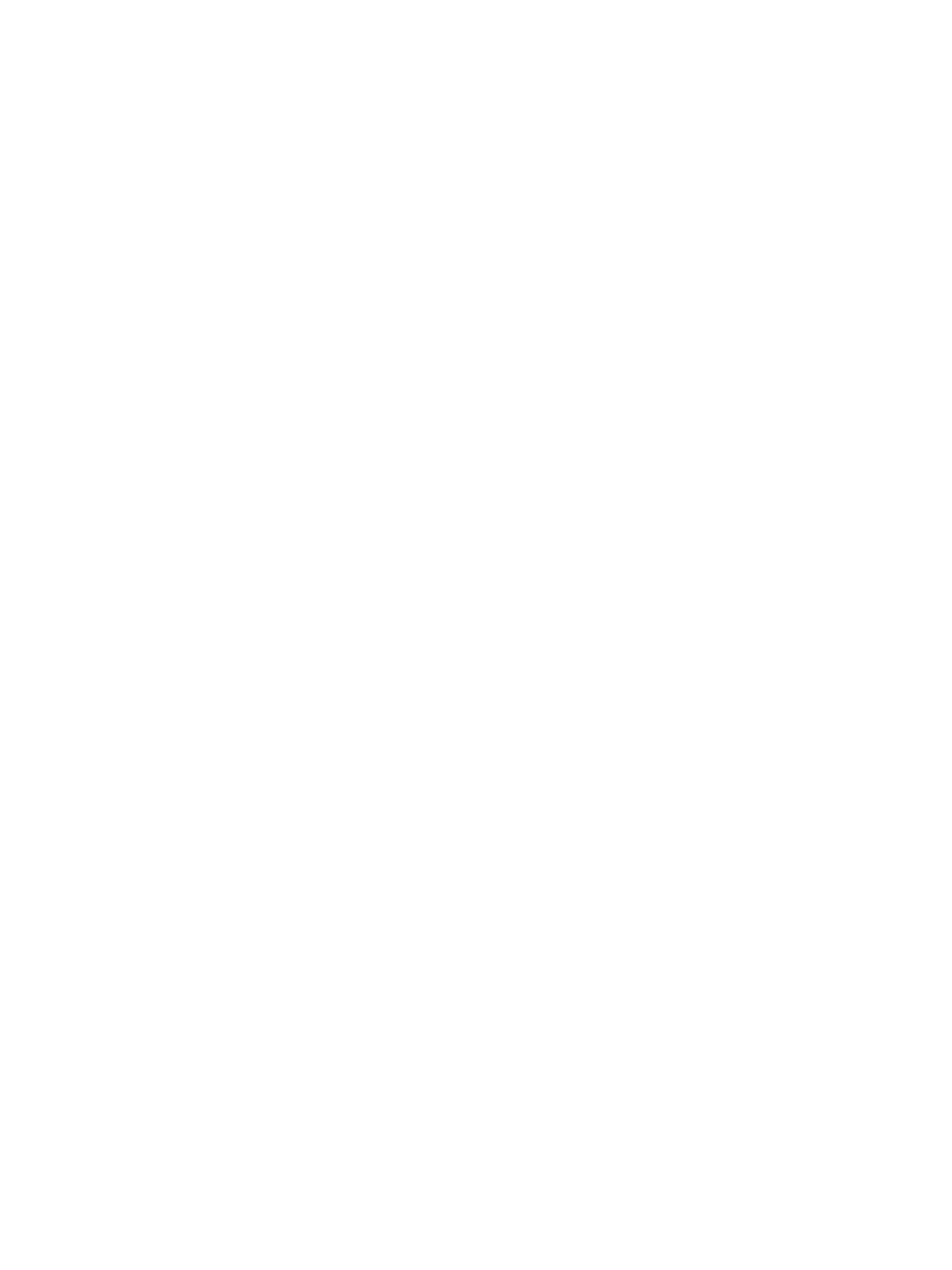Xerox® CentreWare® Internet Services
Xerox
®
B215 Multifunction Printer
User Guide
41
Obtaining the Printer IP Address from the Configuration Report
To obtain the printer IP address from the Configuration Report:
1. At the printer control panel, press the Home button.
2. Touch Device
Information Pages.
3. Touch System Configuration, then touch Print.
The IP address appears in the Network Setup section of the Configuration Report.
4. To return to the home screen, press the Home button.
Certificates for Xerox
®
CentreWare
®
Internet Services
Your device includes a self-signed HTTPS certificate. The device generates the certificate automatically
during device installation. The HTTPS certificate is used to encrypt communications between your
computer and the Xerox device.
Note:
• Xerox
®
CentreWare
®
Internet Services page for your Xerox device can display an error
message that the security certificate is not trusted. This configuration does not lessen
the security of the communications between your computer and the Xerox device.
• To eliminate the connection warning in your Web browser, you can replace the
self-signed certificate with a signed certificate from a Certificate Authority. For
information on obtaining a certificate from a Certificate Authority, contact your Internet
Service Provider.
For information on obtaining, installing, and enabling certificates, refer to Security Certificates.
