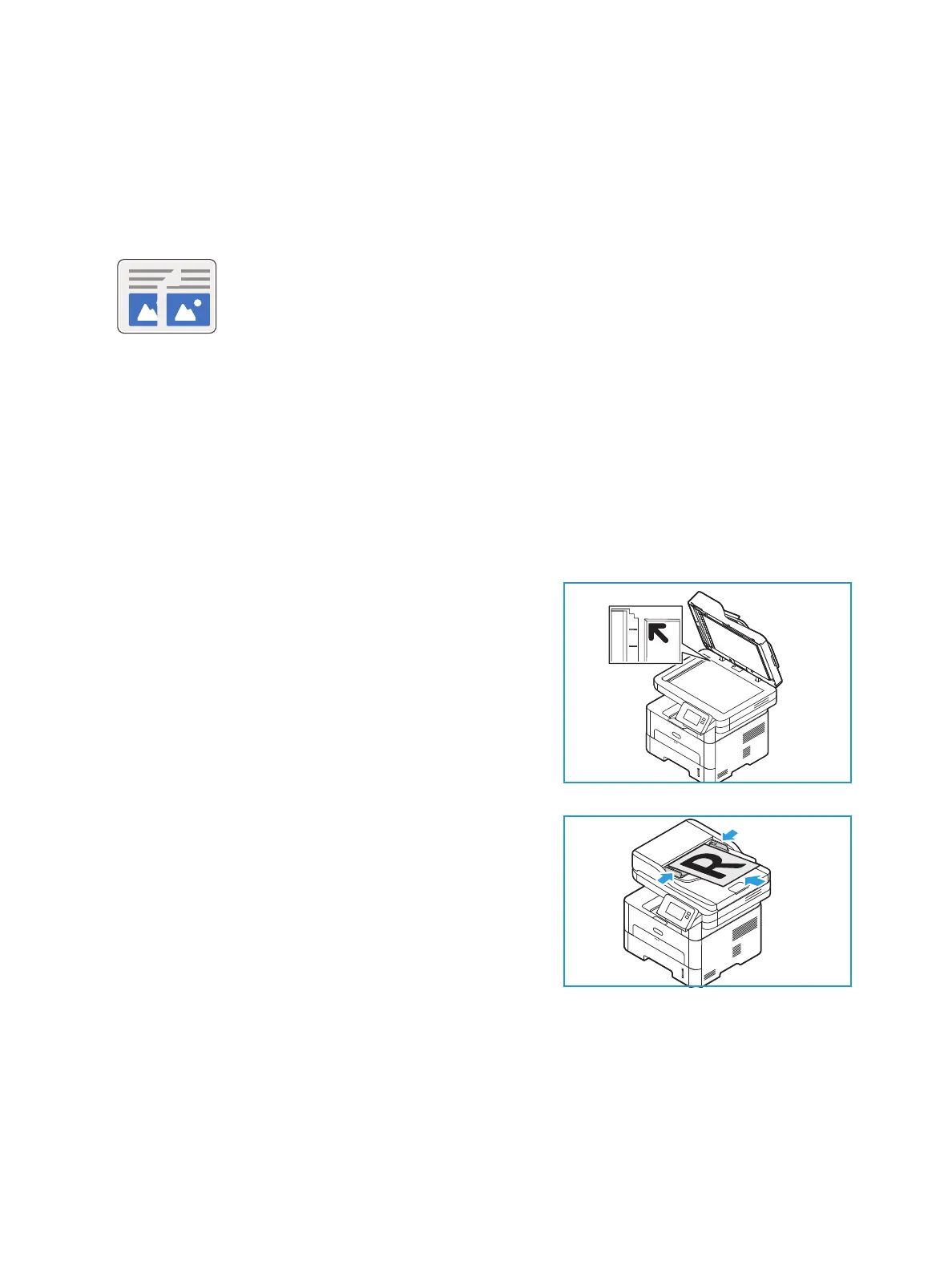Copy
Xerox
®
B215 Multifunction Printer
User Guide
113
Copy
Copy Overview
If Authentication has been enabled on your device, enter your login details to access Copy features.
Making a Copy
1. At the printer control panel, press the Home button.
2. Load your original documents:
• Use the document glass for single pages or paper
that cannot be fed using the automatic document
feeder. Lift the document feeder, then place the
original document face down in the upper-left
corner of the document glass.
• For single or multiple pages, use the automatic
document feeder. Remove any staples and paper
clips from the pages. Insert the original documents
face up in the document feeder, with the top of the
page entering the feeder first. Adjust the paper
guides so that they fit against the original
documents.
3. Touch Copy.
4. To enter the number of copies needed, touch the
quantity
+ or - buttons.
To use the touch screen keypad to enter the number of copies, touch the quantity, then touch the
numbers required. To amend the number of copies entered, touch the X button. Touch
Confirm.
5. Adjust copy settings as needed.
Use Copy to make copies of original documents loaded in the automatic
document feeder or on the document glass. The device scans your original
documents and temporarily stores the images. The documents are printed
based on the options selected.
You can adjust the default settings for Copy jobs. For information about
customizing the Copy service, refer to Copy Settings.