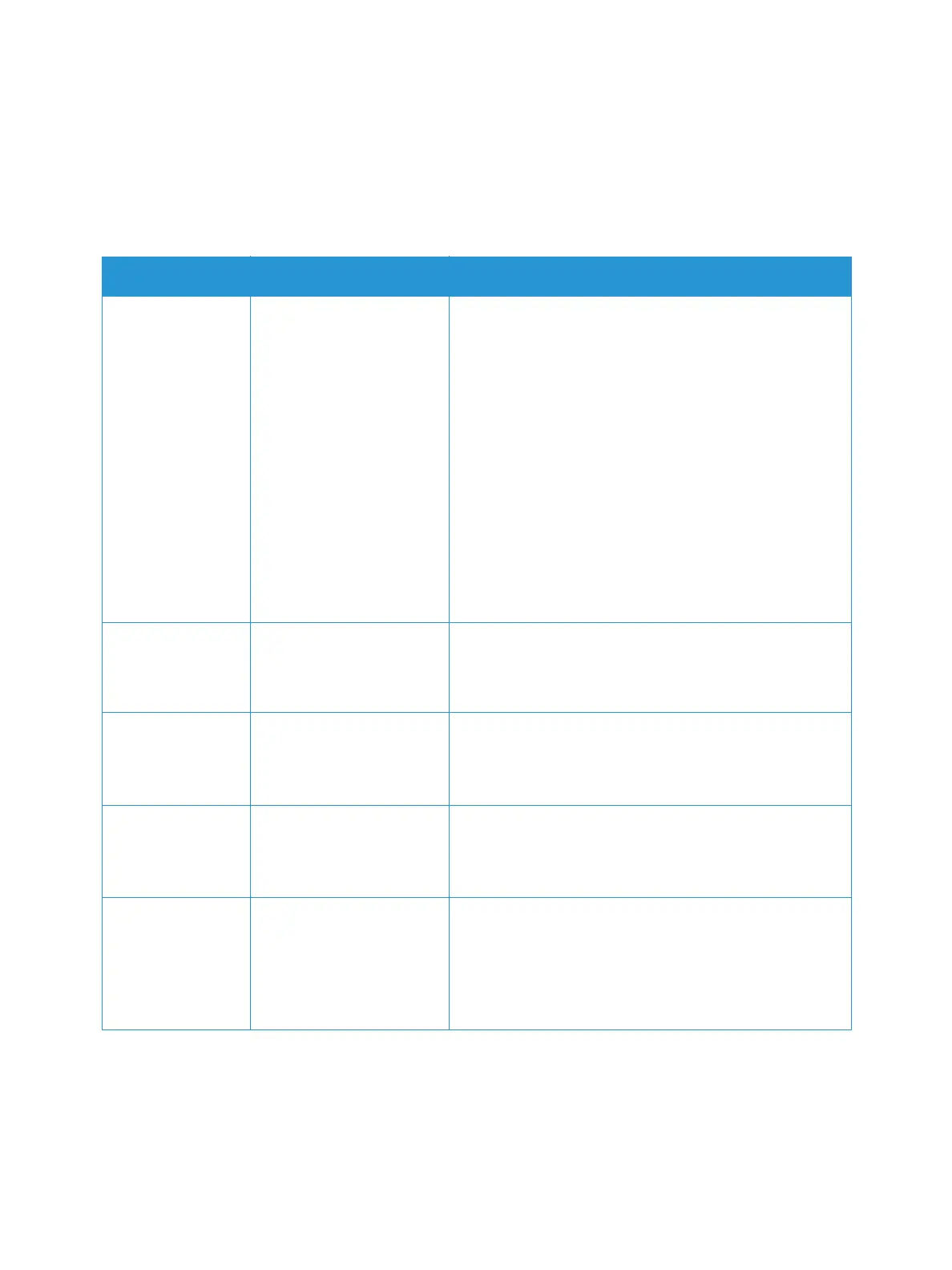Email
Xerox
®
B215 Multifunction Printer
User Guide
120
Email Options
Your device provides the following options to customize your Email jobs. For information about
changing the default Email settings, refer to Email Settings.
Note: Some options may be unavailable depending on your printer setup.
Feature Description Options
File Format Determines the type of file
created and can be
temporarily changed for
the current job.
• .pdf: Allows recipients with the right software to view,
print or edit the electronic file, no matter what their
computer platform.
• .tif (Multi-Page): Produces a single TIFF file
containing several pages of scanned images. A more
specialized software is required to open this type of
file format.
• .tif (1 File per Page): Produces a graphic file that can
be opened by a variety of graphic software packages
across a variety of computer platforms. A separate file
is produced for each image scanned.
• .jpg (1 File per Page): Produces a compressed graphic
file that can be opened by a variety of graphic
software packages across a variety of computer
platforms. A separate file is produced for each image
scanned.
File Name Use the File Name option
to specify a name for the
file containing the
scanned images.
The system will generate a standard file name. To enter a
specific file name, using the keypad, type a file name.
Output Color Select to produce black
and white, grayscale or
color output.
• Color: Use to select color output from your original.
• Grayscale: Use if output is to be in shades of gray.
• Black and White: Use to select black and white
output regardless of the color of your original.
Original Type Used to improve the
image quality by selecting
the document type for the
originals.
• Text: Use for originals containing mostly text.
• Text and Photo: Use for originals with mixed text and
photographs.
• Photo: Use when the originals are photographs.
Lighten/Darken Adjusts the lightness or
darkness of the output.
• Lighten: To lighten the image, touch the settings to
the left of the scale. Works well with dark originals.
• Normal: This setting works well with standard typed
or printed originals.
• Darken: To darken the image, touch the settings to
the right of the scale. Works well with light print.