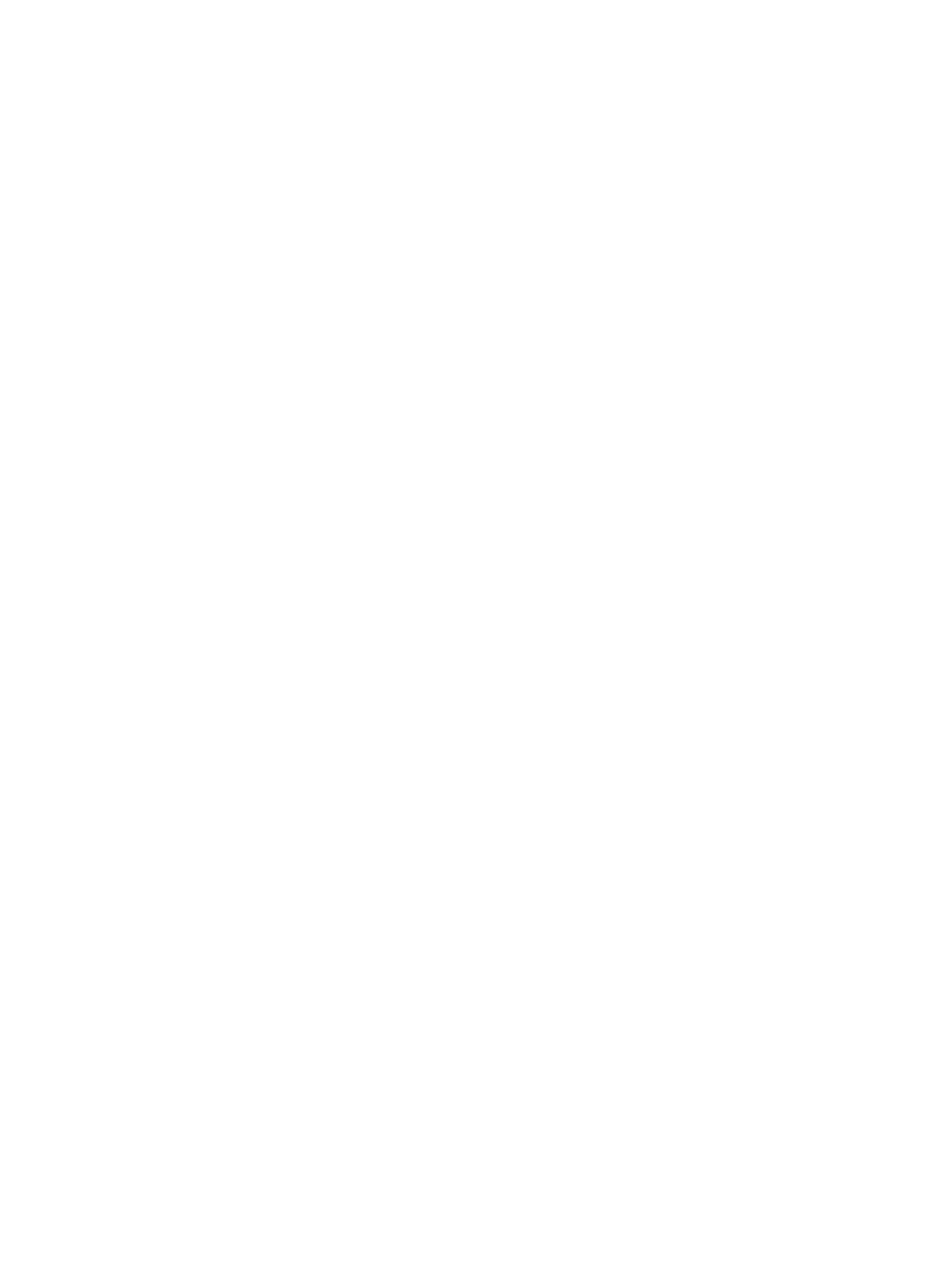Email
Xerox
®
B215 Multifunction Printer
User Guide
119
• To enter the email address manually, touch Enter Manually. Type the recipient email address
using the touch screen keypad, then touch
Confirm.
• To select a contact or group from the Address Book, touch Address Book, then touch Contact
or Group. Select a recipient or group from the list.
Note: For information about using the Address Book search function, refer to Searching the
Address Book.
• To add more recipients, touch
+ Add Recipient, then enter the email address manually, or
select a contact or group from the Address Book.
Note: For details about using the Address Book and managing and creating contacts, refer to
Address Book.
• To specify the To, Cc or Bcc options for a recipient, touch the recipient address in the list, then
touch an option. To view the contact card for a recipient, touch View Details. To remove a
contact from the recipient list, touch the Trash icon.
5. Adjust the email settings as needed:
• To save the scanned document with a specific file name, touch the attachment file name
paper clip icon, enter a new name using the touch screen keypad, then touch
Confirm.
• To save the scanned document with a specific file format, touch the attachment file format,
then select the required format.
For details about all available features, refer to Email Options.
Note: Use the scroll function to access all feature screens.
6. To start the scan, touch Send. If you placed documents in the automatic document feeder,
scanning continues until the feeder is empty.
7. To return to the home screen, press the Home button.
