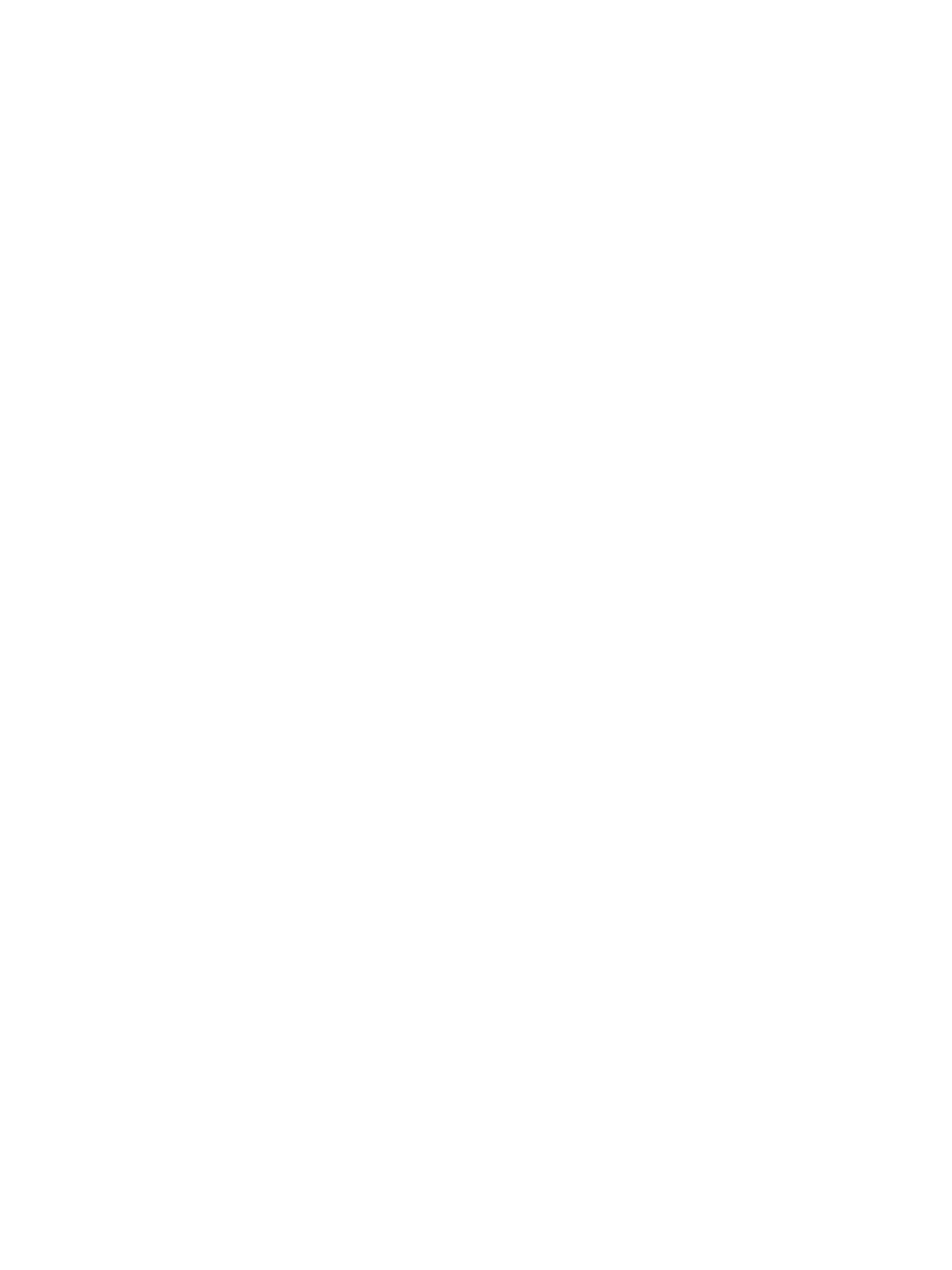Setting Up the Services
Xerox
®
B215 Multifunction Printer
User Guide
96
Configuring Email Defaults
1. In Xerox
®
CentreWare
®
Internet Services, click Properties Services.
2. Click Email.
3. For Defaults, click the Pencil icon.
4. Select the appropriate tab:
• To modify email settings, select the Email Settings tab.
• To modify the input settings, select the Input Settings tab.
• To modify the output settings, select the Output Settings tab.
5. In the Default column, click Edit.
6. Modify the settings as needed.
7. Click Save. A modification confirmation window is displayed, click OK.
8. Click Close.
Configuring Address Book Policies
1. In Xerox
®
CentreWare
®
Internet Services, click Properties Services.
2. Click Email.
3. For Address Book Policies, to edit a setting, click the Pencil icon.
4. To configure the Address Book settings stored in the printer, for Device Address Book, click Edit.
5. To set permissions for the Device Address Book, select Permissions from the address book menu.
To allow users to create or edit contacts in the Device Address Book from the printer control panel,
select Open to All Users.
6. To allow users to locate email addresses in the Device Address Book, for Use Device Address Book,
select Yes. To hide the address book from users, select No.
7. To use a network address book and configure LDAP server settings, for Network Address Book
(LDAP), click Edit. To configure a default LDAP server, click Add, then enter the LDAP directory
information. For details, refer to LDAP Server.
8. If an LDAP network address book is configured, to allow users to locate email addresses in the
Network Address Book, select Yes. To hide the address book from users, select No.
9. Click Save.
Configuring Email Security
1. In Xerox
®
CentreWare
®
Internet Services, click Properties Services.
2. Click Email.
3. To edit security settings, for Security, click the Pencil icon.
4. For Security Settings, configure the settings.
a. For Email Encryption Enablement, select an option:
• Off: Use this option to disable email encryption.
• Always On; Not editable by user: Use this option to restrict users from enabling or
disabling Email Encryption at the control panel.
b. For Encryption Algorithm, select the algorithm used by your email server.
5. For From Field Display, select an option.
