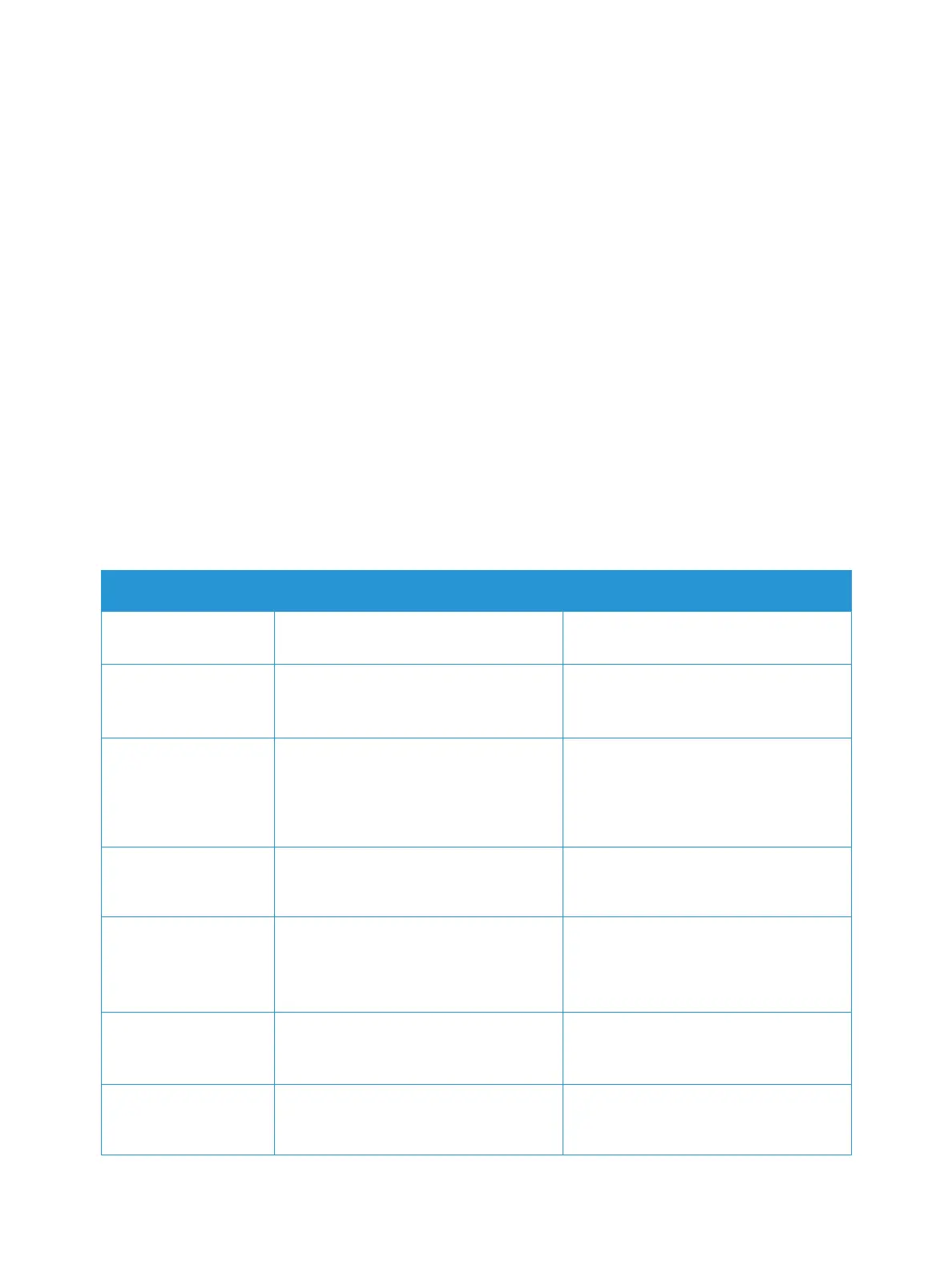Scan To
Xerox
®
B215 Multifunction Printer
User Guide
134
Scanning Using the Image Capture Application
Make sure that the printer is powered on and connected to your computer using a USB cable, or
installed on the network. Download and install the scan driver, refer to Installing Printer Software.
1. At the printer, load originals face up into the automatic document feeder, or place a single original
face down on the document glass.
2. At your Macintosh computer, open the Applications folder and click Image Capture.
3. From the list of Devices, select the printer required.
Note: Network devices are listed as SHARED devices.
4. Select the features for the scan job.
For information about the scan options, refer to Macintosh Scan Options.
5. Click Scan.
The original document is scanned and saved to the specified folder.
Note: If scanning does not operate in Image Capture, update Mac OS to the latest version. Image
Capture operates correctly in Mac OS X 10.3.9 or higher, and Mac OS X 10.4.7 or higher.
Macintosh Scan Options
Feature Description Option
Scan Mode Use this option to select the scanning
input area.
• Flatbed: From the document glass
• Document Feeder
Kind Select to produce black and white,
grayscale or color output.
•Text
• Black and White
• Color
Resolution Affects the appearance of the scanned
image. A higher resolution produces a
better quality image. A lower resolution
reduces communication time when
sending the file over the network.
• 75 dpi - 600 dpi
Size Allows you to specify the size of the
image to be scanned. Use Custom Size
to enter non-standard size.
• A4, Letter, Legal
• Use Custom Size
Orientation Use to specify the orientation of the
original document being scanned.
•Portrait
• Landscape
•Reversed Portrait
• Reversed Landscape
Scan To Use to specify the destination for the
file being scanned.
• A list of available folders is displayed.
• Use Other to select additional
folders.
Name Use to create a name for the scanned
document.
Enter a name for the scanned file. The
file name is appended with a number for
subsequent scans.
