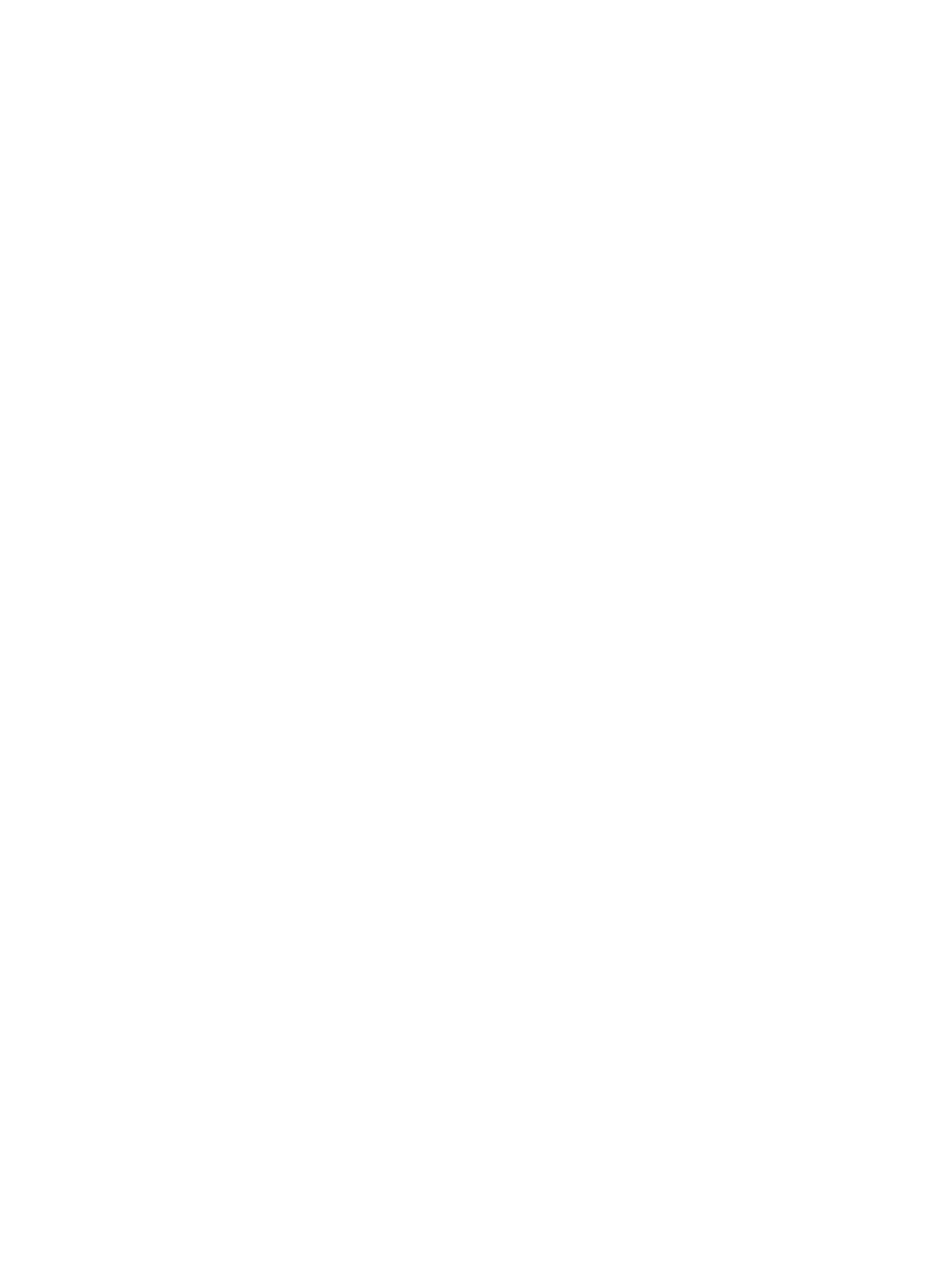Setting Up the Services
Xerox
®
B215 Multifunction Printer
User Guide
94
4. For SMTP Server Information, complete the following steps.
a. To set auto discovery, for Auto Discover SMTP Server, select the check box or enter the SMTP
server domain.
Note: Before selecting this option, check your if the feature is supported by your network.
b. Select the Name or IP Address type.
c. Type the appropriately formatted address or host name of your server and change the
default port number as needed.
d. For Device Email Address, type the email address of the printer.
5. If the SMTP server requires authentication, for SMTP Authentication, complete the following
steps.
a. For Server Requires SMTP Authentication, select the check box.
b. For Login Credentials, select an option.
• System: The printer authenticates itself using the Login Name and Password that you
configure on this page.
• Authenticated User: This option is available only when Network Authentication is
enabled.
c. If you select System, type the Login Name and Password used to access the server. To update
the password for an existing Login Name, for Select to save new password, select the check
box.
6. For Connection Encryption, select a protocol that your server supports, then for Validate Server
Certificate, select Enable.
7. To define a maximum message size for emails with attachments, for Maximum Email Size
(Message and Attachment), select a size.
8. Click Apply.
9. If prompted, enter your password, then click OK.
Configuring Email Receipts
1. In Xerox
®
CentreWare
®
Internet Services, click Properties Services.
2. Click Email.
3. For Email Receipts, to edit a setting, click the Pencil icon.
4. For read and delivery settings required, click Enabled.
5. Click Save.
Configuring Message Body/Signature Settings
1. In Xerox
®
CentreWare
®
Internet Services, click Properties Services.
2. Click Email.
3. For Message Body/Signature, to edit a setting, click the Pencil icon.
4. To allow users to modify the email message body text, click Always.
5. To change the message body text, edit the text shown in the Message Body box.
6. To add signature text, type the text in the Signature box.
7. Click Save.
