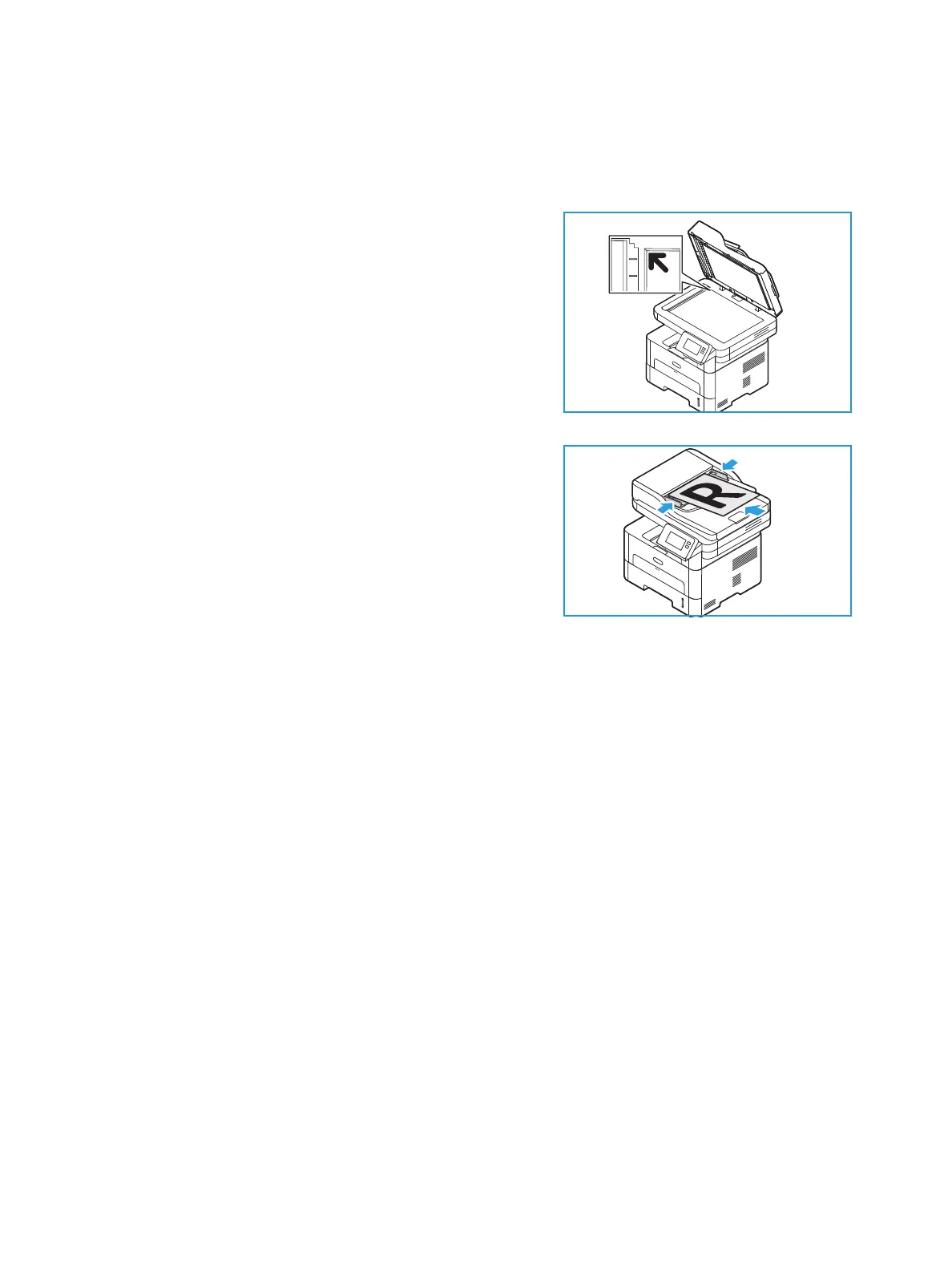Scan To
Xerox
®
B215 Multifunction Printer
User Guide
124
Scanning to a Local or Networked Computer
1. At the printer control panel, press the Home button.
2. Load your original documents:
• Use the document glass for single pages or paper
that cannot be fed using the automatic document
feeder. Lift the document feeder, then place the
original document face down in the upper-left
corner of the document glass.
• For single or multiple pages, use the automatic
document feeder. Remove any staples and paper
clips from the pages. Insert the original documents
face up in the document feeder, with the top of the
page entering the feeder first. Adjust the paper
guides so that they fit against the original
documents.
3. Touch Scan to PC.
A list of available computers appear.
4. Touch the computer destination required.
5. Adjust the scan settings as needed:
• To save the scanned document with a specific file name, touch the attachment file name
paper clip icon, enter a new name using the touch screen keypad, then touch
Confirm.
• To save the scanned document with a specific file format, touch the attachment file format,
then select the required format.
For details about all available features, refer to Scan Options.
Note: Use the scroll function to access all feature screens.
6. Touch Scan.
The device begins scanning the original.
If scanning from the document glass, to scan another page touch Yes. Load an original and touch
Scan. Otherwise, touch No.
The images are scanned and sent to the destination selected in the job.
7. To return to the home screen, press the Home button.