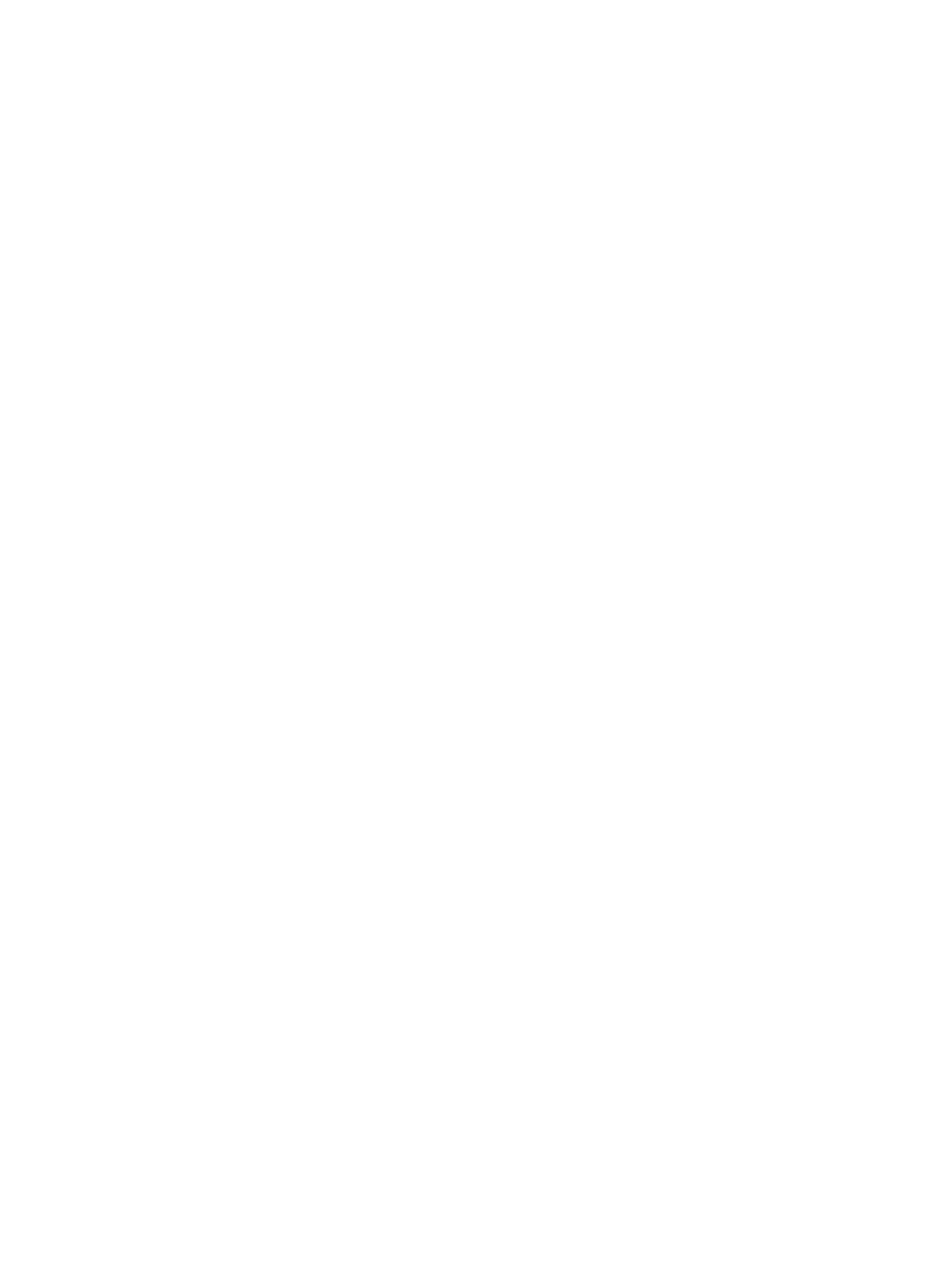Fax
Xerox
®
B215 Multifunction Printer
User Guide
142
• To change the style and layout of the cover page, click Advanced. The Fax Cover Page
style window appears. Adjust the cover page Basic and Advanced settings as required,
then click OK.
• To receive a notification when the fax is delivered to the fax recipient, click Notify me on
delivery.
•To view the cover page and fax document before sending, click Preview. To return to the
Fax Options window, click Close.
e. Click Send to send the document from your PC to your fax device, which will fax the
document to the destination fax or faxes listed.
Automatically send to: If this option is selected, fax recipients and options are selected on the
current screen, and the fax is sent without creating a cover page or making further option
selections.
a. To manually add a fax recipient, type the fax number in the recipients window. To separate
fax recipients, use a comma.
b. To add recipients from the Fax Address List, click the recipient required and click Add
selected. The fax recipient number is added to the recipients window.
c. To add new entries into the Fax Address List for future use, click Add and enter the recipients
Name and Fax number. To change recipient details, click the recipient in the list, then click
Edit. To remove a recipient from the list, click the recipient, then click Remove.
d. To receive a notification when the fax is delivered to the fax recipient, click Notify me on
delivery.
e. To display information about previous fax transmissions, click Fax Transmission History.
f. Click OK. The Print window reappears.
g. Click OK to send the document from your PC to your fax device, which will fax the document
to the destination fax or faxes listed.
Sending a Fax Using Xerox Easy Printer Manager
1. At your computer, open Xerox Easy Printer Manager.
2. Select the printer.
3. Click FAX. The Send by Fax window appears.
4. To select files for faxing, click Add File. Browse to the file required, then click Open. The file is
added to the file list. Add additional files as required. To remove a file from the list, select the file,
then click Remove.
5. Click Start. The Fax Options page appears.
6. Check that the correct printer is identified at top. If not, select Change and select the printer
required.
7. Select a Recipient from the pull-down menu, or type in a recipient address, or click the Address
Book button to search for an address. You can specify up to 15 recipients. To add a new recipient
to the address book, click Add to AddressBook.
8. Choose the Quality option: Standard or Fine. Choose the Original Type: Text, Text/Photo, or
Photo.
9. To add a cover page and message, select the Use cover page check box. Fill in the text fields for
the cover page.
