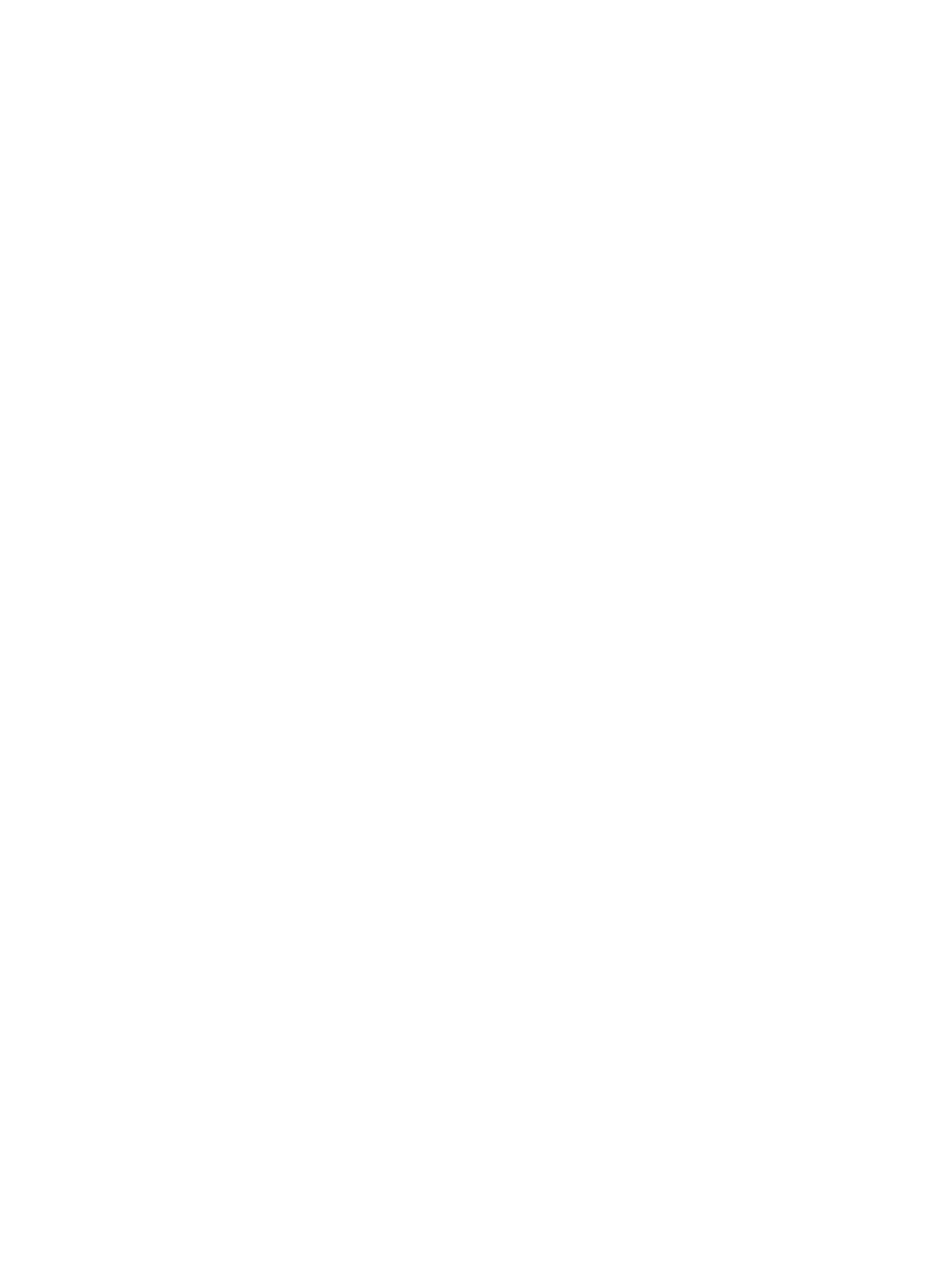Printing Using Windows
Xerox
®
B215 Multifunction Printer
User Guide
164
2-Sided Printing
You can print on both sides of a sheet of paper. Before printing, decide how you want your document
oriented.
• Printer Default: If you select this option, this feature is determined by the settings made on the
control panel of the printer.
• None: The document is printed single-sided.
• Long Edge: This is the conventional layout used in book binding.
• Short Edge: This is the type often used with calendars. The second side images are rotated 180
degrees.
Smart Duplexing
If the Smart Duplexing mode has been enabled in Xerox
®
CentreWare
®
Internet Services, 2-Sided
printing is selected or deselected automatically. Use Smart Duplexing to reduce the amount of energy
and paper used in the printing process.
For information about enabling Smart Duplexing, refer to Configuring SMart eSolutions.
Paper Tab
Use the Paper Tab options to set the basic paper handling specifications when you access the printer
properties.
Copies
This allows you to choose the number of copies to be printed. You can select 1 to 999 copies.
Collate
Select this check box to collate multi-page jobs automatically to produce output in sets.
Paper Options
Select the Paper or Envelope tab and choose the settings required for your job:
• Original Size: This allows you to set the size of the original you are printing.
If the required size is not listed in the Size box, select Edit. When the Custom Paper Size Settings
window appears, enter a custom paper size name, then set the paper size. Select OK. The custom
setting appears in the list so that you can select it.
• Output Size: This allows you to set the size of paper required for printing.
• Percentage: Use this option to change the contents of a page to appear larger or smaller on the
printed page. Enter the scaling rate in the Percentage input box.
• Source: Use this option to select the paper tray required. Use Manual Feed Slot when printing on
special materials like envelopes and transparencies. If the paper source is set to Auto Select, the
printer automatically selects the paper source based on the requested size.
