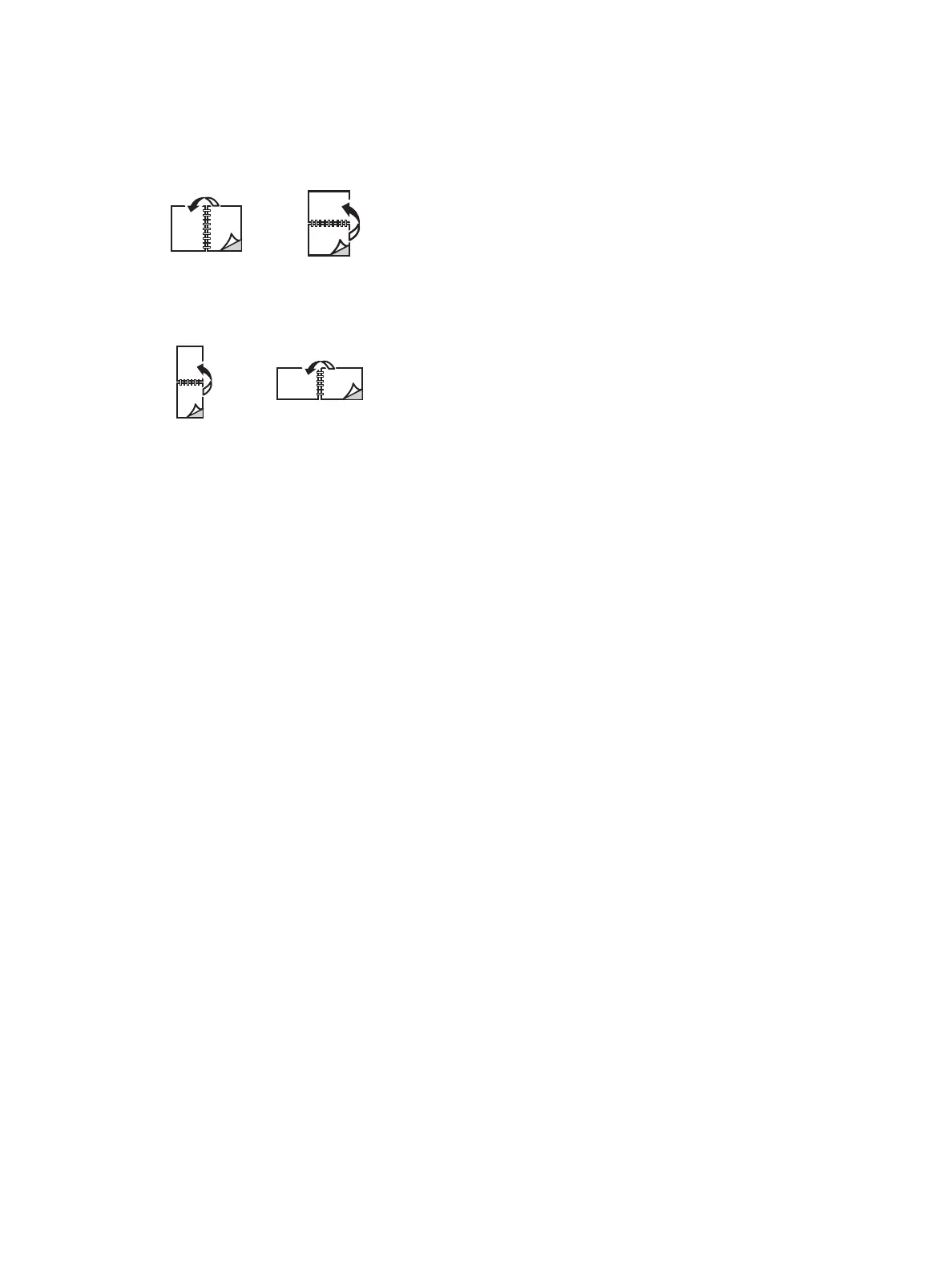Printing Using Xerox
®
CentreWare
®
Internet Services
Xerox
®
B215 Multifunction Printer
User Guide
177
• 2 Sided, Flip on Long Edge: This option prints the job on both sides of the paper to allow
binding on the long edge of the paper. The following illustrations show the result for
documents with portrait and landscape orientations.
• 2 Sided, Flip on Short Edge: Prints on both sides of the paper. The images print to allow
binding on the short edge of the paper. The following illustrations show the result for
documents with portrait and landscape orientations.
Paper
You can print on custom paper sizes that are within the minimum and maximum size range supported
by the printer.
• Paper Size: This allows you to set the size of paper required for printing. Select the paper size
required from the list. If the paper size is set to Auto, the printer automatically selects the paper
size based on the original document.
• Paper Type: Set this option to correspond to the paper loaded in the tray selected. This will
provide the best quality printout. If printing Envelopes, ensure the Envelope type is selected. If the
paper type is set to Auto, the printer automatically selects the paper type based on the printer
settings.
Delivery
To print the job now, click the Immediate print option.
To restore the default values of any print job, click the Restore Default Values button.