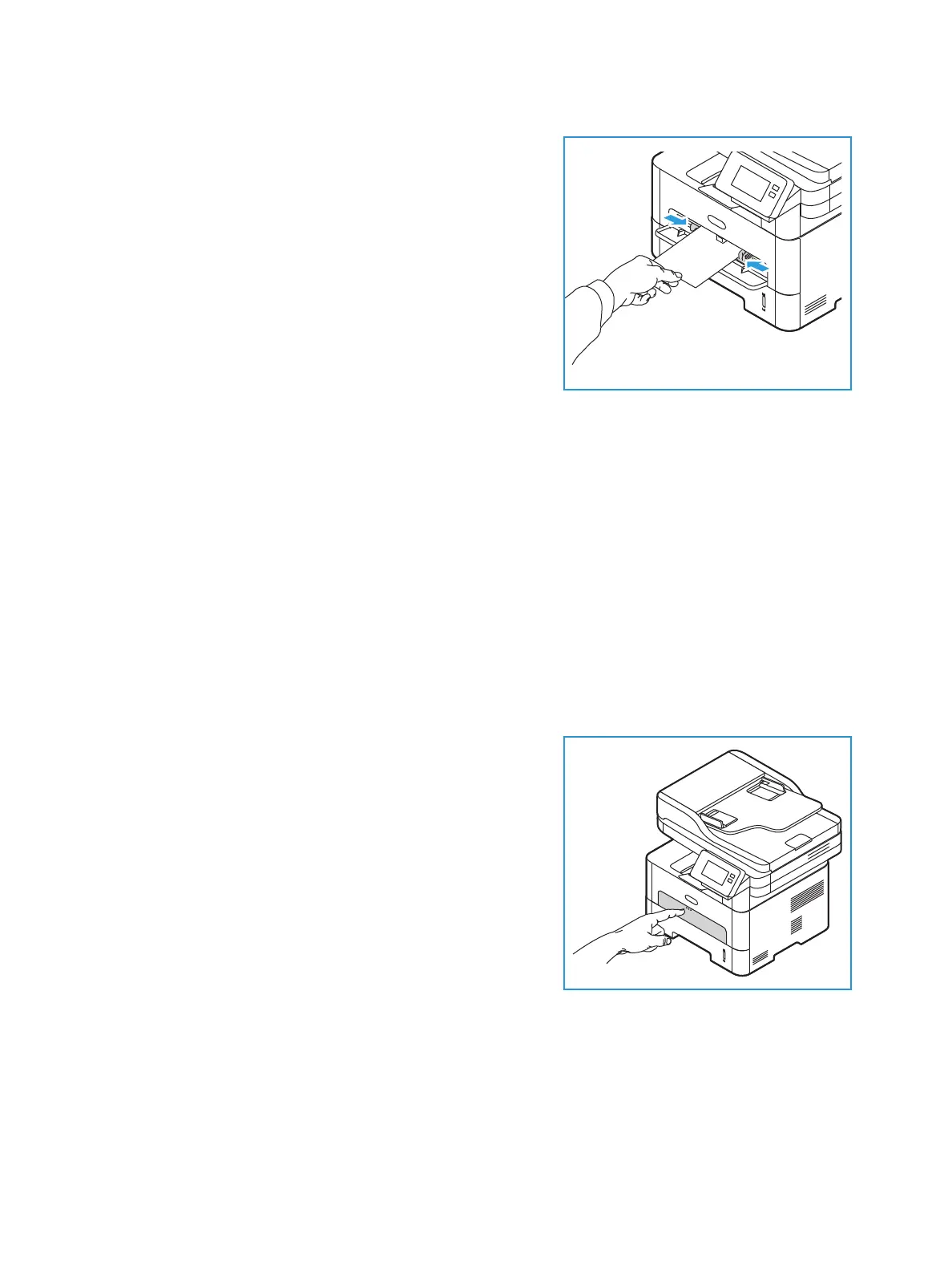Loading Paper
Xerox
®
B215 Multifunction Printer
User Guide
187
2. Load the print material between the width guides with
the print side facing up.
Note: Hold a transparency by the edge and avoid
touching the print side.
3. Adjust the paper guide to the width of the print material.
Note: If the media prints with curl, wrinkles, a crease, or
black bold lines, open the rear cover and print again.
4. After loading paper, if prompted, verify the paper size
and type settings on the screen. To keep the same
settings, touch No. To change the settings, touch Yes,
then adjust the settings:
• To select a paper size, touch Paper Size, then select a size.
• To select a paper type, touch the Paper Type, then select a paper type.
• To enable or disable the tray confirmation screen, touch Tray Confirmation, then select an
option.
To save the settings, touch Confirm.
5. When printing from your computer, ensure you select the Paper option in the print driver to
specify the correct paper size and type. For the source, you must select Manual Feed Slot. Not
confirming the paper details may result in printing delays. For information about setting the paper
type and size on the control panel, refer to Setting Paper Size and Type.
Note: The settings made from the print driver on your computer override the settings on the
control panel.
Envelope Mode
1. Press to open the manual feed slot, located on the front
of the printer.