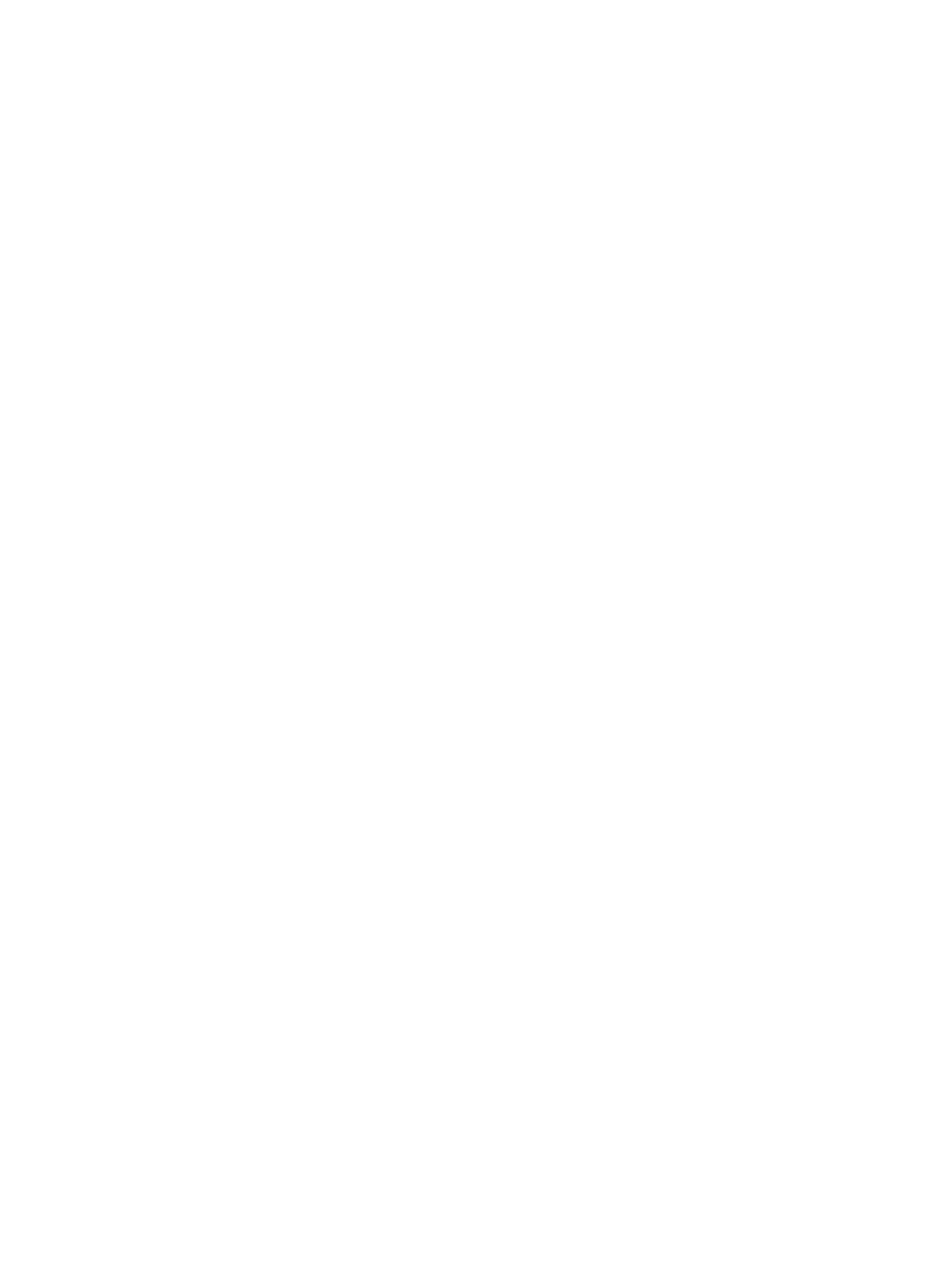Managing the Printer
Xerox
®
B215 Multifunction Printer
User Guide
209
Software Updates
Xerox is continually seeking to improve its products. A software revision may become available to
improve the functionality of your printer. The Software Upgrade feature allows the customer to
upgrade the printer software without needing a Customer Service Representative to be present.
The software can be upgraded over a network connection using Xerox
®
CentreWare
®
Internet Services.
Before starting please ensure that the following tasks have been performed:
• Any jobs in the printer queue must be allowed to complete or be deleted before initiating a
software upgrade. The software upgrade procedure will prevent further jobs from being received
until the upgrade has completed.
• Obtain the new software upgrade file for your printer from www.xerox.com/office/B215drivers.
Select the correct upgrade file for your printer model. The upgrade file will have an extension of
.hd. Download the upgrade file to a local or network drive. You will be able to delete the file after
the upgrade procedure.
• TCP/IP and HTTP protocols must be enabled on the printer so that the printer web browser can be
accessed.
All configured network settings and installed options will be retained by the printer after the software
upgrade process.
Updating the Software
1. At your computer, open a Web browser. In the address field, type the IP address of the printer,
then press Enter or Return.
2. Select Properties.
3. Select Maintenance.
4. Select Upgrade Management.
Note: If prompted to enter a user name and password, for information about logging in as an
administrator, refer to Accessing the Xerox® CentreWare® Internet Services Administrator
Account.
5. Select the Upgrades enable check box.
6. Select the Firmware Upgrade.
7. Select Browse or Choose File. Locate and select the software upgrade .hd file obtained earlier,
then select Open.
8. Select Install Software.
The firmware will now be verified and display information about processing the upgrade file.
9. Select OK.
The upgrade should take less than 10 minutes unless there are network issues.
Once the printer has completed the upgrade it will reboot automatically. The configuration report will
print (if enabled). Check the configuration report to verify that the software level has changed.