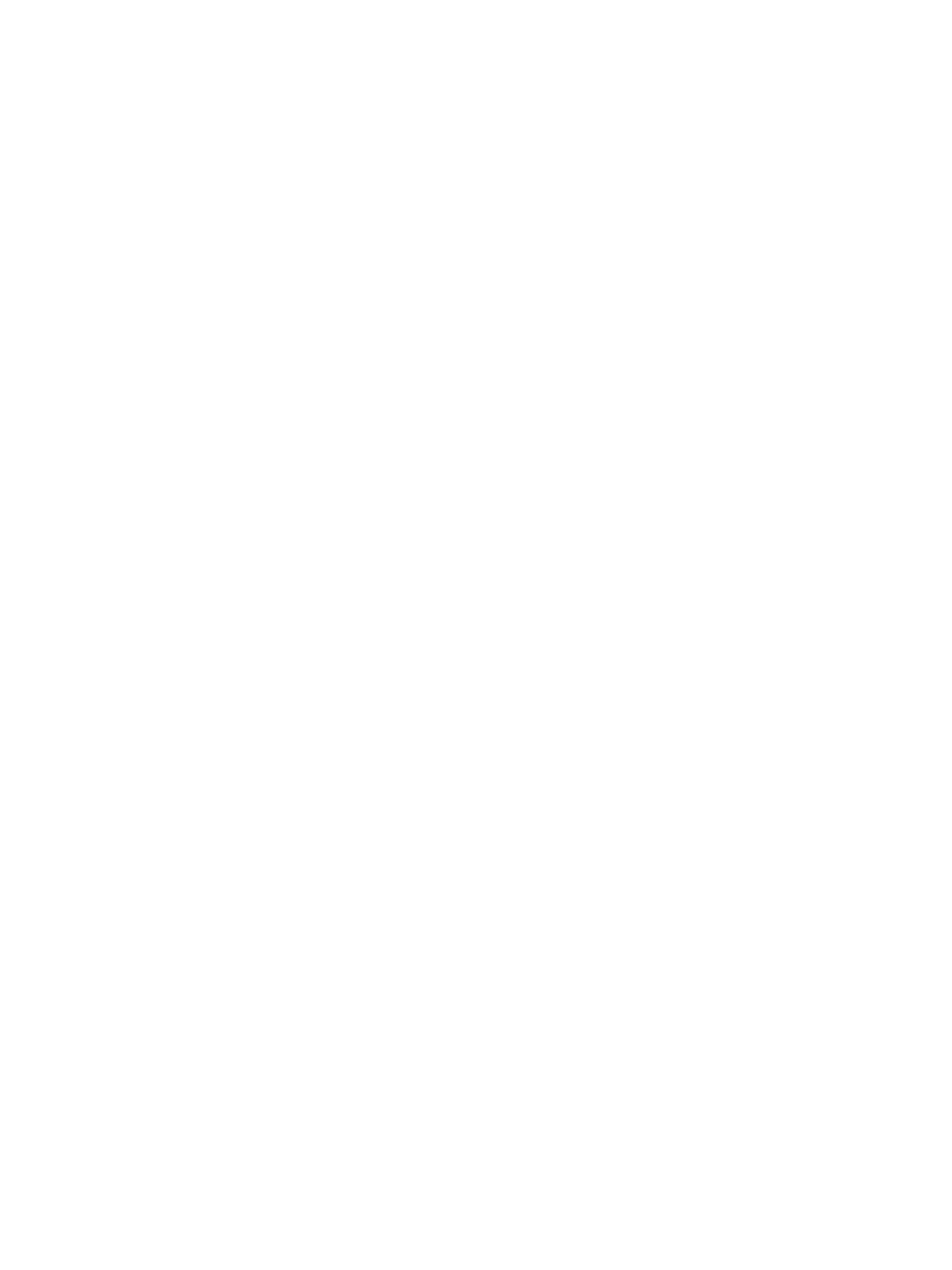Security Certificates
Xerox
®
B215 Multifunction Printer
User Guide
260
Installing a Trusted Certificate Authority Certificate
If the printer uses the Xerox
®
Device Certificate, and a user attempts to access the printer using Xerox
®
CentreWare
®
Internet Services, an error message can appear in their Web browser. To avoid error
messages, install a Trusted Certificate Authority (CA) Certificate in the Web browsers of all users.
1. In Xerox
®
CentreWare
®
Internet Services, click Properties
Security.
2. Click Trusted Certificate Authorities.
Note: If prompted to enter a user name and password, for information about logging in as an
administrator, refer to Accessing the Xerox
®
CentreWare
®
Internet Services Administrator Account.
3. To add a certificate, click Add.
a. Click Browse or Choose File, navigate to the signed certificate in .pem or PKCS#12 format,
then click Open or Choose File.
b. Click Apply, then click OK.
4. For Installed Certificates, perform the following steps.
• To delete a certificate, select the certificate, then click Delete.
• To delete all certificates, click Reset.
