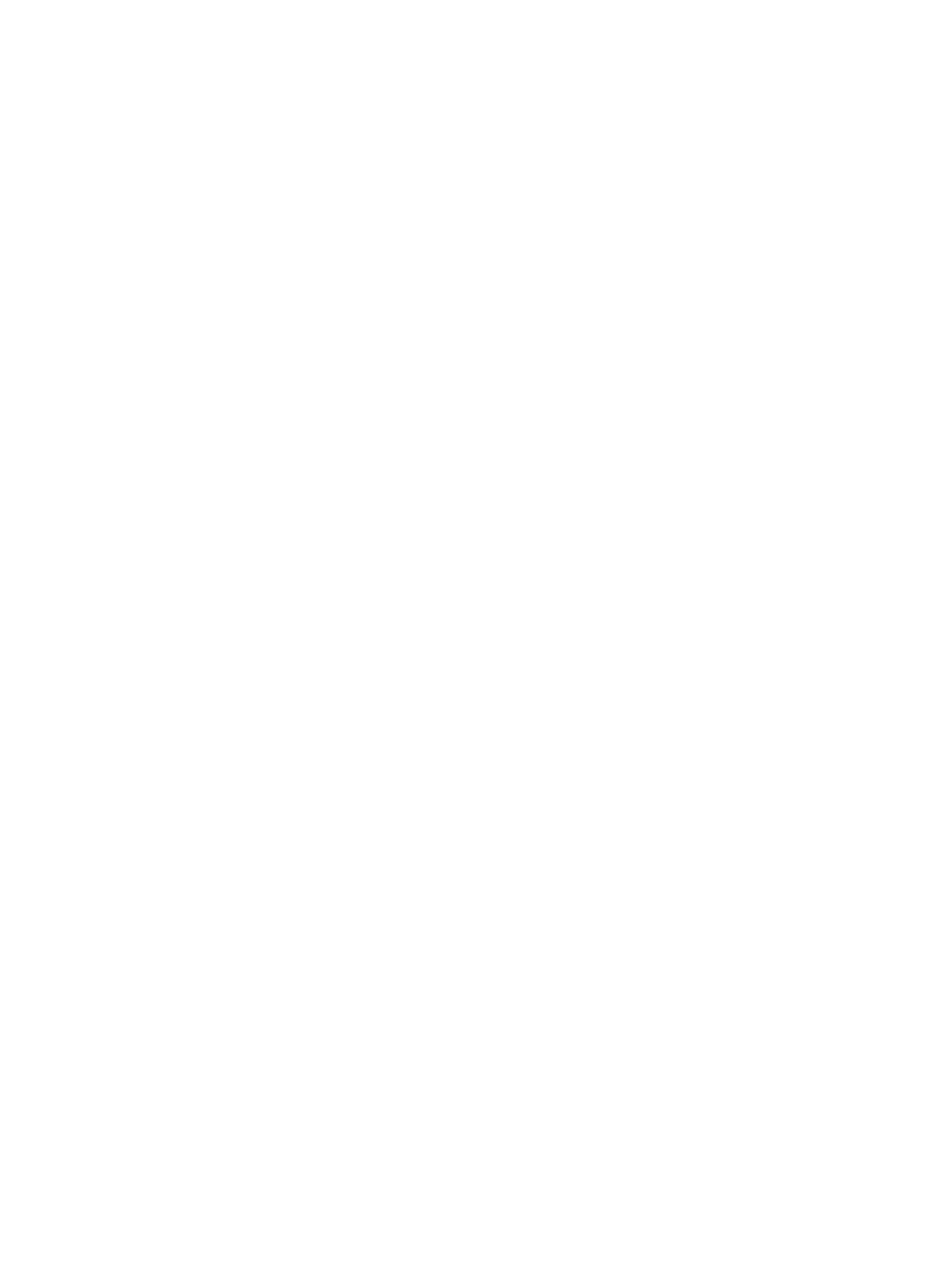General Setup
Xerox
®
B215 Multifunction Printer
User Guide
59
Enabling SMart eSolutions
1. In Xerox
®
CentreWare
®
Internet Services, click Status SMart eSolutions.
2. For SMart eSolutions, click Settings.
3. For Enrollment, select Enrolled.
4. For Daily Transaction Time, type the time of day that you want the printer to communicate with
Xerox.
5. If your network uses an HTTP proxy server, provide information about your proxy server on the
HTTP Proxy Server page. For HTTP Proxy Server, click Configure. For details, refer to Proxy Server.
6. To test communication, click Test Communication Now.
7. Click Apply.
MeterAssistant Settings
MeterAssistant automatically submits meter reads to Xerox from network printers. This process
eliminates the need to collect and report meter read information manually.
Note: If the count is zero, no data has been transmitted to Xerox.
1. In Xerox
®
CentreWare
®
Internet Services, click Status SMart eSolutions.
2. Click MeterAssistant™.
3. To configure email alerts, for Meter Email Alerts, click Settings.
4. Configure settings as needed, then click Apply.
For details on setting up alerts, refer to Configuring Alert Notifications.
SuppliesAssistant Settings
SuppliesAssistant monitors the remaining life of the toner or ink, and other printer consumables. When
SMart eSolutions is configured to communicate with Xerox, SuppliesAssistant also monitors the usage
of consumables. The data reported to Xerox is used to replenish supplies.
1. In Xerox
®
CentreWare
®
Internet Services, click Status SMart eSolutions.
2. Click SuppliesAssistant. The supply list appears with the current% Life Remaining of each supply
item.
Note: If the% Life Remaining is unknown, no data has been transmitted to Xerox.