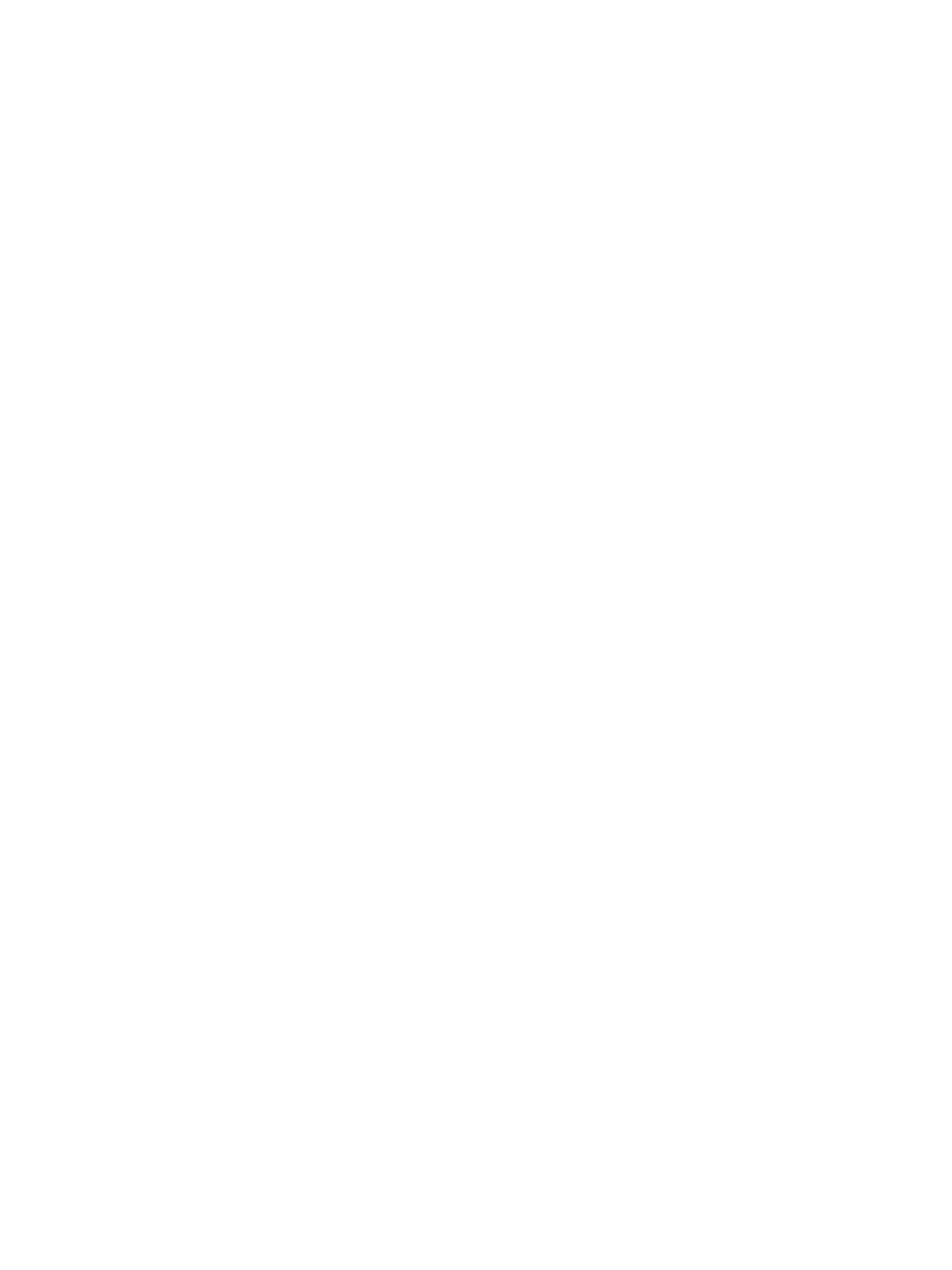Installing Printer Software
Xerox
®
B215 Multifunction Printer
User Guide
86
4. Select Install Software. A Printer Connection Type window displays.
5. Select Wireless network connection, then select Next.
6. Select the software to install, or select a setup type using the menu:
• Recommended: This is the default install type and is recommended for most users. All
components necessary for printer operations are installed.
• Minimum: With this option, only the drivers are installed.
• Custom: If you select Custom, you can choose individual components to install.
Note: When you select an option, a description of that option displays at the bottom of the
screen.
7. Select Advanced Options if you would like to do any of the following:
• Change the printer name
• Change the default printer
• Share the printer with other users on the network
• Change the destination path where driver files and user guide files will be copied to. Select
Browse to change the path.
8. Select Next and follow the wizard instruction to select and install the printer.
9. Select OK to continue, then select Next. The Copying Files window displays, and then the
Installing Software window.
10. After the installation is finished, the Setup Completed window displays.
11. Select Print a test page and select Finish.
If you have successfully connected to the printer on the wireless network, a Test Print page prints. If the
Test Pr int operation is successful, refer to the Printing chapter of this guide. If the print operation failed,
refer to the Troubleshooting chapter of this guide.
Using the Xerox Easy Wireless Setup Program
When installing the printer, you can use the Xerox Easy Wireless Setup program that was automatically
installed with the printer driver to configure the wireless settings.
Note: Make sure the Xerox Easy Wireless Setup Program is installed on your computer, for
instructions, refer to Installing Drivers and Connecting to a Local Printer.
1. At the computer, click search and type Xerox Easy Wireless Setup.
2. Connect the printer to your computer using the USB cable.
Note: During installation, the printer needs to be temporarily connected using the USB cable.
Note: You cannot use your printer on a wired and wireless network at the same time. If your
printer is currently connected to the network with an Ethernet cable, unplug the cable.
3. Select Next.
4. Once the printer is connected to the computer with the USB cable, the program searches for
WLAN data.
5. When the search is complete, the Select Wireless Network window displays. Select your network
from the list.
6. Follow the wizard instruction to install the printer.
