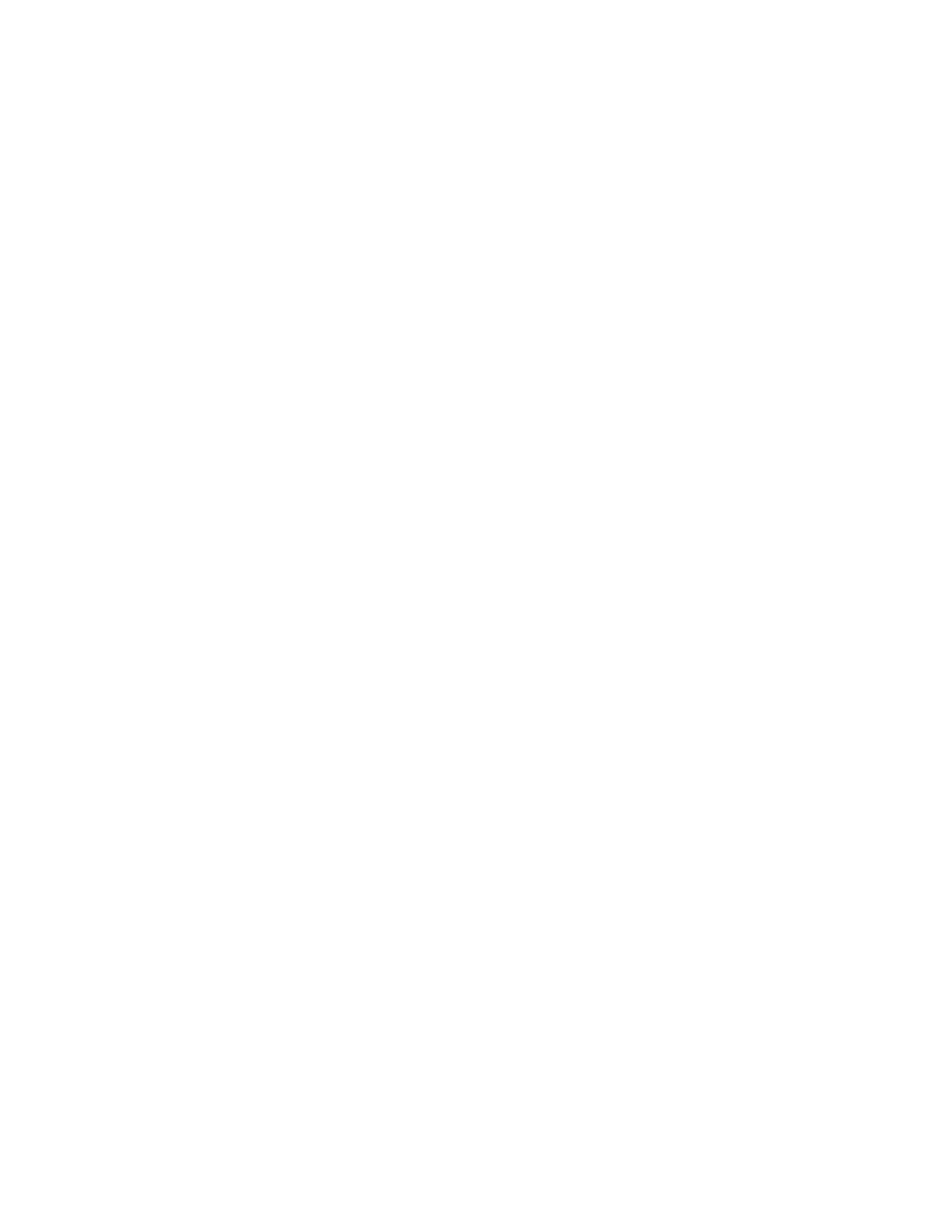9. From the Semi Auto Process Using Scanner screen, select the desired target tray that
will be used for the adjustment.
10. Select Print.
Two test patterns are printed; one is printed using CMYK mode, and the other is
printed using RGB mode.
11. Retrieve the two printed test patterns and return to the machine’s UI.
The Semi Auto Process Using Scanner screen displays instructions starting the
adjustment process.
12. Follow the instructions on the UI to scan the first test pattern.
Important
Always scan the CMYK test pattern first.
a) Place the CMYK test on the document glass, as shown in the illustration on the
UI.
b) Place five or more sheets of blank, white paper over the text pattern.
These blank sheets of paper ensure that there is not any “see-through” effect on
the printed output.
c) Lower the document cover.
d) Select Start from the UI.
e) Retrieve the CMYK copies from the output tray.
13. Scan the second, RGB test pattern.
a) Place the RGB test on the document glass, as shown in the illustration on the UI.
b) Place five or more sheets of blank, white paper over the text pattern.
These blank sheets of paper ensure that there is not any “see-through” effect on
the printed output.
c) Lower the document cover.
d) Retrieve the RGB copies from the output tray.
14. Follow the instructions shown on the machine’s UI.
a) Remove the chart (test pattern) from the document glass.
b) Lower the document cover.
c) Select Confirm.
The scanned data is sent to the machine’s folder (Mail Box). The SIQA application
(Image Quality Tool) will read and analyze this data in order to calculate the
adjustment value and perform the adjustment.
15. Go to the Windows PC where the SIQA application was installed.
16. From the Windows PC desktop, start the SIQA application by double-clicking it.
The Input_Key_Operator_ID screen is displayed.
Note
If the SIQA application fails to launch/open, go to the Problem Solving chapter in
the System Administration Guide for information and instructions on resolving the
problem.
Xerox
®
Color J75 Press9-42
System Administration Guide
Common Service Settings
