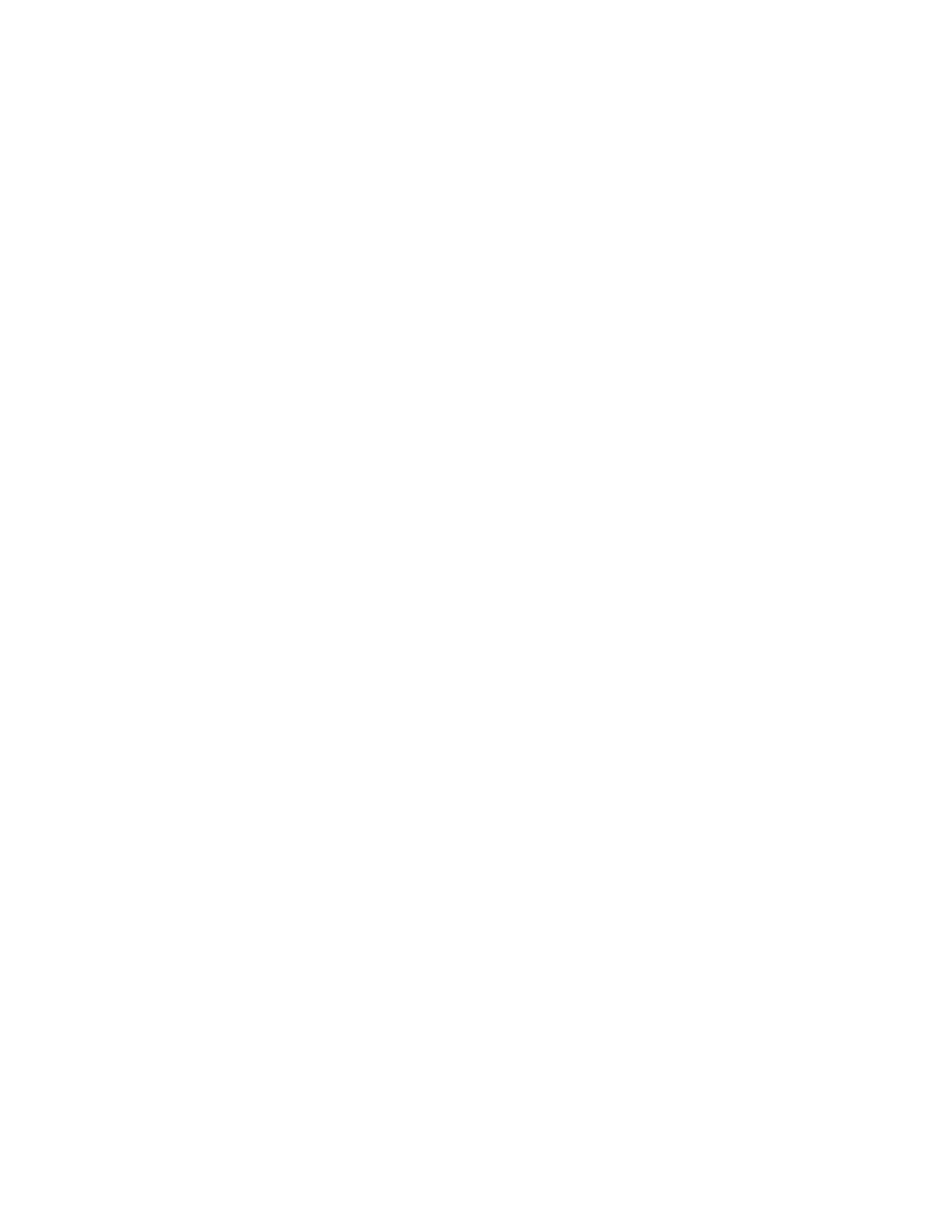17. Enter the key operator ID.
The ID password is admin.
18. Select OK (Start).
The Simple Image Quality Adjustment screen is displayed.
19. From the pull-down menu, select Density Uniformity Adjustment, and then select
Start.
If the Input Address screen is displayed, confirm or enter the IP Address of the
machine.
Note
If the SIQA application is communicating to the machine that is connected to either
a FreeFlow Print Server or a Fiery EFI Integrated Print Server, enter the IP address
that appears on the Machine Status > Machine Information screen.
20. Select OK (Start).
The scanned image data from the printer folder/Mail Box is accessed and read by
the SIQA application. The SIQA application analyzes the data and automatically
calculates the required adjustment values.
Note
Several screens are displayed while the analysis and calculation processes occur. Be
patient.
21. Review the information provided on the Correction Results screen.
This screen is displayed after the analysis and calculation processes finish.
The Correction Results information displays the possible improvement to correct
inboard-to-outboard density variation.
22. Select Details to review the information on the Correction Parameters screen.
23. Select Close two times to exit the Correction Parameters and Correction Results
screens.
The Select screen displays the message: Do you want to write the new parameters
into the machine?
24. Select Yes to apply the new adjustment values/parameters.
The values are written into the machine’s NVM. The machine cycles up and down 4
to 8 times to allow each ROS to initialize to the new values. The machine’s UI displays
the message: The machine is currently connected to an external equipment. Do not
power off the machine.
Upon completion, the SIQA application displays the Message screen: Adjustment
completed.
25. Select OK to close and exit the SIQA application.
The adjustment may be verified by rerunning the test patterns and performing all
the previous steps in this procedure.
9-43Xerox
®
Color J75 Press
System Administration Guide
Common Service Settings
