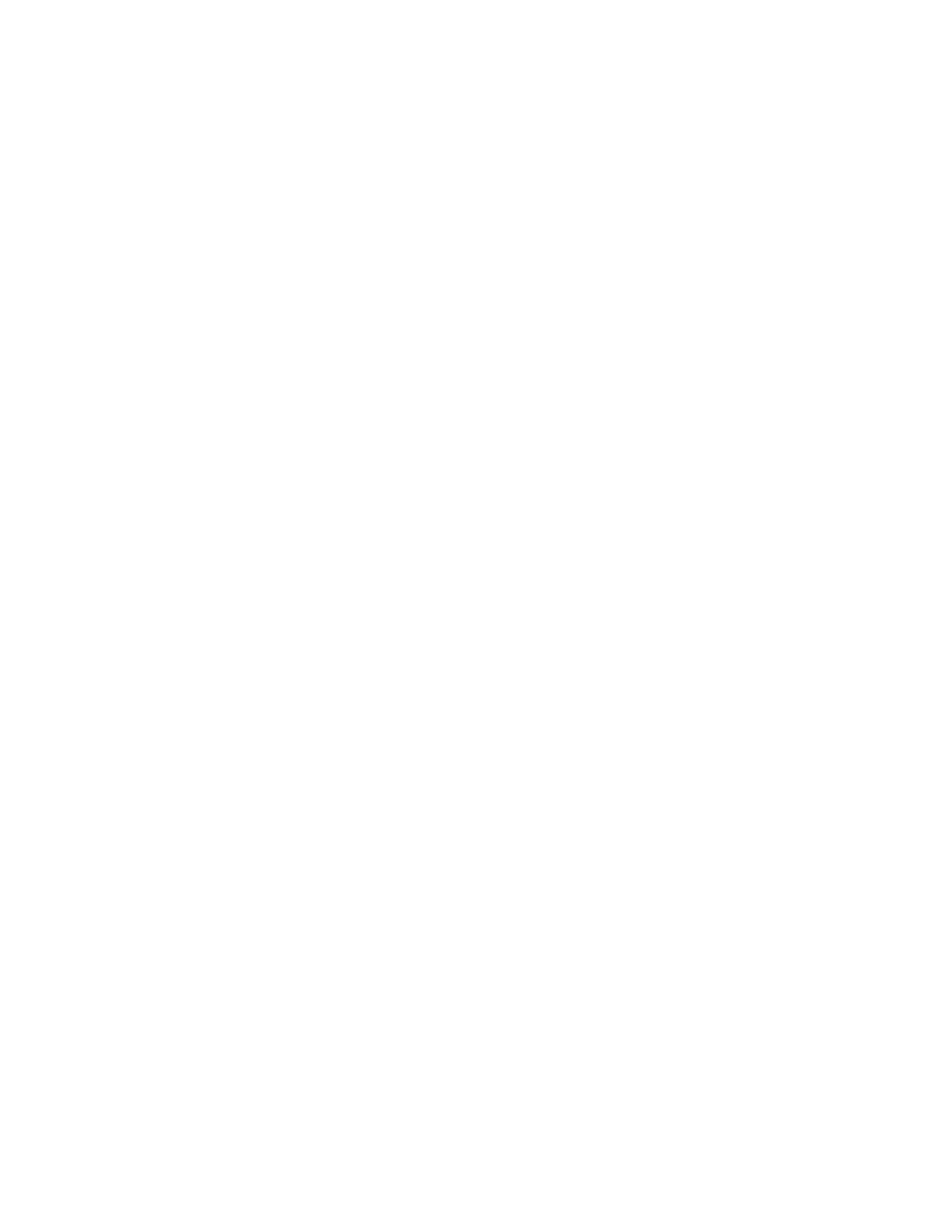The main Tools tab screen is displayed.
8. Exit administrator mode.
Create Authorization Groups
Assign specific groups with privileges to access and use some features that are restricted
under normal conditions. These users then can be divided into different authorization
groups. A maximum twenty groups can be registered.
Group Name
Enter a group name as necessary. The group name may contain a maximum 32
characters.
Restrict Recipient Selection Method
Select either Always Apply Restriction or No Restriction. This option may not be
available on some configurations.
Restrict User to Edit Address Book
Select either Always Apply Restriction or No Restriction. This option may not be
available on some configurations.
Allow User to Disable Active Settings
Select either Allow or Do Not Allow. The Allow selection permits the group members
to disable the certain features during their user sessions (for example Watermark). This
option may not be available on some configurations.
When Protection Code is Detected
Select either Delete Job Automatically or Allow Job to Resume. The Allow Job to
Resume selection temporarily allows the machine to process a job even if the machine
detects a protection code on the original document. This option may not be available
on some configurations.
Creating/editing an authorization group
1. Login as administrator.
2. Access the Tools tab on the UI.
3. Select Authentication/Security Settings > Authentication > Create Authorization
Groups.
The Create Authorization Groups screen is displayed.
4. Select an item from the Group Name area (either an already-existing group or a (Not
In Use) group to create a new one).
5. Select Create/Delete.
The Authorization Group screen is displayed.
6. Select the Group Name item.
a) Select Change Settings.
Xerox
®
Color J75 Press21-8
System Administration Guide
Authentication/Security Settings
