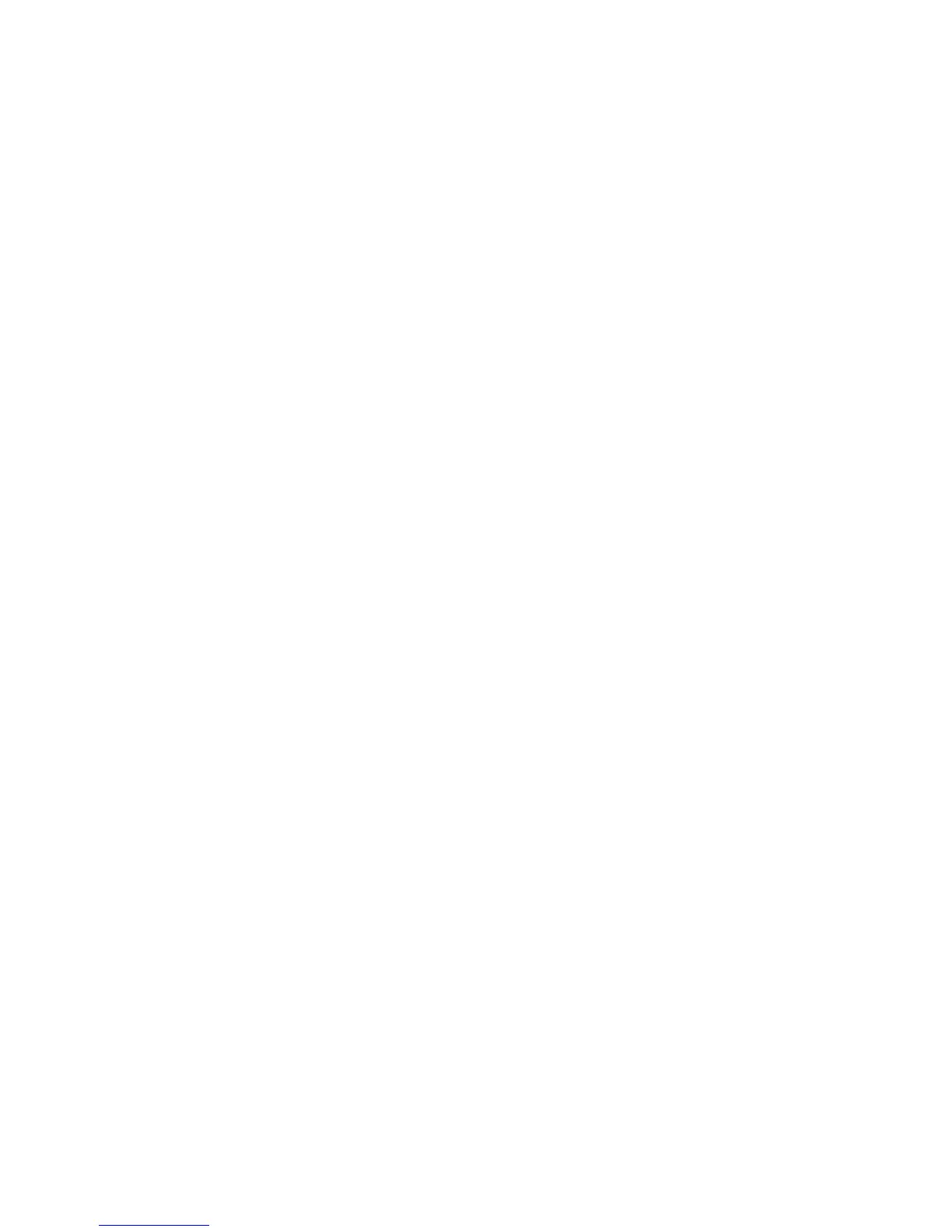Printing
ColorQube 8700/8900 Color Multifunction Printer 71
User Guide
2. To select stapling options, click the arrow to the right of the Stapling field and select an option:
None stacks the print job without stapling the sets.
1 Staple puts a staple in the top left corner of each set.
3. To select the output tray, click the arrow to the right of the Output Destination filed and select
an option:
Automatically Select determines the output destination by the number of sets and the stapling
option selected. Multiple sets or stapled sets are sent to the finisher output tray.
Top Tray selects the output tray on top of the printer.
Stacker Tray selects the finisher output tray.
4. Do one of the following:
To save the settings, click Saved Settings at the bottom of the Printing Preferences window,
then click Save As.
To send the job to the printer, click Print.
Saving a Set of Commonly Used Printing Options for Windows
You can define and save a set of options, so that you can apply them to future print jobs.
To save a set of printing options:
1. With the document open in your application, click File > Print.
2. Select the printer, then click Properties. Click the tabs in the Printing Properties window and select
the desired settings.
3. Click Saved Settings at the bottom of the Printing Properties window, then click Save As.
4. Type a name for the set of printing options, then click OK to save the set of options in the Saved
Settings list.
5. Select the name from the list to print using these options.
Macintosh Printing Options
Selecting Printing Options for Macintosh
To use specific printing options, change the settings before sending the job to the printer.
1. With the document open in your application, click File > Print.
2. Select your printer from the list.
3. Select Xerox
®
Features from the Copies & Pages menu.
4. Select the desired printing options from the drop-down lists.
5. Click Print to send the job to the printer.
