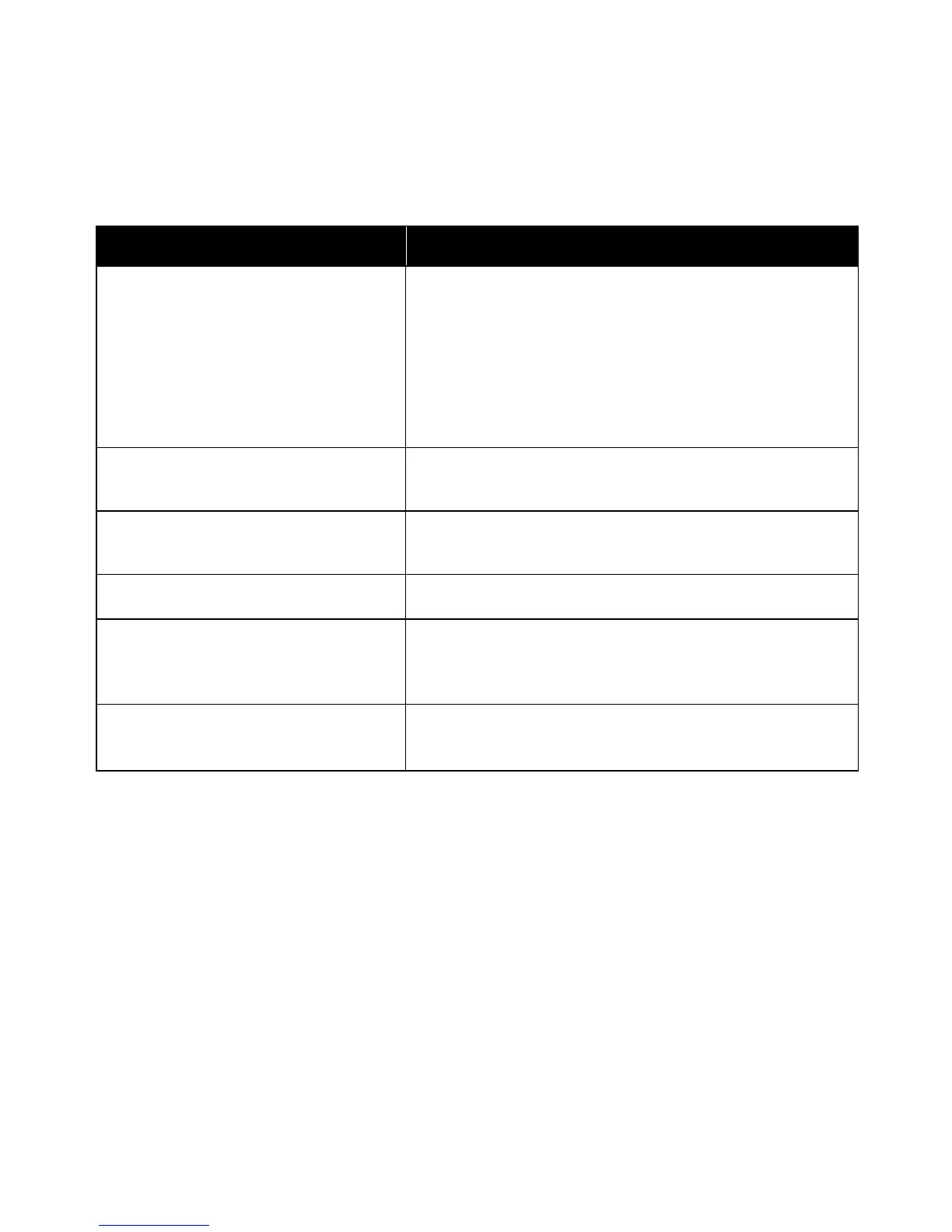Troubleshooting
ColorQube 8700/8900 Color Multifunction Printer 221
User Guide
Copy and Scan Problems
Print-quality problems when making a copy
or scan.
Determine if the problem is the document glass, CVT glass, or the
printer, by making a copy using the document glass and the
document feeder.
If you observe the print-quality problem in the copies made from
both sources, go to Troubleshooting Print-Quality Problems in the
Printer on page 220.
If you observe the print-quality problem in one copy, the problem
is with the document glass or the document feeder CVT glass.
Use one of the following solutions to resolve the problem.
Lines or streaks present in copies only made
from the document feeder.
There is debris on the CVT glass. When scanning, the paper from the
document feeder passes over the debris on the CVT glass, resulting
in lines and streaks. Clean all glass surfaces with a lint-free cloth.
Spots present in copies taken from the
document glass.
There is debris on the document glass. When scanning, the debris
creates a spot on the image. Clean all glass surfaces with a
lint-free cloth.
The reverse side of the original is showing on
the copy or scan.
Turn on Background Suppression.
Image is too light or too dark.
If copying, use the Image-Quality settings to lighten, darken, or
adjust contrast.
If scanning, use the Advanced Settings tab to lighten, darken, or
adjust contrast.
If copying, use the Image-Quality settings to adjust
color balance.
If scanning, confirm that the correct Original Type is set.
If the problem persists, go to:
ColorQube 8700 Color Multifunction Printer: www.xerox.com/office/CQ8700support
ColorQube 8900 Color Multifunction Printer: www.xerox.com/office/CQ8900support
