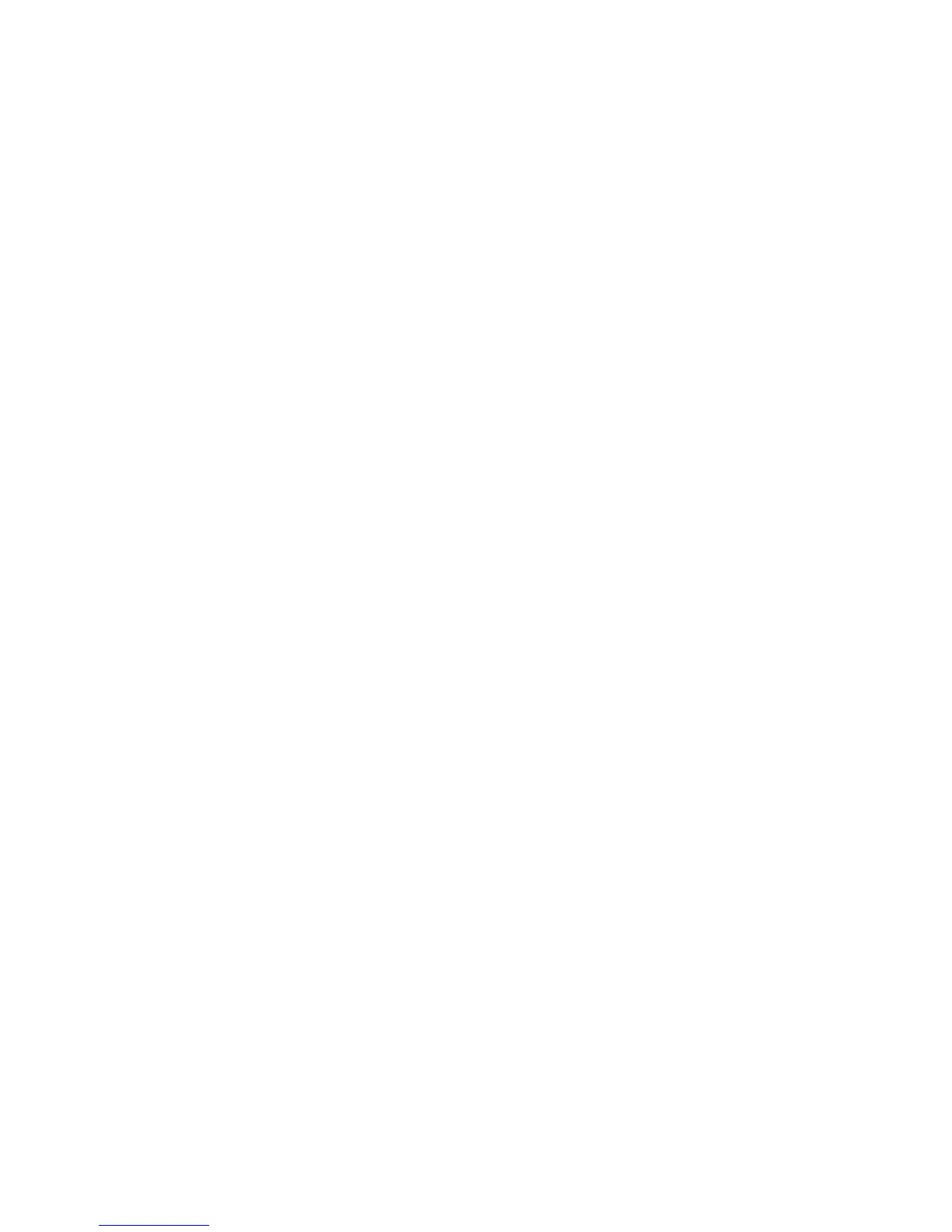Scanning
124 ColorQube 8700/8900 Color Multifunction Printer
User Guide
Setting Scan Options
This section includes:
Changing the Basic Scan Settings ........................................................................................................................... 124
Selecting Advanced Settings ..................................................................................................................................... 125
Selecting Layout Adjustments .................................................................................................................................. 126
Selecting Filing Options ............................................................................................................................................... 127
Building a Scan Job ....................................................................................................................................................... 128
The scanning features in your printer use templates that define the scan settings and the destination for
an image.
Changing the Basic Scan Settings
To change the basic scan settings:
1. Press the Services Home button, then touch Workflow Scanning.
2. Touch Output Color and select one of the following options:
Auto Detect detects the color content in the original image. If the original image is color, the
printer scans in full color. If the original is a black and white document, the printer scans in black
only.
Black & White scans in black and while only.
Grayscale detects and scans various shades of gray.
Color scans in full color.
3. Touch 2-Sided Scanning and select one of the following options:
1-Sided scans only one side of the original image and produces 1-sided output files.
2-Sided scans both sides of the original image.
2-Sided, Rotate Side 2 scans both sides of the original image, rotating the second side.
4. Touch Original Type and select one of the following options:
Photo & Text
Photo
Text
Map
Newspaper/Magazine
Note: The photo and text options allow you to specify the type of original, such as printed,
photocopied, photograph, inkjet, or solid ink.
