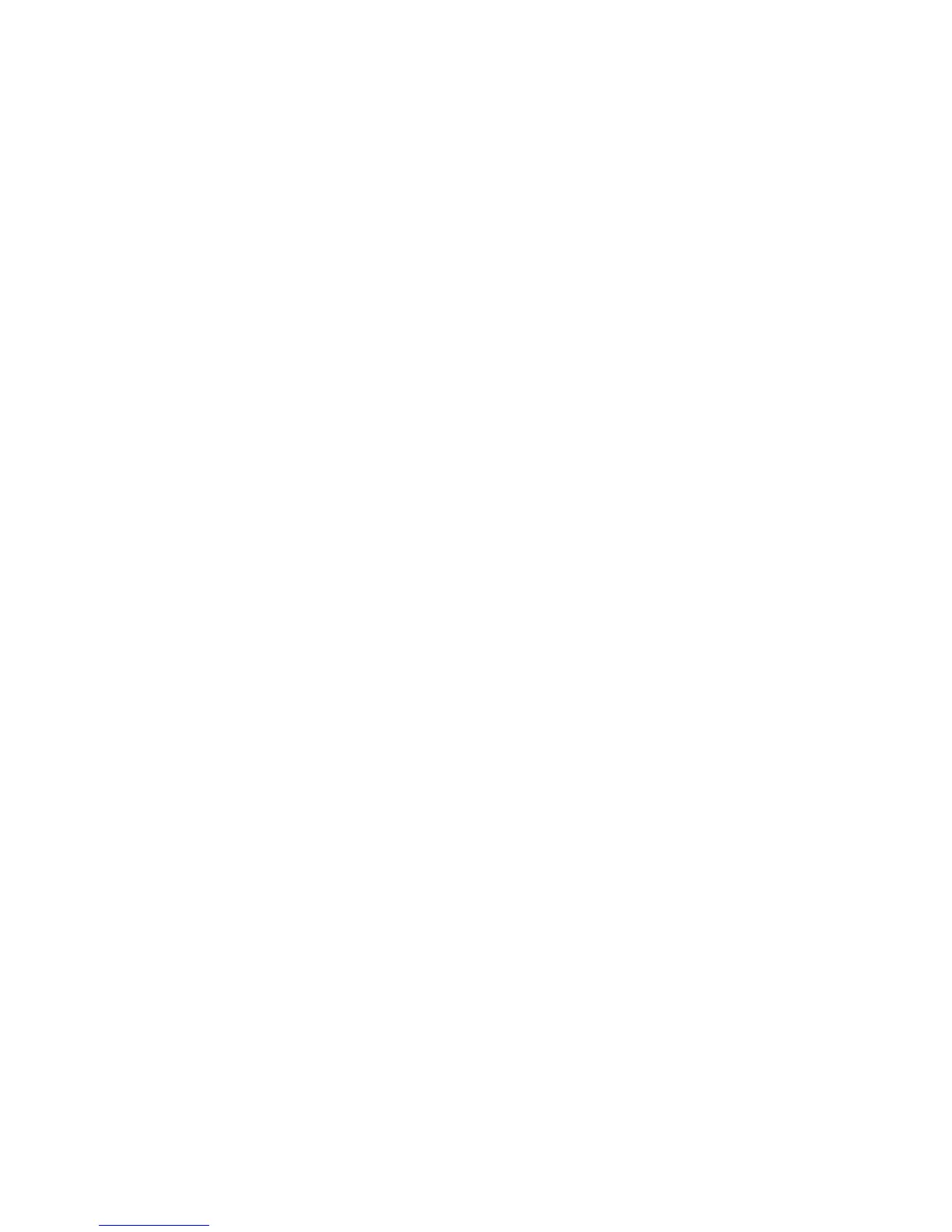Features
ColorQube 8700/8900 Color Multifunction Printer 29
User Guide
To configure Display Network Settings at the control panel, press the Machine Status button. Touch
Tools > Network Settings > Display Network Settings > Show IPv4 Address > Save.
To view the IP address of the printer on the control panel:
1. At the printer control panel, press the Machine Status button.
2. Touch Tools > Network Settings > TCP/IP Settings.
3. Record the IP addresses from the IPv4 and IPv6 areas on the display.
Finding the IP Address on the Configuration Report
1. At the printer control panel, press the Machine Status button.
2. On the Machine Information tab, touch Information Pages > Configuration Report > Print.
3. Touch Close.
4. IPv4 and IPv6 address information is located in the Connectivity Protocols section of the
Configuration Report under TCP/IPv4 and TCP/IPv6.
Automatic Data Collection
This printer automatically collects data and transmits it to a secure offsite location. Xerox or a
designated servicer uses this data to support and service the printer, or for billing, supplies replenishment,
or product improvement. Automatically transmitted data can include product registration, meter read,
supply level, printer configuration and settings, software version, and problem or fault code data. Xerox
cannot read, view, or download the content of your documents residing on or passing through your
printer or any of your information management systems.
To turn off automatic data collection:
On the Welcome page in CentreWare Internet Services, click the link in the note regarding
automated services.
Billing and Usage Information
Billing and printer usage information appears on the Billing Information screen. The impression counts
shown are used for billing.
For details, see Billing and Usage Information on page 179.
