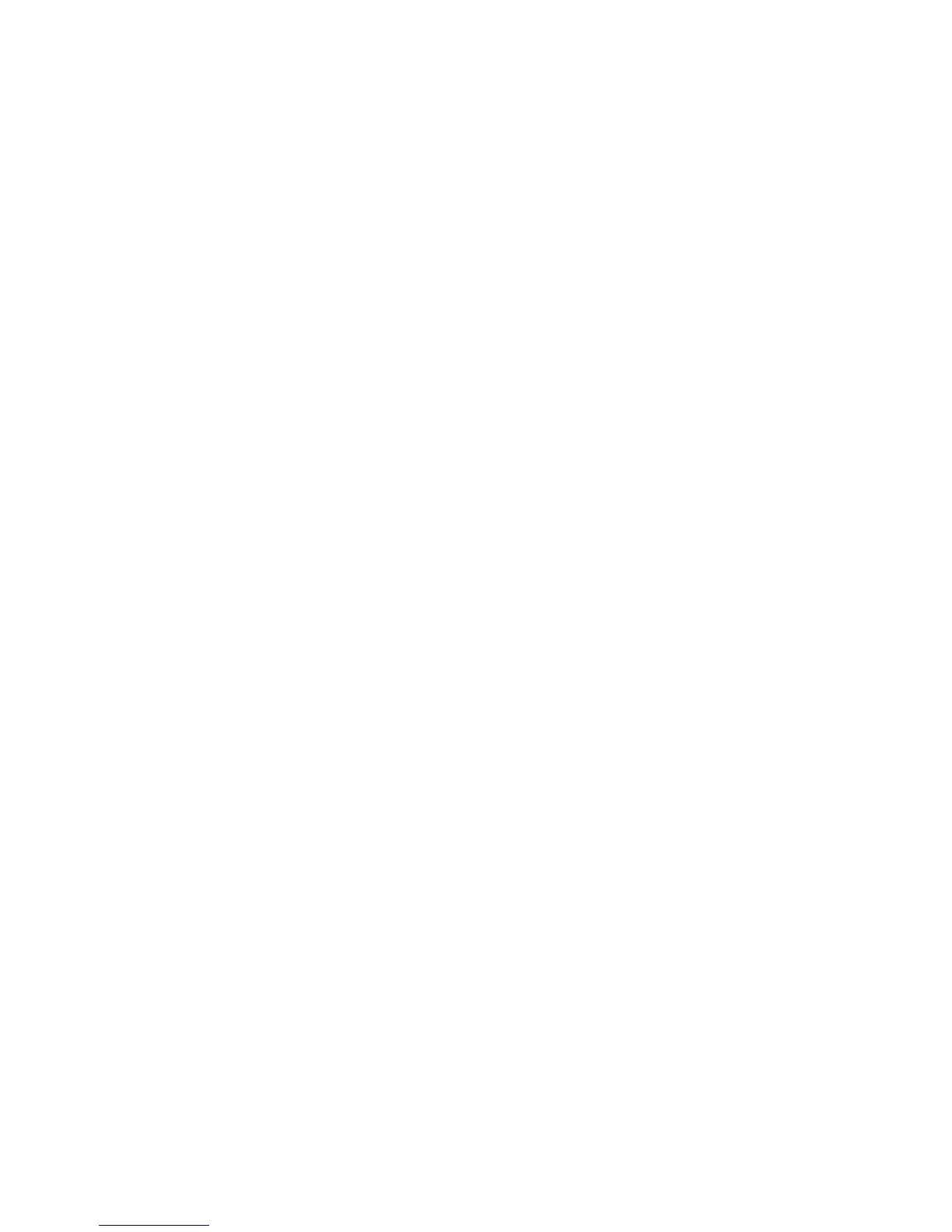Scanning
ColorQube 8700/8900 Color Multifunction Printer 127
User Guide
5. To specify the amount to erase from the edges of your image:
a. Touch Edge Erase.
b. On the Edge Erase screen, select one of the following options:
All Edges erases all four edges by the same amount. Touch the All Edges arrows to specify
the amount to erase from the edges.
Individual Edges specifies different amounts for the edges. Touch Side 1, then touch the
Left, Right, Top, and Bottom arrows to specify the amount to erase from each edge. Touch
Side 2, then touch the Left, Right, Top, and Bottom arrows to specify the amount to erase
from each edge, or touch Mirror Side 1.
c. Touch Save.
Selecting Filing Options
Filing Options provide additional settings for naming images, selecting image formats, and selecting
behavior when a file name exists.
To select filing options:
1. Press the Services Home button, then touch Workflow Scanning.
2. Touch the Filing Options tab.
3. To define a file name prefix:
a. Touch File Name.
b. Type a name for your image file using the touch screen keyboard.
c. Touch Save.
4. To select a file format:
a. Touch File Format.
b. On the File Format screen, select one of the following options:
PDF
PDF/A
XPS
Multi-Page TIFF
TIFF (1 File per Page)
JPEG (1 File per Page)
c. For PDF, PDF/A, or XPS, select one of the following options:
Image Only
Searchable
d. For the searchable option, touch Document Language, then select a language from the
drop-down menu.
e. Touch Save.
5. To select the action to take if a file already exists:
a. Touch If File Already Exists.
b. On the If File Already Exists screen, select an option.
c. Touch Save.
