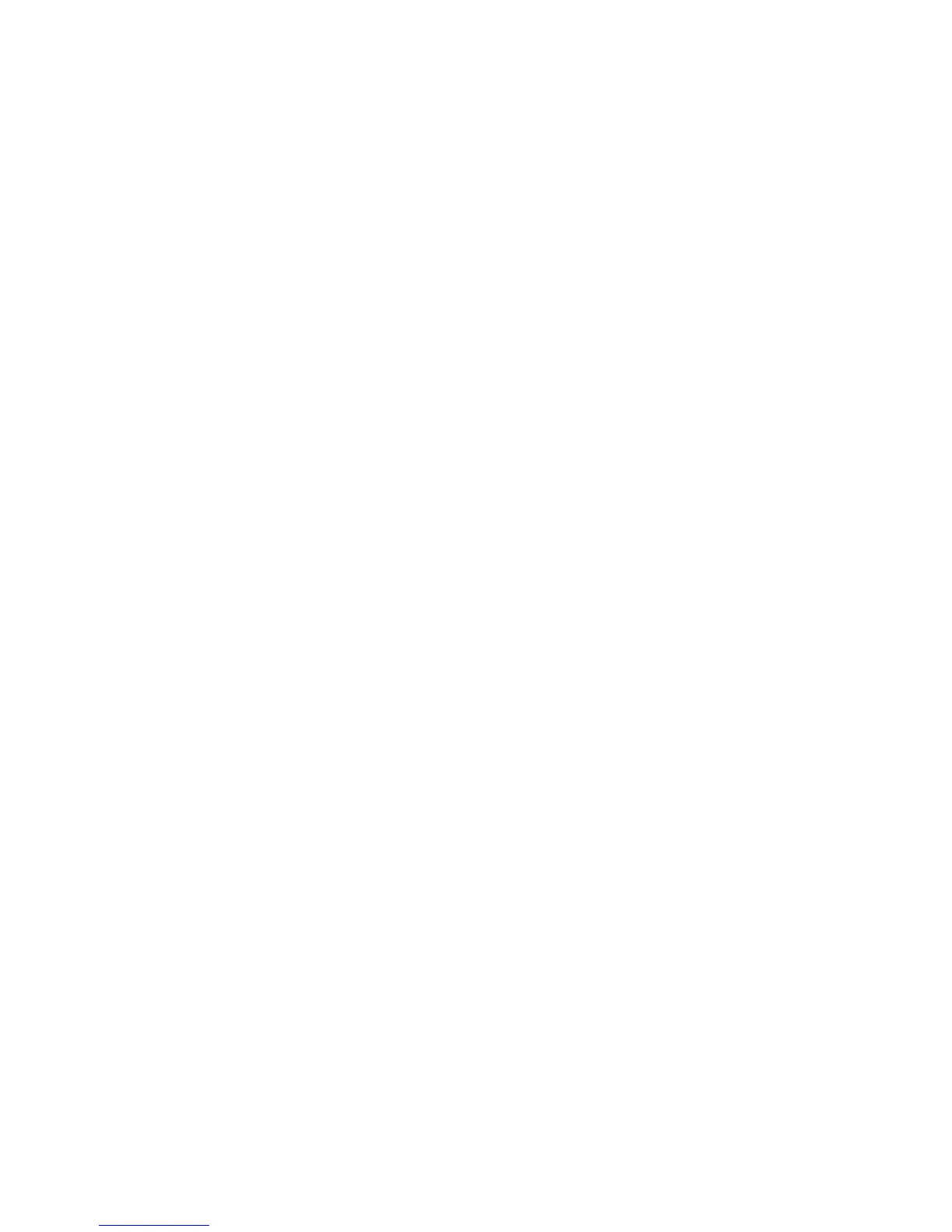Printing
84 ColorQube 8700/8900 Color Multifunction Printer
User Guide
6. Click OK.
7. Verify that the paper is the correct size, type, and weight. If not, change the paper settings.
Note: You can select the paper for your print job using Select By Tray.
8. Select an option for 2-sided printing.
9. If your printer has a finisher installed, select a stapling option. The image next to Stapling displays
the staple position.
10. Select a print-quality mode.
11. Click OK.
12. To print the job, select it from the job list on the printer control panel.
13. Press OK.
After the job is saved, you can print it as needed. For details, see Printing from Saved Jobs on
page 85.
Held Print Jobs
Jobs can be held or paused for various reasons. For example, if the printer is out of paper, the job holds. If
you send a sample job, the first copy of the job prints and the rest of the copies hold until you release
them. If the system administrator has configured the Hold All Jobs feature, any job sent to the printer is
held until you release it.
Releasing Held Print Jobs
1. At the control panel, press the Job Status button.
2. Touch Active Jobs.
To determine why a job was held, touch the job, then touch Job Details.
To release a held job, touch the job, then touch Release. To release all held jobs, touch Release
All Jobs.
Print From
Print From allows printing of documents stored on the printer, on a computer on a network, or on a USB
Flash drive.
Printing from a USB Flash Drive
You can print .pdf, .tiff, .ps, and .xps files directly from a USB Flash drive. If USB ports are disabled, you
cannot use a USB card reader for authentication, or print or update software from a USB Flash drive.
The system administrator must set up this feature before you can use it. For details, see the System
Administrator Guide for your printer model:
ColorQube 8700 Color Multifunction Printer: www.xerox.com/office/CQ8700docs
ColorQube 8900 Color Multifunction Printer: www.xerox.com/office/CQ8900docs
