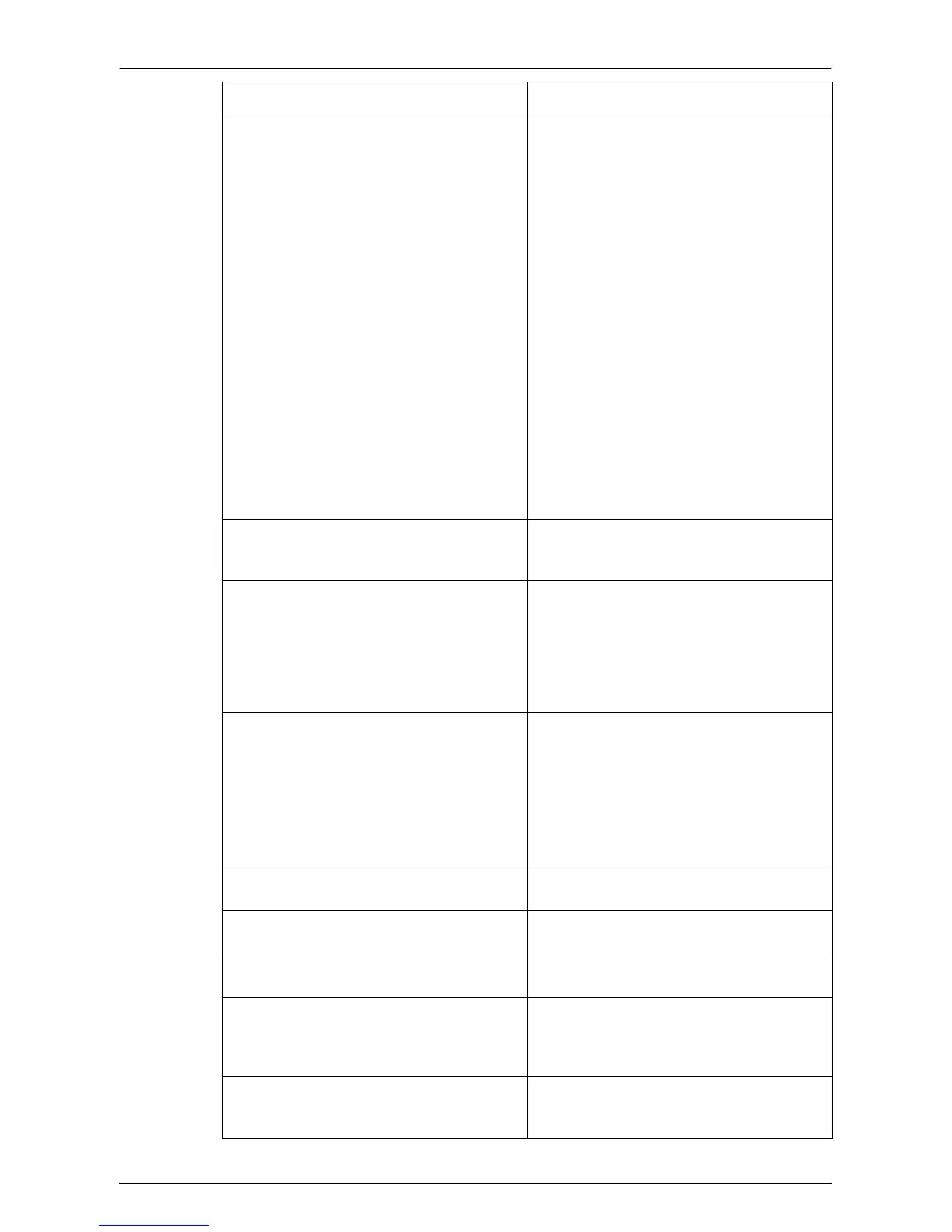Fault Clearance Procedure
Xerox WorkCentre 5016/5020 User Guide 100
Streaks, solid or dotted lines, or spots
z
Clean the Corotron Wire.
For information on how to clean the Corotron
Wire, refer to "Cleaning the Corotron Wire"
(P.118).
z
Clean the Document Glass, Constant
Velocity Transport Glass (the narrow strip
of glass located at the left hand side of the
Document Glass), the Document Feeder,
and the paper guides.
For information on how to clean the machine,
refer to "Cleaning the Machine" (P.116).
z
Check the quality of the document.
z
Run the job using the Document Glass.
z
If the machine has been idle for an
extended period of time, if the toner has
recently been added, or the Drum Cartridge
has recently been replaced, run the job
again.
z
Load fresh paper.
z
Check the humidity in the location of the
machine.
z
Replace the Drum Cartridge.
Paper delivered to an Output Tray is curled,
and it is not properly stacked up.
z
Flip the paper stack over in the tray.
z
Rotate the paper stack head to toe in the
tray.
Output is too light or too dark.
z
Set the density feature to a lighter or darker
setting.
z
Check the quality of the document.
z
Load fresh paper.
z
Run off more prints until the copy quality
improves.
z
Replace the Drum Cartridge.
Output is too light.
z
Set the density feature to a darker setting.
z
If toner has recently been added to the
Drum Cartridge, toner may not be
dispersed properly. Run the job again.
z
Remove the Drum Cartridge, and shake it
gently (away from clothing and carpet).
Note • Shake the Drum Cartridge gently
without spilling toner.
Uneven print
z
Load fresh paper.
z
Replace the Drum Cartridge.
Blurred images
z
Load fresh paper.
z
Replace the Drum Cartridge.
Missing characters
z
Load fresh paper.
z
Replace the Drum Cartridge.
Gloss variations (coining)
z
Check the quality of the document.
z
If the document has large areas of solid
density, adjust the density feature for the
contrast.
Light copies when scanning glossy, shiny, or
coated documents through the Document
Feeder.
z
Use the Document Glass instead of the
Document Feeder.
Symptom Recommendation
