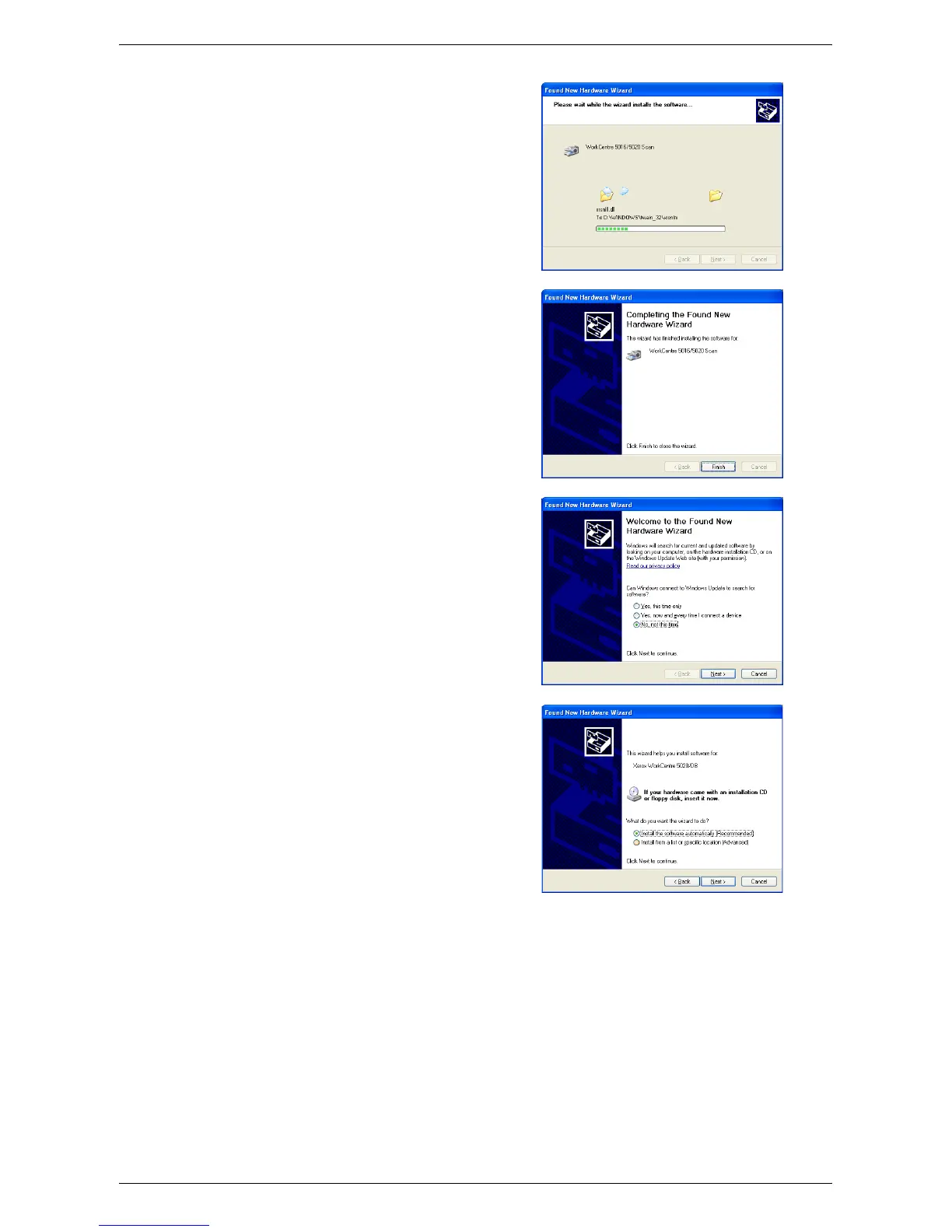Installing the Print Driver and the Scan Driver (TWAIN driver)
Xerox WorkCentre 5016/5020 User Guide 36
The scan driver installation starts.
11.
The installation of the scan driver is
now complete. Click [Finish].
The scan driver installation wizard
dialog box closes.
12.
The print driver installation wizard
dialog box appears. Select [No, not this
time], and click [Next].
13.
Select [Install the software
automatically], and click [Next].
Note • If a dialog box appears after this
step, warning you that the software
that you are installing has not
passed Windows Logo testing, if
you do not want to install the
software, select the option to stop
the installation, and select
[Remove Print Driver] and
[Remove Scan Driver] in the
[WorkCentre 5016/5020 CD-ROM
AutoRun] dialog box to completely
remove the software. If you want to install the software, select the option to continue the
installation.
