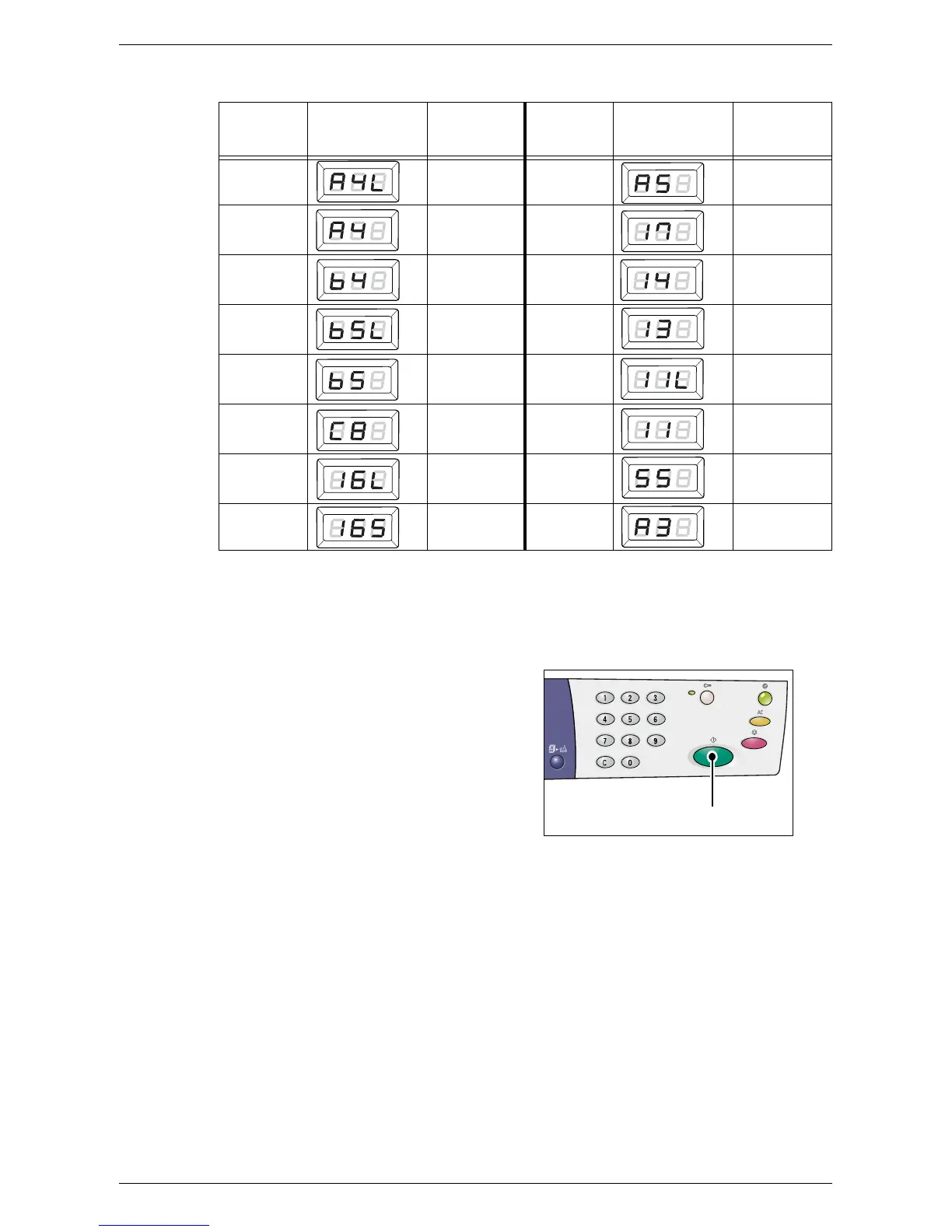Changing the Size and Orientation of Paper in the Trays
Xerox WorkCentre 5016/5020 User Guide 51
• Changing sequence when the measuring unit is in metric
Note • When Tray 1 or Tray 2 is selected, [A5] and [55] do not appear in the Display.
• You can switch the measuring unit between metric and inches when the machine is in
the System Setting Mode (menu number: 15). For more information, refer to "System
Settings" (P.123).
4.
Press the <Start> button to confirm the
selected size and orientation of paper.
The machine exits the Paper Setting
Mode.
Sequence
What appears
in the Display
Size /
Orientation
Sequence
What appears
in the Display
Size /
Orientation
1 A4 / LEF 9
A5 / SEF
2 A4 / SEF 10
11 x 17” /
SEF
3 B4 / SEF 11
8.5 x 14” /
SEF
4
B5 / LEF
12
8.5 x 13” /
SEF
5
B5 / SEF
13
8.5 x 11” /
LEF
6
8K / SEF
14
8.5 x 11” /
SEF
7
16K / LEF
15
5.5 x 8.5” /
SEF
8
16K / SEF
16 A3 / SEF
<Start> button
