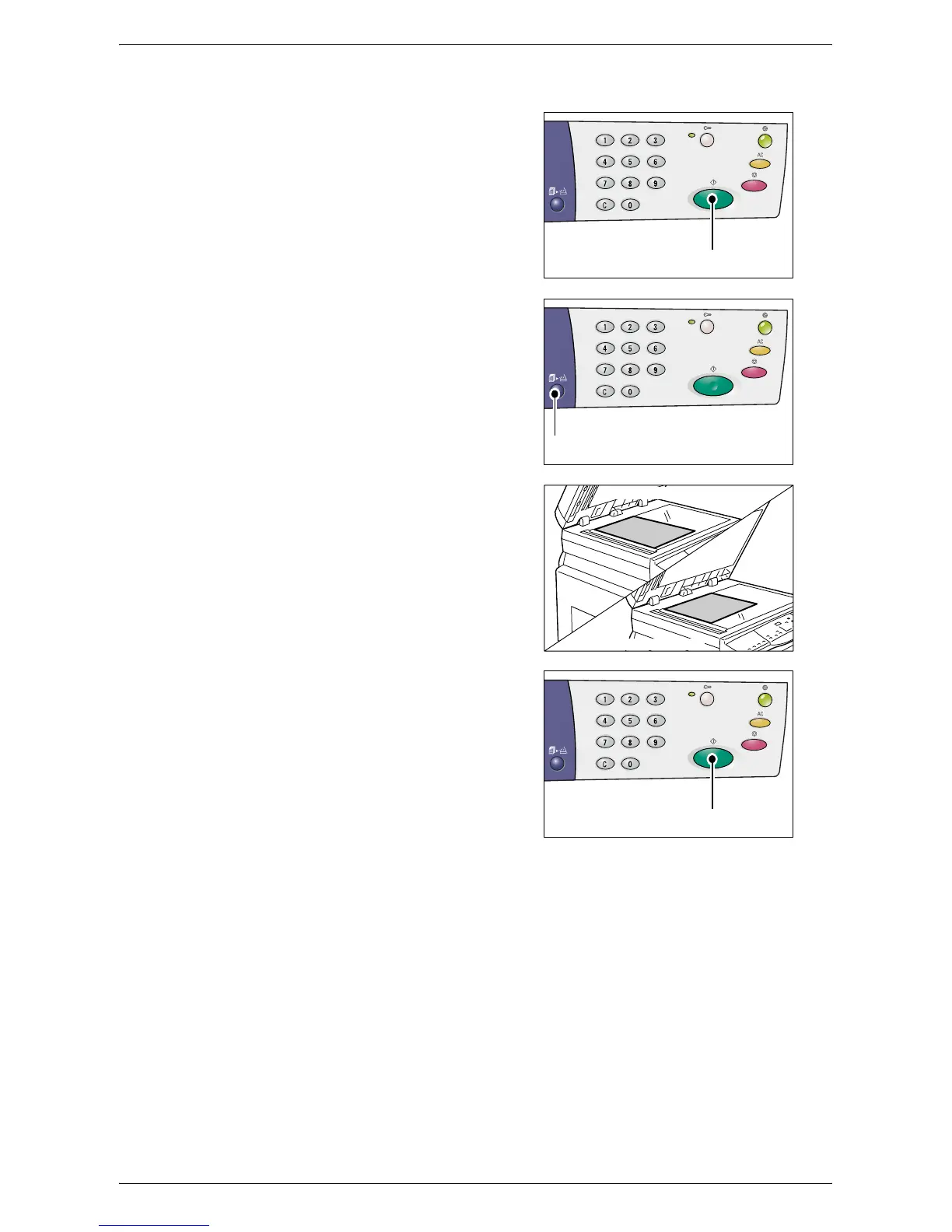Making Special Copies
Xerox WorkCentre 5016/5020 User Guide 62
If using the Document Glass to scan documents
1) Press the <Start> button to scan the
loaded document.
The indicator next to the <Scan
Completed> button blinks.
2) Load the next document on the
Document Glass in the same
orientation as the previously
scanned document.
3) Press the <Start> button to scan the
loaded document.
Note • After scanning the last document,
press the <Scan Completed>
button to start copying.
<Start> button
<Scan Completed>
button
LEF orientation
SEF orientation
<Start> button
