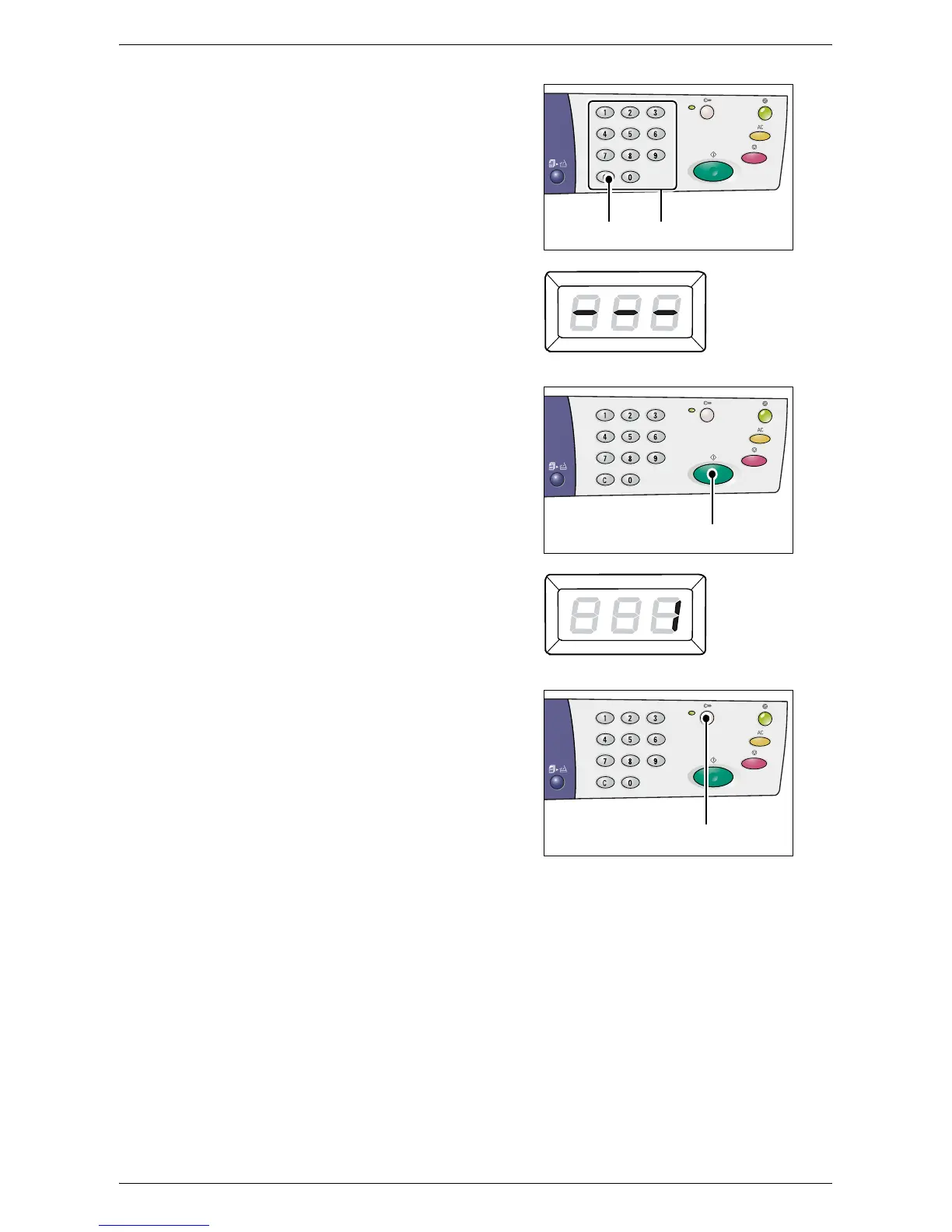Multiple Account Mode
Xerox WorkCentre 5016/5020 User Guide 70
3.
Enter a three-digit password which
corresponds to the account number
that you just entered using the numeric
keypad.
For security reasons, as you enter each
digit of the password, a hyphen appears
in the Display instead of the actual
number that you enter.
4.
Press the <Start> button to confirm the
entered password.
If the entered password is correct, the
machine enters the Copy Mode, and [1]
appears in the Display.
The indicator next to the <Log In/Out>
button is lit while you are logged in to
the machine.
Note • You do not need to log in to the
machine for a scan job or print job.
If you wish to run a scan job after
logging in, simply press the
<Scan> button to switch the
machine to the Scan Mode.
<C> button
Numeric keys
<Start> button
<Log In/Out>
button
