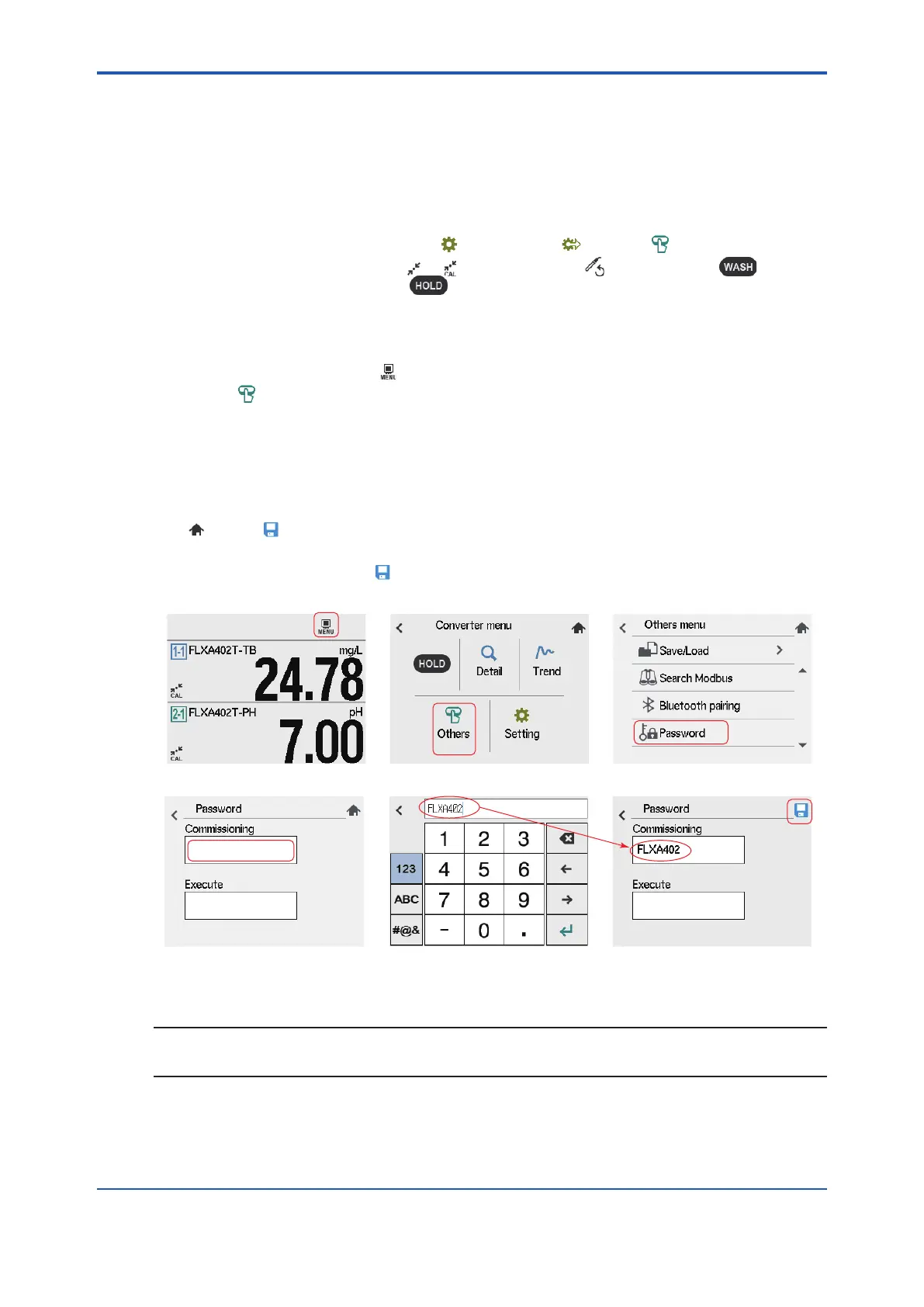<1. Operation>
1-5
IM 12A01G01-03EN 1st Edition : Mar. 25, 2021-00
1.3 Password
Password security gives only authorized administrators access to data.
Password is not included in factory default. You will need to establish one to secure the system.
See 5.4 for further information on setting password.
There are two types of password, Commissioning or Execute. *
After you create password, a password prompt appears if you enter the following item:
Commissioning “Setting” , “Initialization” , “Others”
Execute: “Calibration” or , “Reset wellness” , “Manual wash” ,
Manual hold
* Customers cannot create password for service mode. It is for professional service use only.
l How to create password.
1. On Home/Main screen, tap “MENU” on top to go to Converter menu.
2. Select “Others”.
3. Select “Password”.
4. On Password screen, tap “Commissioning”.
5. A keyboard pops up where you can create a password by using up to 12 characters. The
example below shows “FLXA402” as the password.
6. The password you have entered at 5 (above) appears in the box of “Commissioning”. Now
turns to .
7. If you need to create a password for “Execute”, repeat the same process as 4 to 6. To
validate the password, tap .
(1) (2) (3)
(4) (5) (6)
Figure 1.4 How to create password
NOTE
First set up a password for “Commissioning”. You cannot set up password for “Execute” without
setting one for “Commissioning”.
