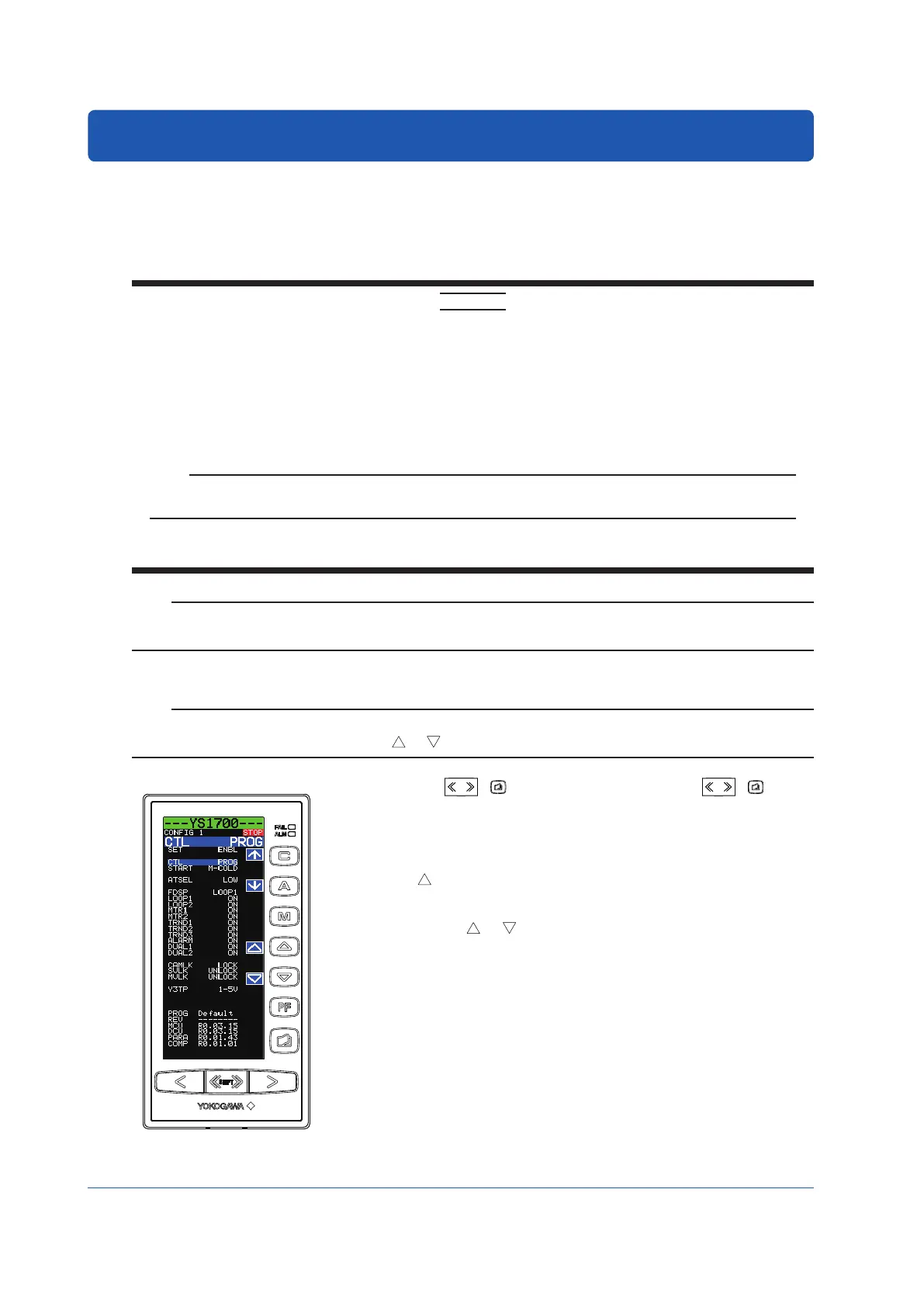36
IM 01B08B02-01EN
36
Operating the Engineering Displays
There is a display for setting up functions as a controller, a display for setting and displaying various registers and tables, the Input
Specification Setting Display, and the Password Setting Display. To set engineering parameter settings, proceed according to the
setting examples below, and refer to the “Overview of Display Switching and Operation Keys” and “List of Parameters.”
► Fordisplayingandsettingparameters:see“ListofParameters”inthismanual.
► Foradescriptionofengineeringparameterfunctions:seeYS1500IndicatingController/YS1700ProgrammableIndicatingControllerUser’s
Manual.
CAUTION
There is a SET parameter in the engineering parameters to prevent accidental changes to settings. Unless this parameter
setting is changed from INHB (setting inhibited) to ENBL (setting enabled), parameters on the same display cannot be
changed. Be aware that changing the setting to ENBL causes YS1000’s control action and input/output to be changed.
The YS1000 enters manual operation and control stopped status, causing [STOP] to appear at the upper right of the
display. The setpoints, manipulated output variables, analog output values, analog output registers, PF status, PF status
registers, temporary storage registers, output registers, and digital output registers retain the values they had immediately
prior to STOP. Dynamic computation (computation with a device number), such as first-order lag and dead time, will be
initialized. For user program data, see the YSS1000 Setting Software/YS1700 Programmable Indicating Controller User’s
Manual.
Note
YS1000 has a password function as a security function. If the password has been set up, enter it and then change
parameters.
► Forsettingandcancelingpasswords:see4.2.2,Inhibiting/EnablingParameterChange,intheYS1500IndicatingController/YS1700
Programmable Indicating Controller User’s Manual.
Note
In the programmable mode, there are three displays for the engineering menu. The menu display is switched each time the
Page key is pressed.
Setting the Controller Mode
Note
Changing the controller mode causes various parameters to be initialized. For more information, see List of Parameters (p.64). To
change the controller mode, press and hold the [ ] or [ ] software key for more than 5 seconds.
Engineering Display
0701E.ai
Operation Display >
SHIFT
+ keys (to the Tuning Menu Display) >
SHIFT
+ keys (to
the Engineering Menu Display) > [CONFIG1] software key (Configuration Display 1)
Setpoint changing procedure:
(1) Pressthe[↓]softwarekeytoselectandzoominon[SETINHB].
(2) Press the [ ] software key to change to [SET ENBL].
(3) Pressthe[↓]softwarekeytoselectandzoominoncontrollermodeselection[CTL
SINGLE].
(4) Press and hold the [ ] or [ ] software key for more than 5 seconds to change the
setpoint.
(5) Press the Page key to return to the Engineering Menu Display. (The SET parameter
returns to setting inhibited [SET INHB] at the instant when you are brought to the
menu display.)
(6) Press the SHIFT + Page keys to return to the Operation Display.
This completes the setting procedure.
