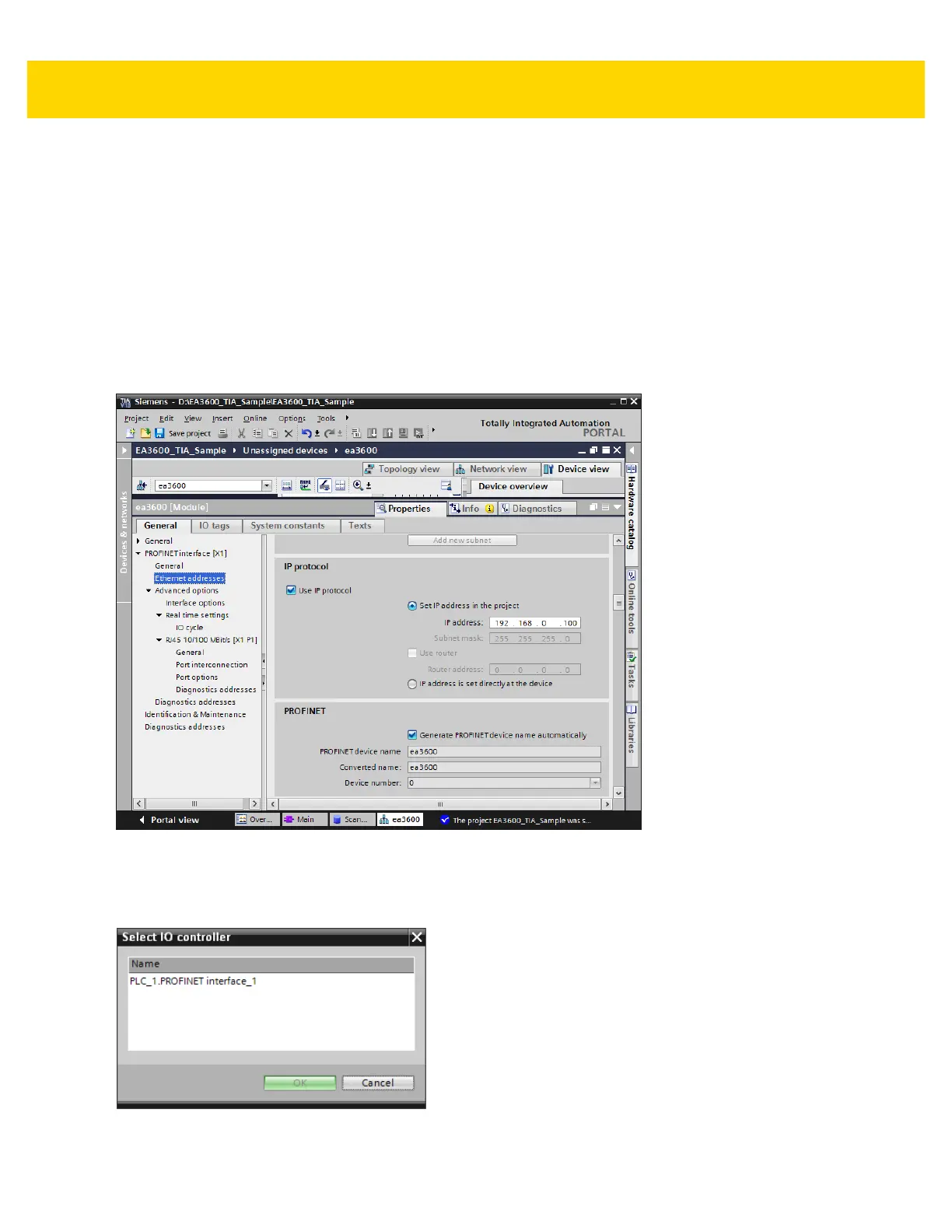PROFINET Interface 4 - 5
7. Scroll the PROFINET Interface properties down to show the IP Protocol properties. The IP address should be
configured as required by the application.
In the example below, the IP address is configured in the controller project and the EA3600 IP address is set
by the controller when the PROFINET communication is established. If the EA3600 IP address is to be
configured using another means (e.g., set statically in the device) the IP address is set directly radio button
should be selected (see Figure 4-5).
8. Scroll the PROFINET Interface properties down to show the PROFINET properties. The PROFINET device
name should be configured as required by the application. This the name used by the Controller to locate and
address the EA3600 on the network.
In the example, the name is set to ea3600. If Generate PROFINET device name automatically is checked the
PROFINET device name is set based on the default name in the GSDML file, which is ea3600.
Figure 4-5 EA3600 Properties, IP Configuration, and PROFINET Device Name
9. Return to the Network view tab. To add the EA3600 to the controller's I/O system, right-click on the Not
Assigned text in the EA3600 module and select Assign to New IO Controller. The Select IO Controller
dialog is displayed. Select the PLC and click OK.
Figure 4-6 Select IO Controller
