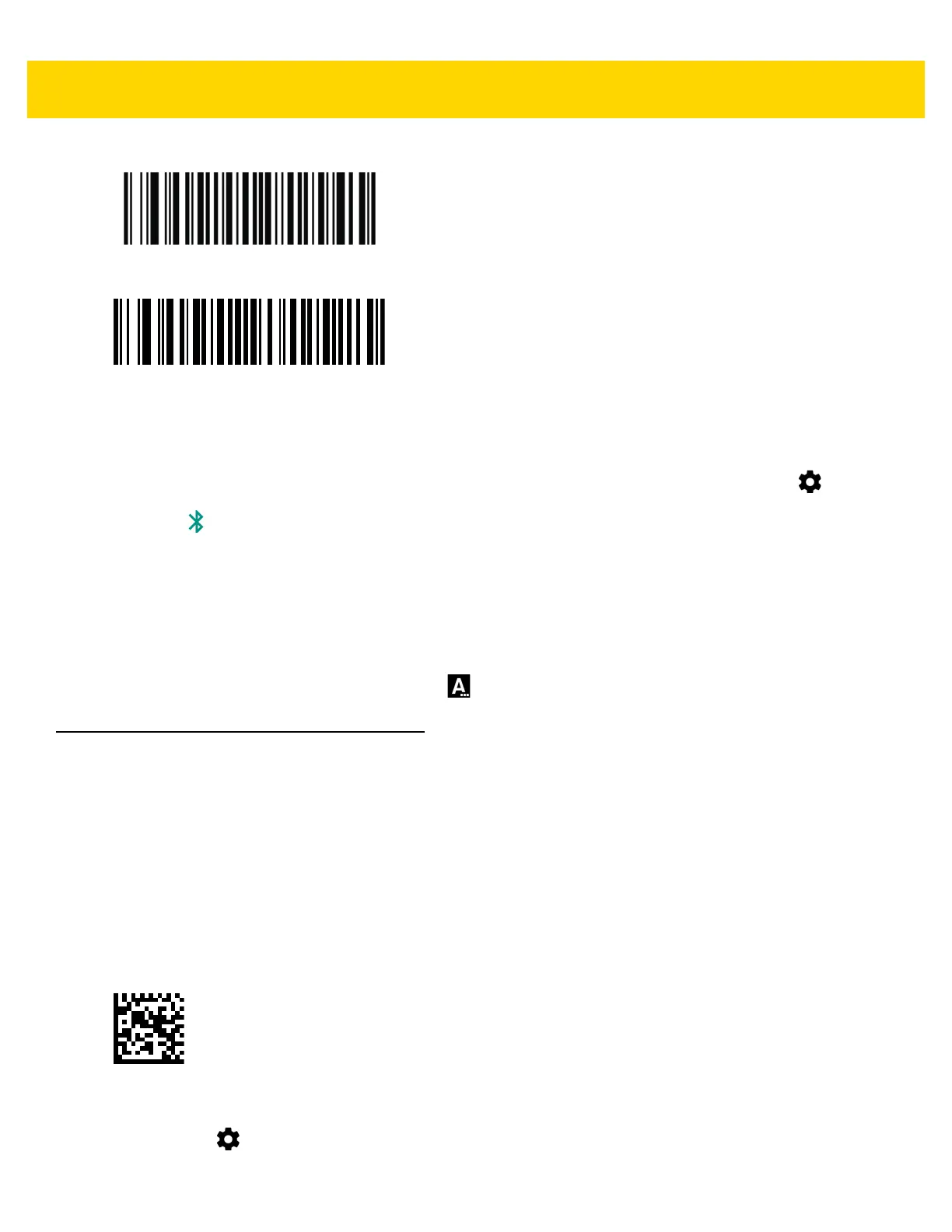5 - 12 TC75x User Guide for Android Version 6.0.1
Figure 5-20 RS507 Bluetooth HID Bar Code
Figure 5-21 RS6000 Bluetooth HID Bar Code
5. Remove the battery from the RS507/RS6000.
6. Re-install the battery into the RS507/RS6000.
7. Swipe down with two fingers from the status bar to open the quick access panel and then touch .
8. Touch Bluetooth.
9. Touch SCAN FOR DEVICES. The TC70x/TC75x begins searching for discoverable Bluetooth devices in the
area and displays them under AVAILABLE DEVICES.
10. Scroll through the list and select RS507 or RS6000.
The TC70x/TC75x connects to the RS507/RS6000 and Connected appears below the device name. The
Bluetooth device is added to the Bluetooth devices list and a trusted (“paired”) connection is established.
A notification appears on the screen and the icon appears in the Status bar.
Pairing the DS3678 Digital Scanner
To connect the DS3678 Digital Scanner to the TC70x/TC75x using Bluetooth Human Interface Device (HID) Mode.
Pairing Using Bluetooth Human Interface Device
To pair the DS3678 with the TC70x/TC75x using HID:
1. Remove the battery from the DS3678 scanner.
2. Replace the battery.
3. After the DS3678 reboots, scan the bar code below to place the DS3678 in HID mode.
Figure 5-22 Bluetooth HID Classic Bar Code
4. On the TC70x/TC75x, swipe down with two fingers from the status bar to open the quick access panel and
then touch .
