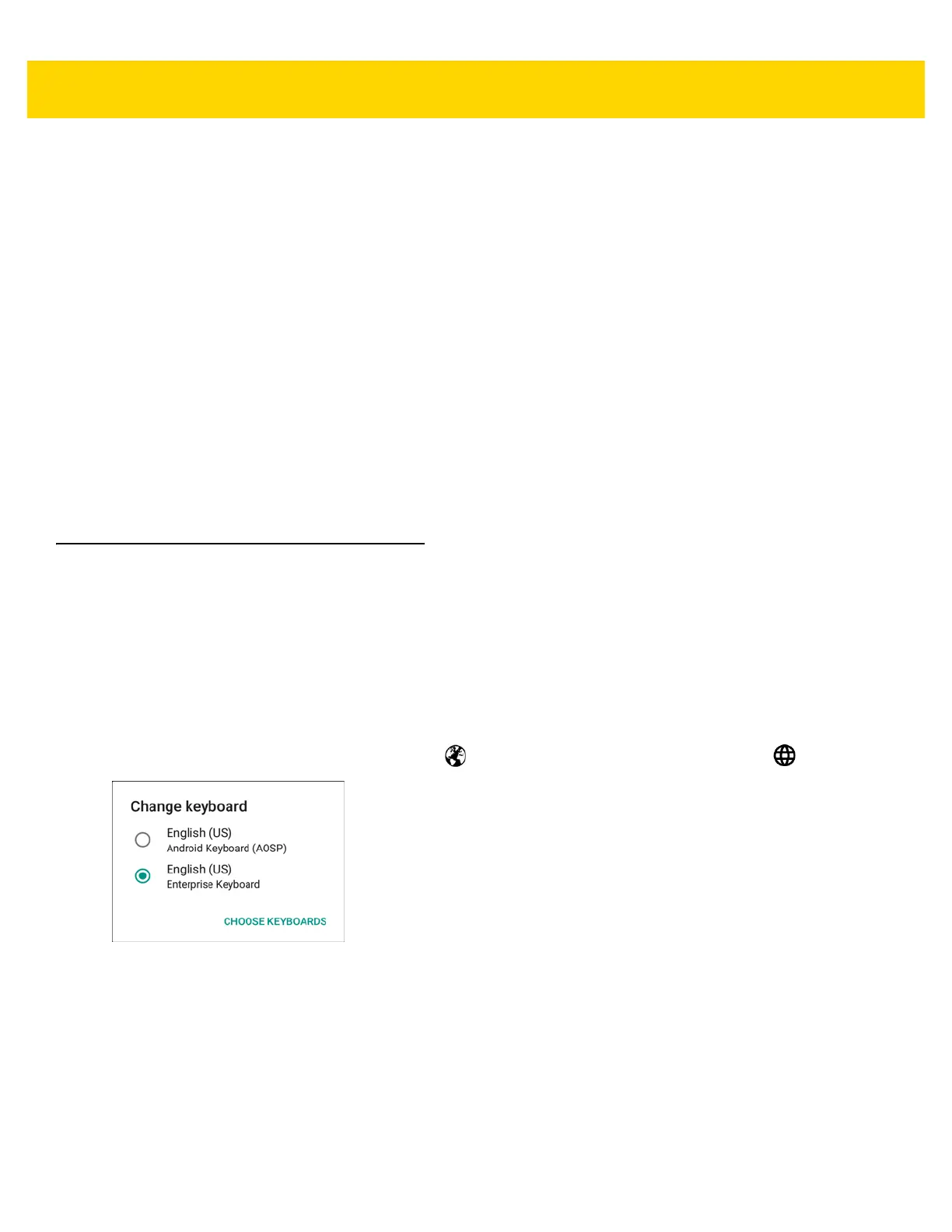2 - 8 TC70x/TC75x User Guide for Android Version 6.0.1
• Tap and Hold - Tap and hold:
• an item on the Home screen to move it to a new location or to the trash.
• an item in Apps to create a shortcut on the Home screen.
• the Home screen to open a menu for customizing the Home screen.
• an empty area on the Home screen until the menu appears.
•Drag - Tap and hold an item for a moment and then move finger on the screen until reaching the new
position.
•Swipe- Move finger up and down or left and right on the screen to:
• unlock the screen
• view additional Home screens
• view additional application icons in the Launcher window
• view more information on an application’s screen.
• Double-tap - Tap twice on a web page, map, or other screen to zoom in and out.
•Pinch - In some applications, zoom in and out by placing two fingers on the screen and pinching them
together (to zoom out) or spreading them apart (to zoom in).
Keyboards
The device has two types of keyboards:
• Enterprise Keyboard
• Android Keyboard (default).
To switch between keyboards:
1. Touch in a text box to display the current keyboard.
2. On the Enterprise keyboard, touch and hold or on the Android keyboard, touch and hold .
Figure 2-6 Change Keyboard Dialog Box
3. Select the desired keyboard.
Keyboard Configuration
To configure the keyboard, See the Keyboard Settings section in the TC70x/TC75X Integrator Guide for Android
Version 6.0.1.
