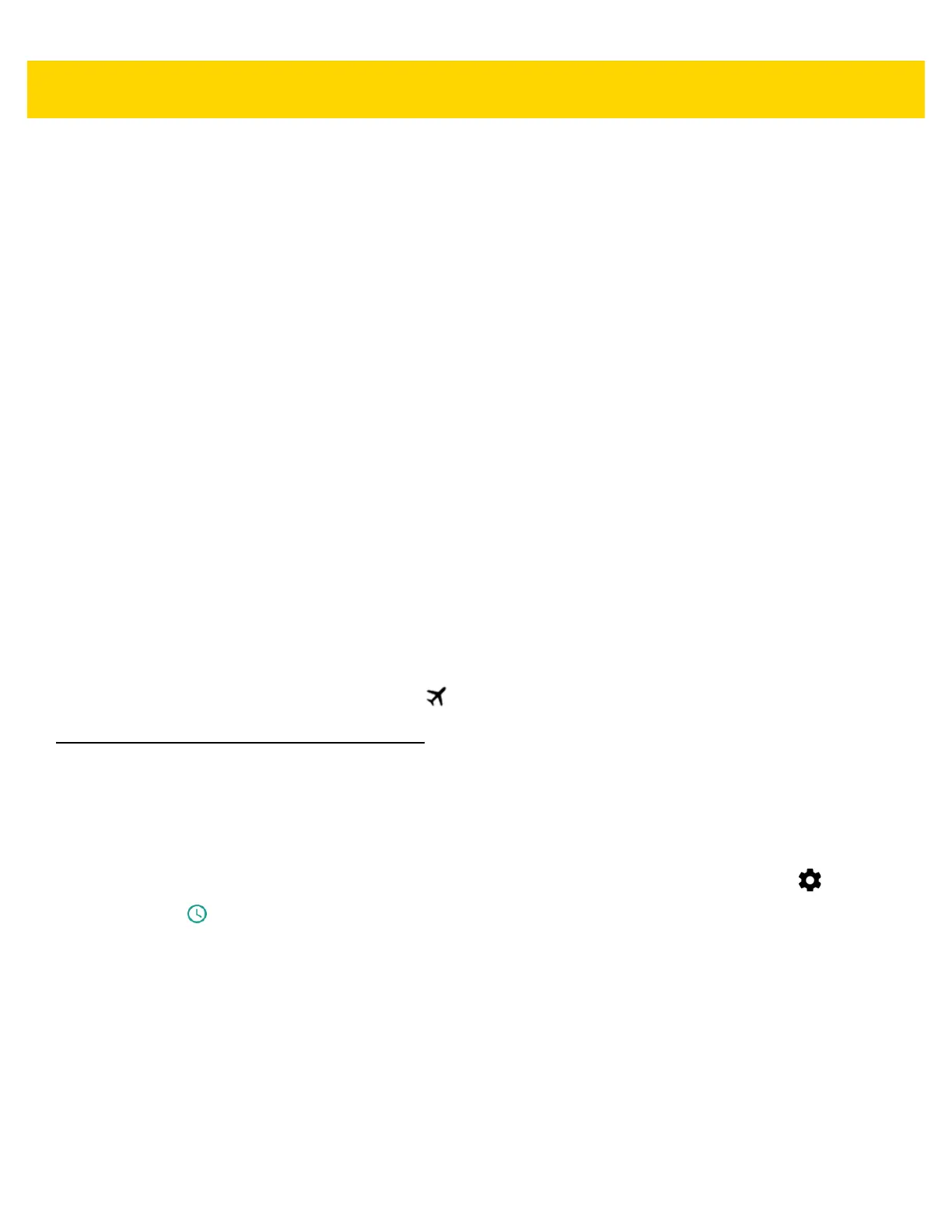1 - 18 TC70x/TC75x User Guide for Android Version 6.0.1
When the battery charge drops below 10%, the TC70x/TC75x displays a notice to connect the TC70x/TC75x to
power. The user must charge the battery using one of the charging accessories.
When the battery charge drops below 4%, the TC70x/TC75x turns off.
The user must charge the TC70x/TC75x using one of the charging accessories.
Battery Optimization
Observe the following battery saving tips:
• Disable DataWedge Launcher profile. Refer to the TC70x/TC75x Integrator Guide for Android Version 6.0.1
for instructions.
• Remove Snap-on accessories when not in use.
• Set the screen to turn off after a short period of non-use. See Setting Screen Timeout Setting on page 1-19.
• Reduce screen brightness. See Setting the Screen Brightness.
• Turn off all wireless radios when not in use.Note that the global positioning system (GPS) receiver is only
turned on when a GPS application is using the GPS radio.
• Turn off automatic syncing for Email, Calendar, Contacts and other applications.
• Minimize use of applications that keep the TC70x/TC75x from suspending, for example, music, GPS and
video applications.
Turning Off the Radios
To turn off all the radios:
1. Press the Power button until the menu appears.
2. Touch Airplane mode. The airplane icon appears in the Status bar indicating that all the radios are off.
Setting the Date and Time
The date and time is automatically synchronized using a NITZ server when the TC75x is connected to a cellular
network.The user is only required to set the time zone or set the date and time when not connected to a cellular
network or if the wireless LAN does not support Network Time Protocol (NTP).
1. Swipe down with two fingers from the status bar to open the quick access panel and then touch .
2. Touch Date & time.
3. Touch Automatic date & time to disable automatic date and time synchronization.
4. Touch Set date.
5. Move the sliders up and down to select the month, date and year.
6. Touch Done.
7. Touch Set time.
8. Move the sliders up and down to select the hour, minutes and part of the day.
9. Touch Done.
10. Touch Select time zone.
11. Select the current time zone from the list.
