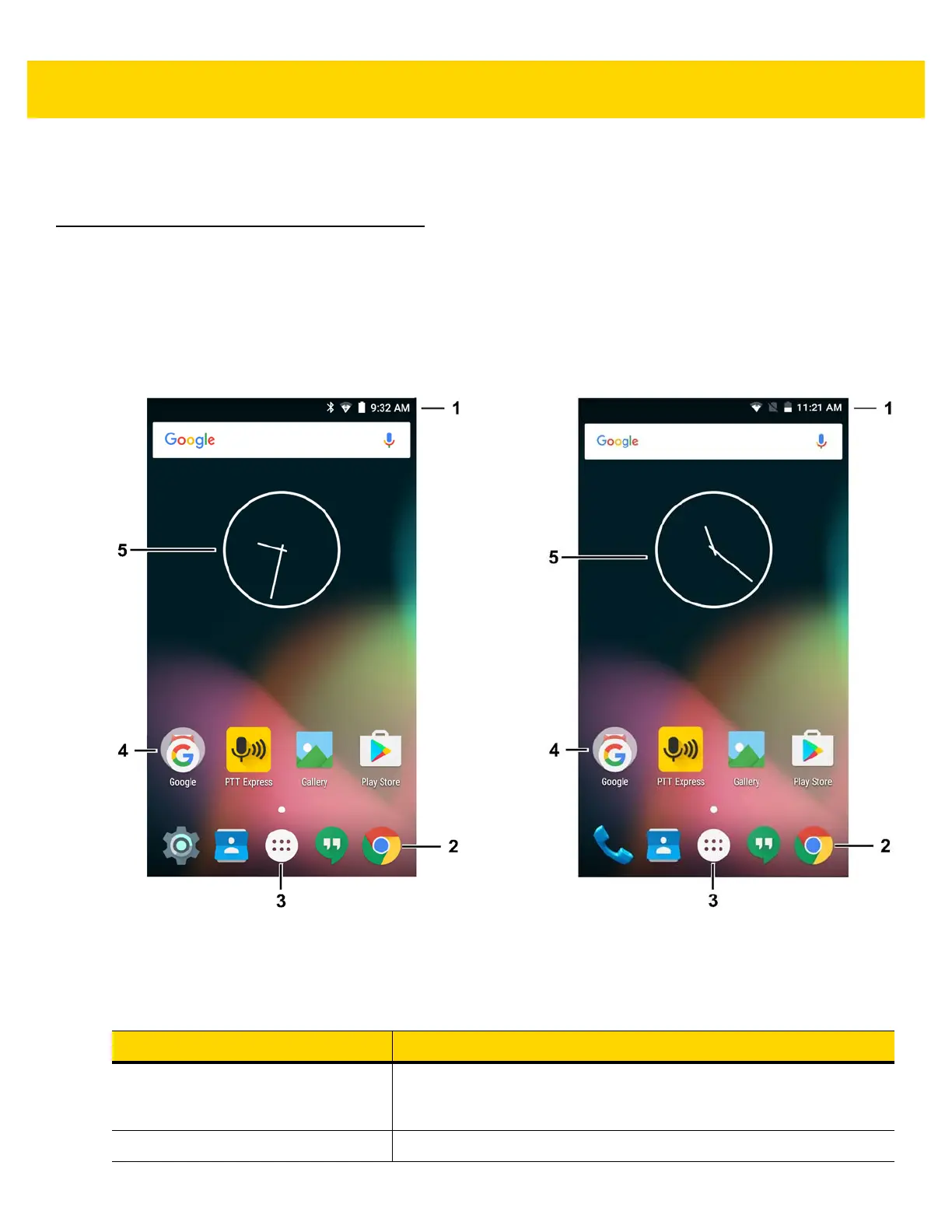2 - 2 TC70x/TC75x User Guide for Android Version 6.0.1
• Google accounts - Create and use a Google account to synchronize mail, files, music, photos, contacts and
calendar events.
Home Screen
The Home screen displays when the TC70x/TC75x turns on. Depending upon the configuration, the Home screen
might appear different. Contact your system administrator for more information.
After a suspend or screen time-out, the Home screen displays with the lock sliders. Touch the screen and slide up
to unlock. For screen locking information see Un-Locking the Screen on page 2-17.
Figure 2-1 Home Screen
Table 2-1 Home Screen Items
Item Description
1 — Status Bar Displays the time, status icons (right side), and notification icons (left
side). For more information see Status Bar on page 2-3 and Managing
Notifications on page 2-6.
2 — Browser Icons Opens browser application.
