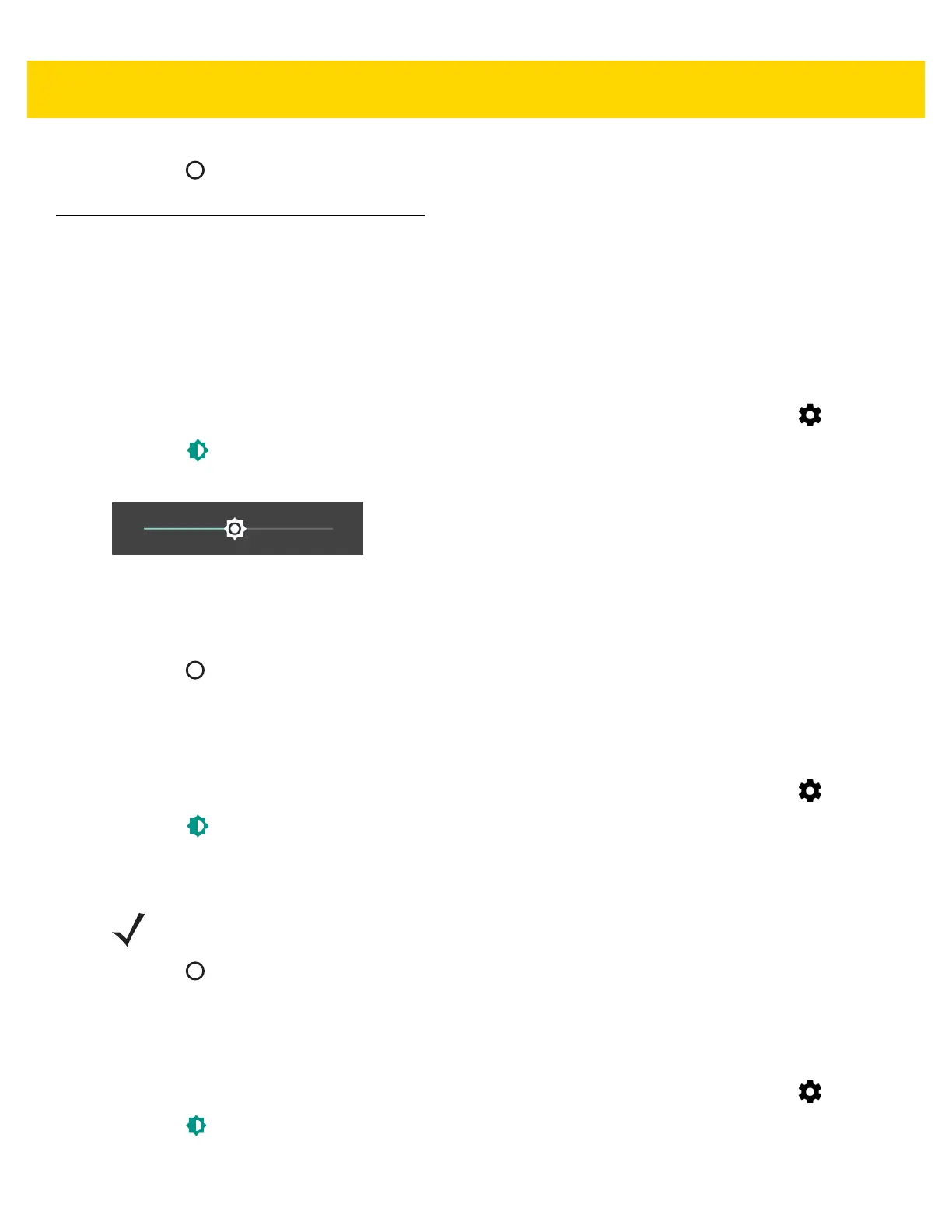Getting Started 1 - 19
12. Touch .
Display Setting
Use Display settings to change the screen brightness, change the background image, enable screen rotation, set
sleep time and change font size.
Setting the Screen Brightness
To manually set the screen brightness:
1. Swipe down with two fingers from the status bar to open the quick access panel and then touch .
2. Touch Display.
3. Touch Brightness Level.
Figure 1-31 Brightness Dialog Box
To let the TC70x/TC75x automatically adjust the screen brightness using the built-in light sensor:
1. Touch Adaptive brightness to automatically adjust the brightness.
2. Touch .
Setting Screen Rotation
By default, screen rotation is disabled. To enable screen rotation:
1. Swipe down with two fingers from the status bar to open the quick access panel and then touch .
2. Touch Display.
3. Touch When device is rotated and select Rotate to contents of the screen to set the TC70x/TC75x to
automatically switch orientation when the TC70x/TC75x is rotated.
4. Touch .
Setting Screen Timeout Setting
To set the screen sleep time:
1. Swipe down with two fingers from the status bar to open the quick access panel and then touch .
2. Touch Display.
3. Touch Sleep.
NOTE The Home screen does not rotate.
