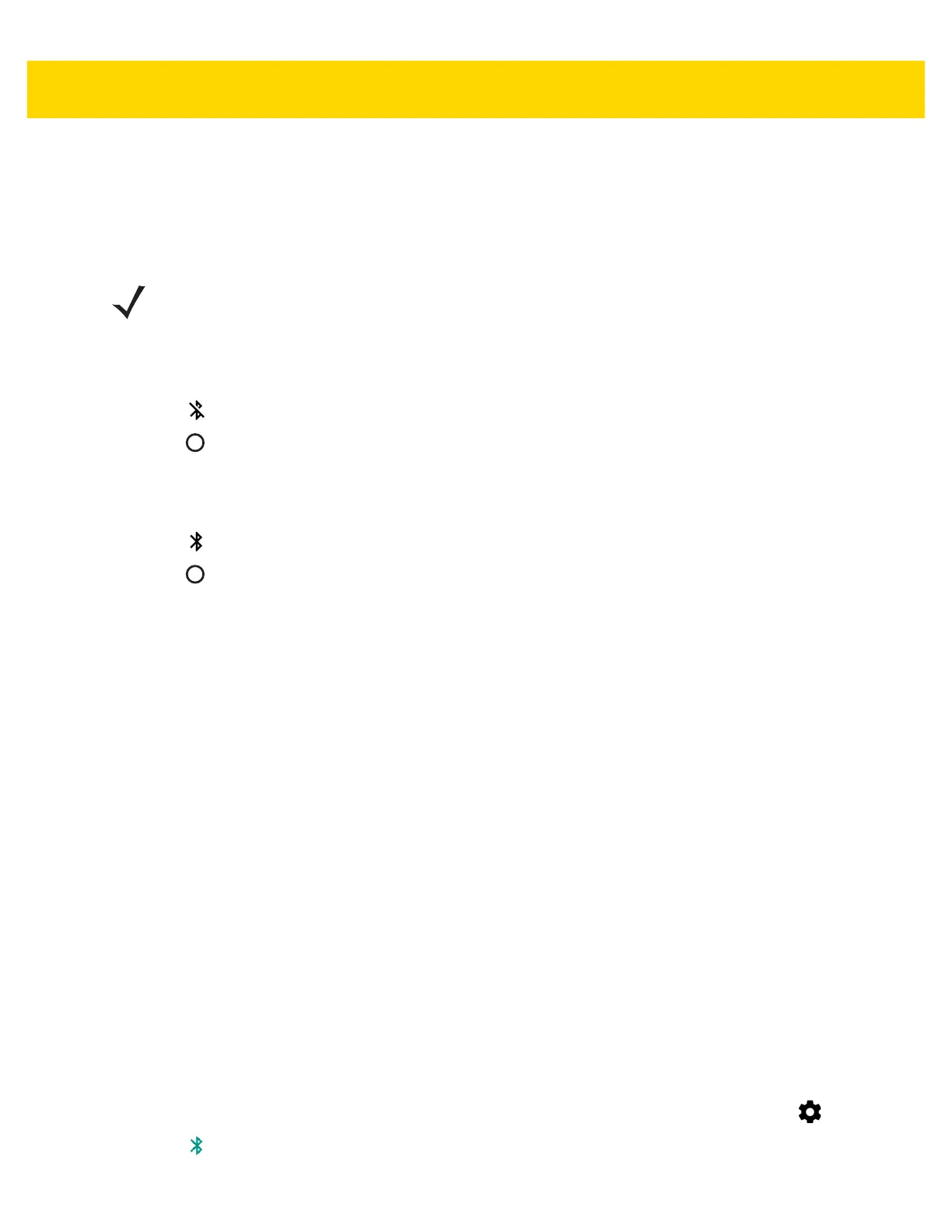6 - 12 TC75x User Guide for Android Version 6.0.1
Bluetooth Radio Power
Turn off the Bluetooth radio to save power or if entering an area with radio restrictions (e.g., an airplane). When the
radio is off, other Bluetooth devices cannot see or connect to the device. Turn on the Bluetooth radio to exchange
information with other Bluetooth devices (within range). Communicate only with Bluetooth radios in close proximity.
Enabling Bluetooth
1. Swipe down with two fingers from the status bar to open the quick access panel.
2. Touch to turn Bluetooth on.
3. Touch .
Disabling Bluetooth
1. Swipe down with two fingers from the status bar to open the quick access panel.
2. Touch to turn Bluetooth off.
3. Touch .
Discovering Bluetooth Device(s)
The TC70x/TC75x can receive information from discovered devices without pairing. However, once paired, the
TC70x/TC75x and a paired device exchange information automatically when the Bluetooth radio is on. To find
Bluetooth devices in the area:
1. Ensure that Bluetooth is enabled on both devices.
2. Ensure that the Bluetooth device to discover is in discoverable mode.
3. Ensure that the two devices are within 10 meters (32.8 feet) of one another.
4. Swipe down with two fingers from the status bar to open the quick access panel.
5. Touch Bluetooth.
6. Touch More Settings. The Bluetooth screen appears.
7. The TC70x/TC75x begins searching for discoverable Bluetooth devices in the area and displays them under
Available devices.
8. Scroll through the list and select a device. The Bluetooth pairing request dialog box appears.
9. Enter a PIN in the text box and touch OK. Enter the same PIN on the other device.
10. For Simple Pairing, touch Pair on both devices.
11. The Bluetooth device is added to the Bluetooth devices list and a trusted (“paired”) connection is established.
Changing the Bluetooth Name
By default, the TC70x/TC75x has a generic Bluetooth name that is visible to other devices when connected.
1. Swipe down with two fingers from the status bar to open the quick access panel and then touch .
2. Touch Bluetooth.
NOTE To achieve the best battery life turn off radios when not in use.
