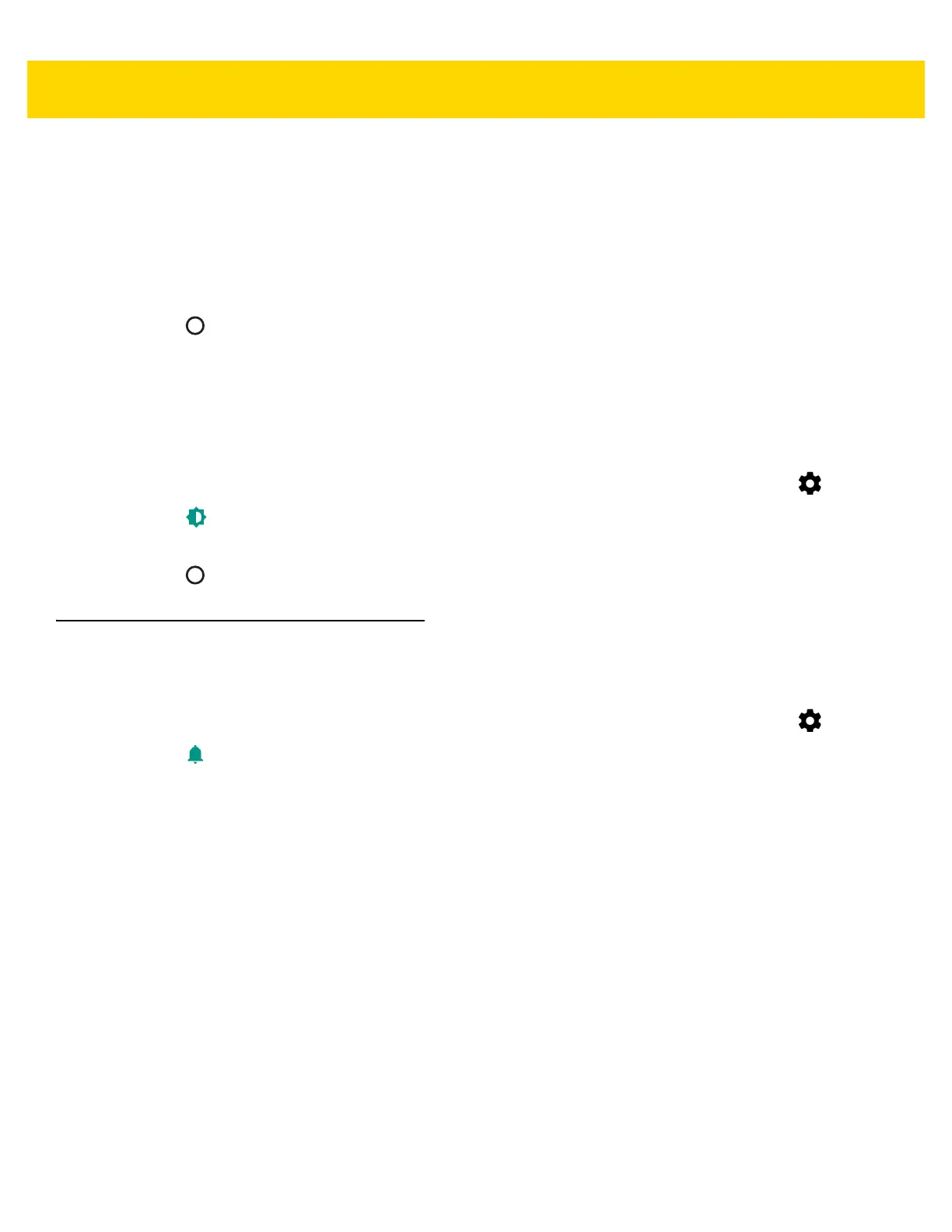1 - 22 TC70x/TC75x User Guide for Android Version 6.0.1
a. Glove and Finger (Screen Protector on) to use a finger or a gloved finger on the screen with a screen
protector.
b. Glove and Finger (Screen Protector off) to use a finger or a gloved finger on the screen without a screen
protector.
c. Stylus and Finger (Screen Protector on) to use a finger or a stylus on the screen with a screen protector.
d. Stylus and Finger (Screen Protector off) to use a finger or a stylus on the screen without a screen
protector.
5. Touch .
Setting Notification LED
The Charging/Notification LED lights blue when an application, such as email and VoIP, generates a programmable
notification or to indicate when the TC70x/TC75x is connected to a Bluetooth device. By default, LED notifications
are enabled. To change the notification setting:
1. Swipe down with two fingers from the status bar to open the quick access panel and then touch .
2. Touch Display.
3. Touch Pulse notification light to toggle the notification on or off.
4. Touch .
General Sound Setting
Use the Sounds settings to configure media and alarm volumes.
1. Swipe down with two fingers from the status bar to open the quick access panel and then touch .
2. Touch Sounds.
