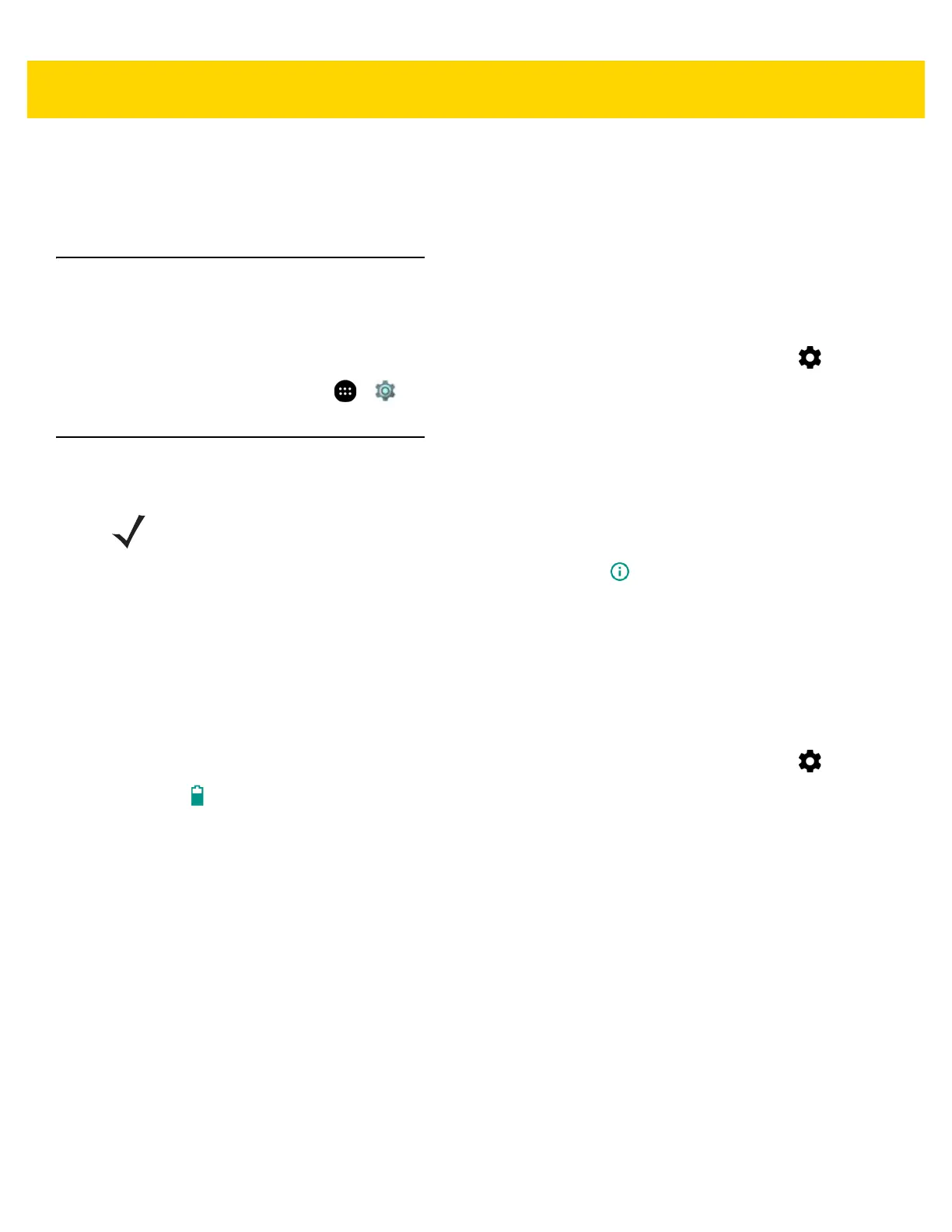1 - 16 TC70x/TC75x User Guide for Android Version 6.0.1
13. Press the battery down until the battery release latch snaps into place.
14. Replace the hand strap, if required.
15. Press and hold the Power button to turn on the TC70x/TC75x.
Accessing Device Settings
Throughout this guide, the user can access device:
1. Swipe down with two fingers from the status bar to open the quick access panel and then touch .
2. On the Home screen, touch > .
Battery Management
To check the charge status of the main battery, open Settings and touch About phone > Battery Information.
Battery status indicates that the battery is discharging and Battery level lists the battery charge (as a percentage
of fully charged).
Monitor Battery Usage
The Battery screen lists which applications consume the most battery power. Also use it to turn off applications
that were downloaded if they are consuming too much power.
1. Swipe down with two fingers from the status bar to open the quick access panel and then touch .
2. Touch Battery.
NOTE Prior to checking the battery charge level, remove the TC70x/TC75x from any AC power source (cradle or
cable).
