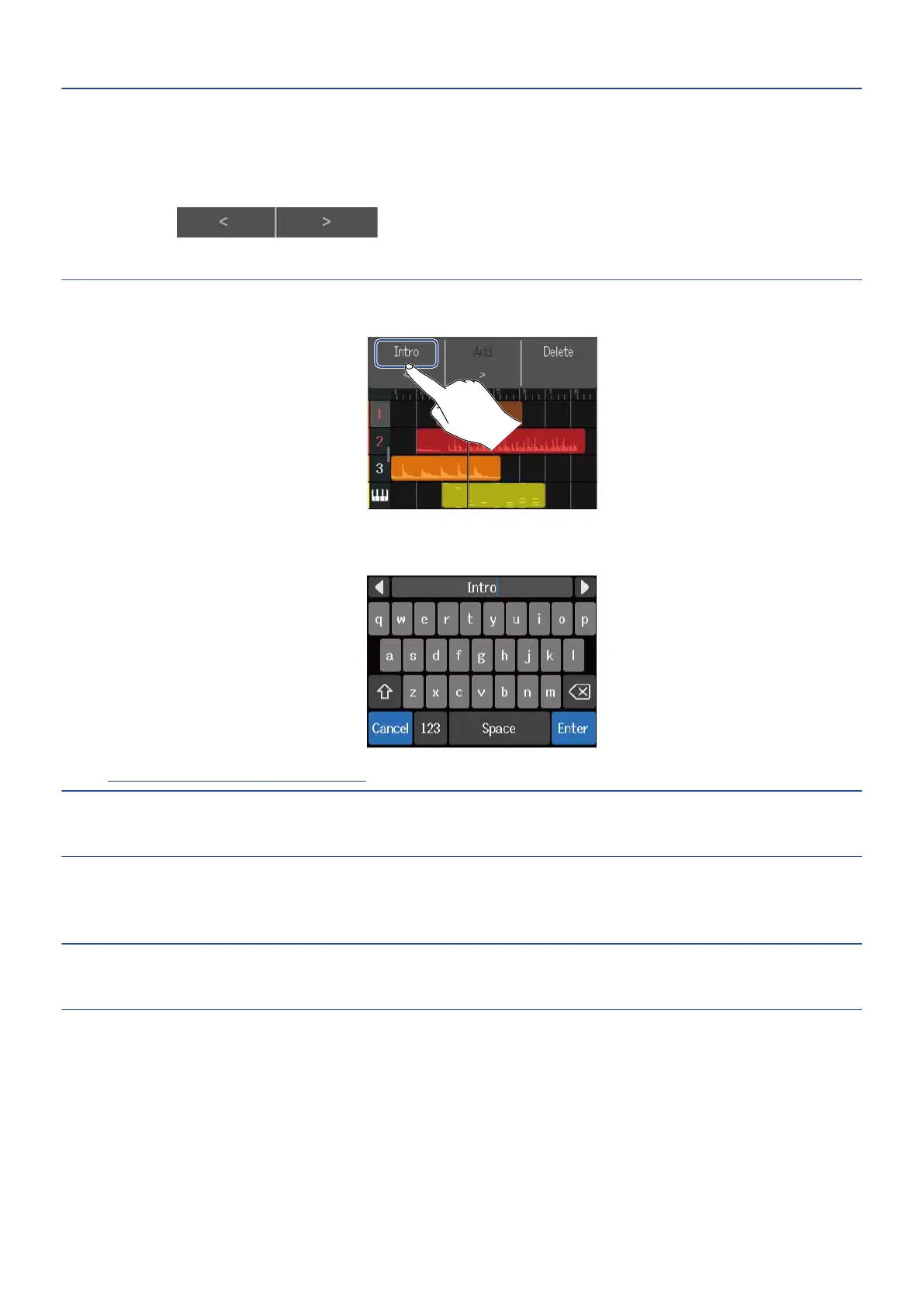HINT:
• Marker names will be assigned automatically each time a marker is added in the following order.
Intro → Verse → Chorus → Bridge → Outro → Verse → Verse → ...
Marker names can be changed in step 5.
• By tapping at the right end of the Marker Menu, markers can be moved one
bar at a time. If another marker already exists, movement will stop at the bar next to it.
4. Tap a marker name in the Marker Menu.
5. Change the marker name as necessary.
See Character Input Screen overview for how to input characters.
HINT:
Marker names can use a maximum of 10 characters.
6. When “Done” appears, tap “Close”.
This will add the marker and reopen the Track View Screen.
HINT:
Up to 10 markers can be added.
122
