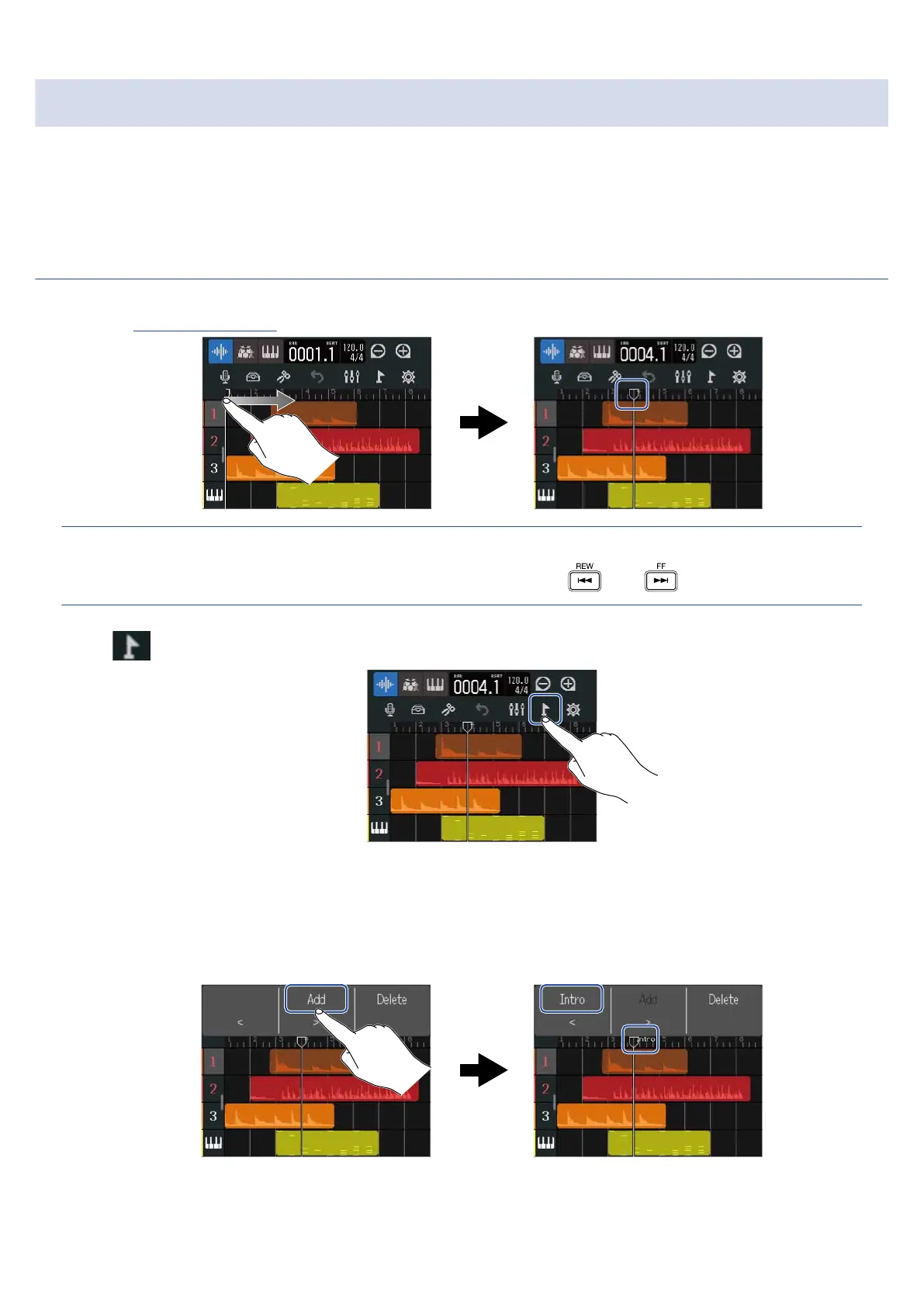Using markers
By adding markers with names, for example, intro, verse and chorus, to the beginnings of parts, the overall
song structure can be made easy to see, which is useful when editing and mixing.
Markers are shown in the Control Bar ruler.
Adding markers
1. On the Track View Screen, move the playback position to where you want to add a marker.
HINT:
The playback position can be moved in ruler increments by pressing and .
2. Tap .
This opens the Marker Menu at the top of the screen.
3. Tap “Add”.
This shows information about the marker at the playback position. The marker name shown at the left
end of the Marker Menu will be assigned to the marker.
121
