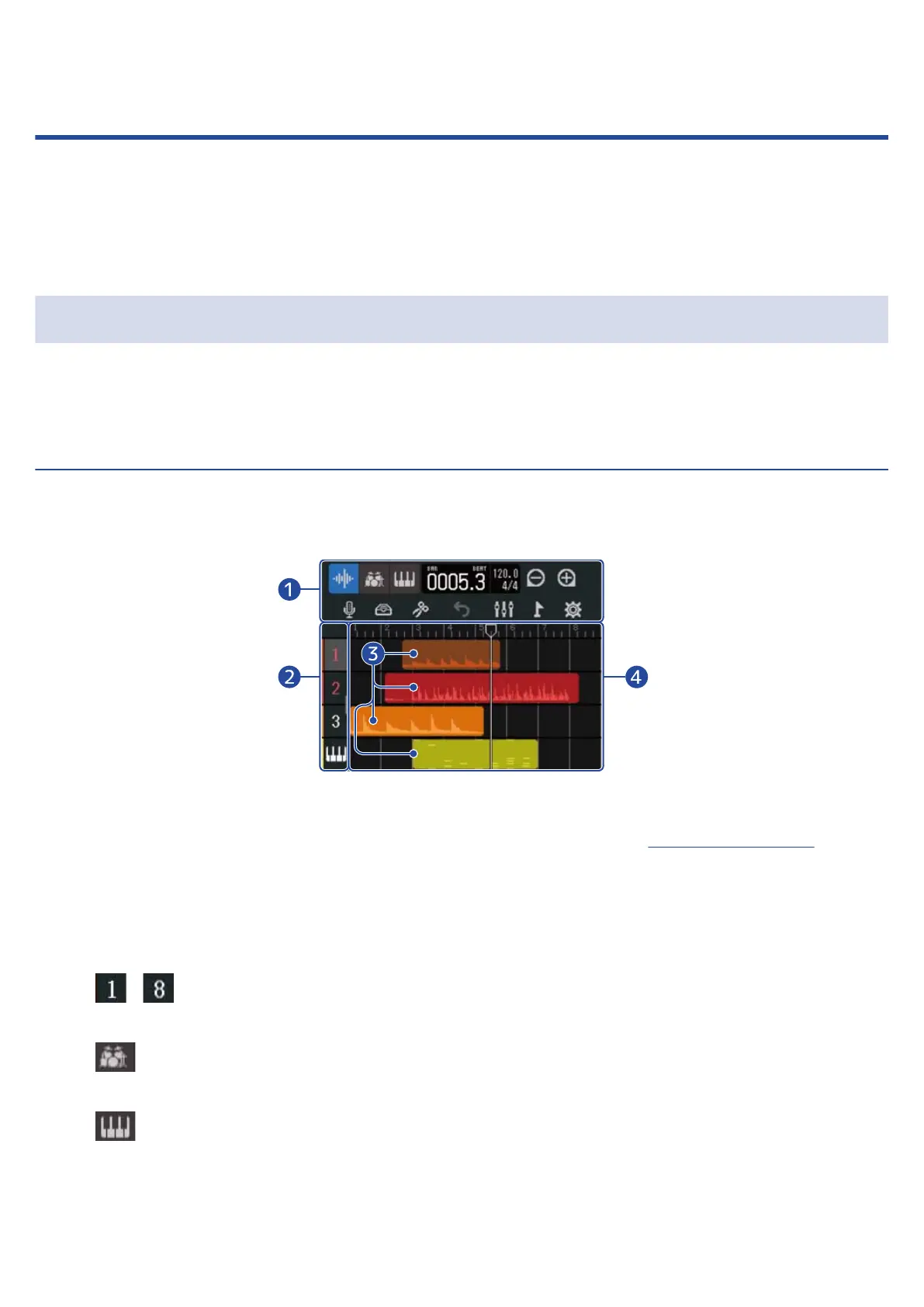Touchscreen display
The R12 touchscreen shows information necessary for operation. Tap and slide on the screen to conduct
various operations, including selecting, adjusting and editing.
This section explains various screens shown on the R12.
Home Screen overview
This appears on the touchscreen when the R12 power is turned on. The Home Screen has two views: Track
View and Level Meter View. Switch between them as needed during operation.
Track View Screen
This is the normal recording/editing screen.
Since recorded waveforms and their positions can be examined easily, this is useful for thinking about song
structure and editing.
❶
Control Bar
This shows the recording/playback position and various buttons. See the Control Bar overview for
details.
❷
Track Headers
These show track numbers and types. Tap this to select a track, highlighting it. Tracks armed for
recording are shown in red.
• – : Audio tracks
These show regions with recorded audio.
• : Rhythm track
This shows rhythm loop regions.
• : Synth track
This shows synth (MIDI data) regions.
13
