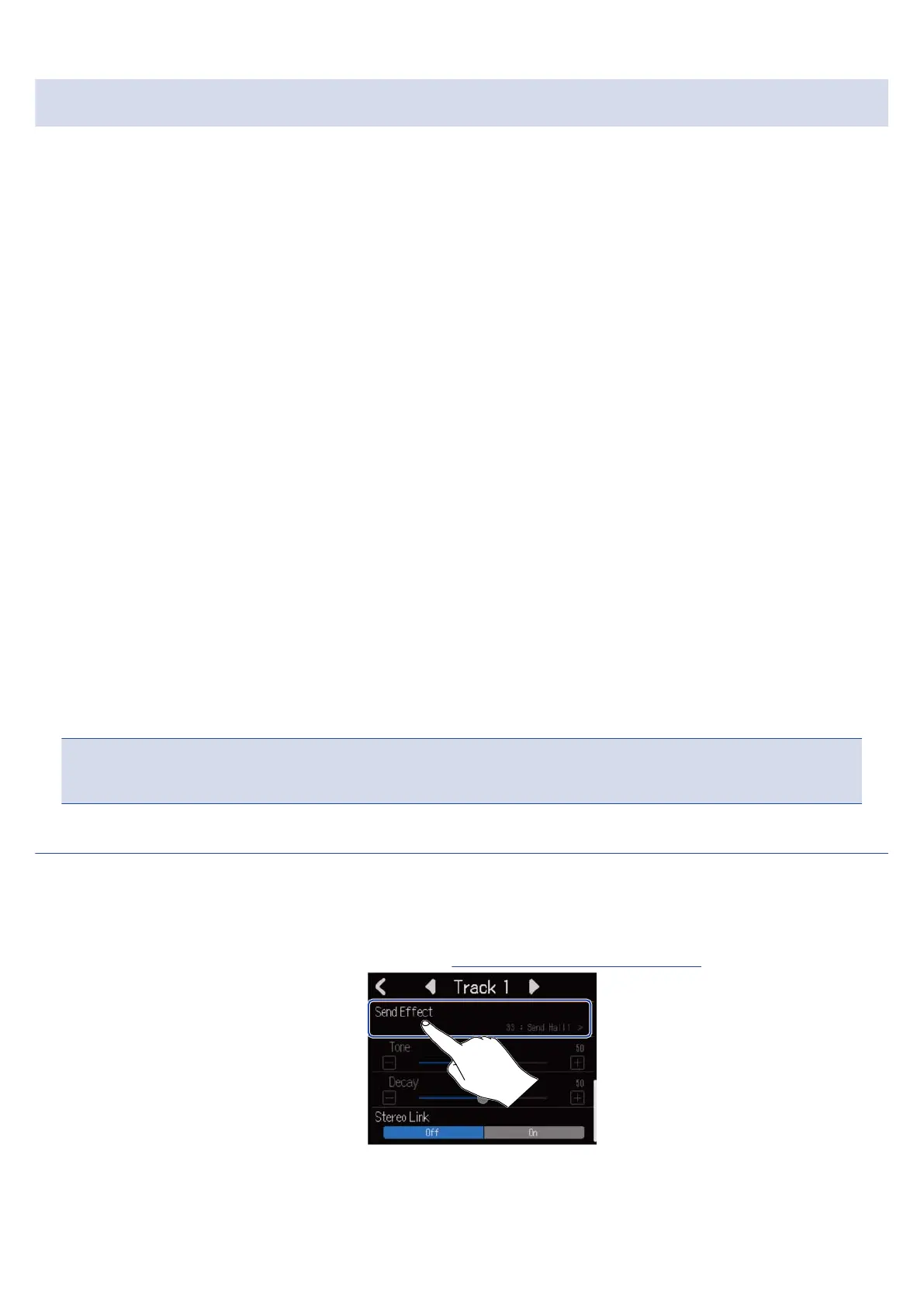Using effects
The R12 has effects that are equivalent to those in ZOOM multi-effects processors. In addition to reverb,
delay and other individual effects, patch memories that contain up to three effects can also be selected. By
selecting effects and patch memories, a variety of effects can be applied to instruments, voices and other
sound sources.
Using the free Guitar Lab effect management application on a computer (Mac/Windows), you can add
effects that are distributed online as well as edit and back up patch memories, for example.
Effects can be used in the following two ways.
• Send effect
The input or playback sounds from individual tracks are sent to this effect. The sound with the effect
applied is output through the PHONES and OUTPUT jacks, so it can be checked through headphones
or powered monitors. The amount the effect is applied can be adjusted by setting the level sent to the
effect (send level).
Reverb, delay and other individual effects, as well as patch memories, can be selected. When a patch
memory is selected, insert (input) effects cannot be used.
The send effect does not affect recording data, but it does affect mixdown data.
This effect can be applied to multiple tracks, allowing it to be used, for example, to add reverb to every
track.
• Insert (input) effect
This effect is applied directly to the track, so it does affect recording data.
This can be selected from the patch memories.
Use this to record a guitar with distortion, for example.
The insert (input) effect can only be used on one track.
NOTE:
If a patch memory has been selected for the send effect, an insert (input) effect cannot be used.
Using send effects
The send levels for signals sent to the effect can be adjusted for all tracks. The higher the send level the
greater the effect.
1. Tap “Send Effect” on a Track Settings Screen (→ Opening Track Settings Screens).
69
