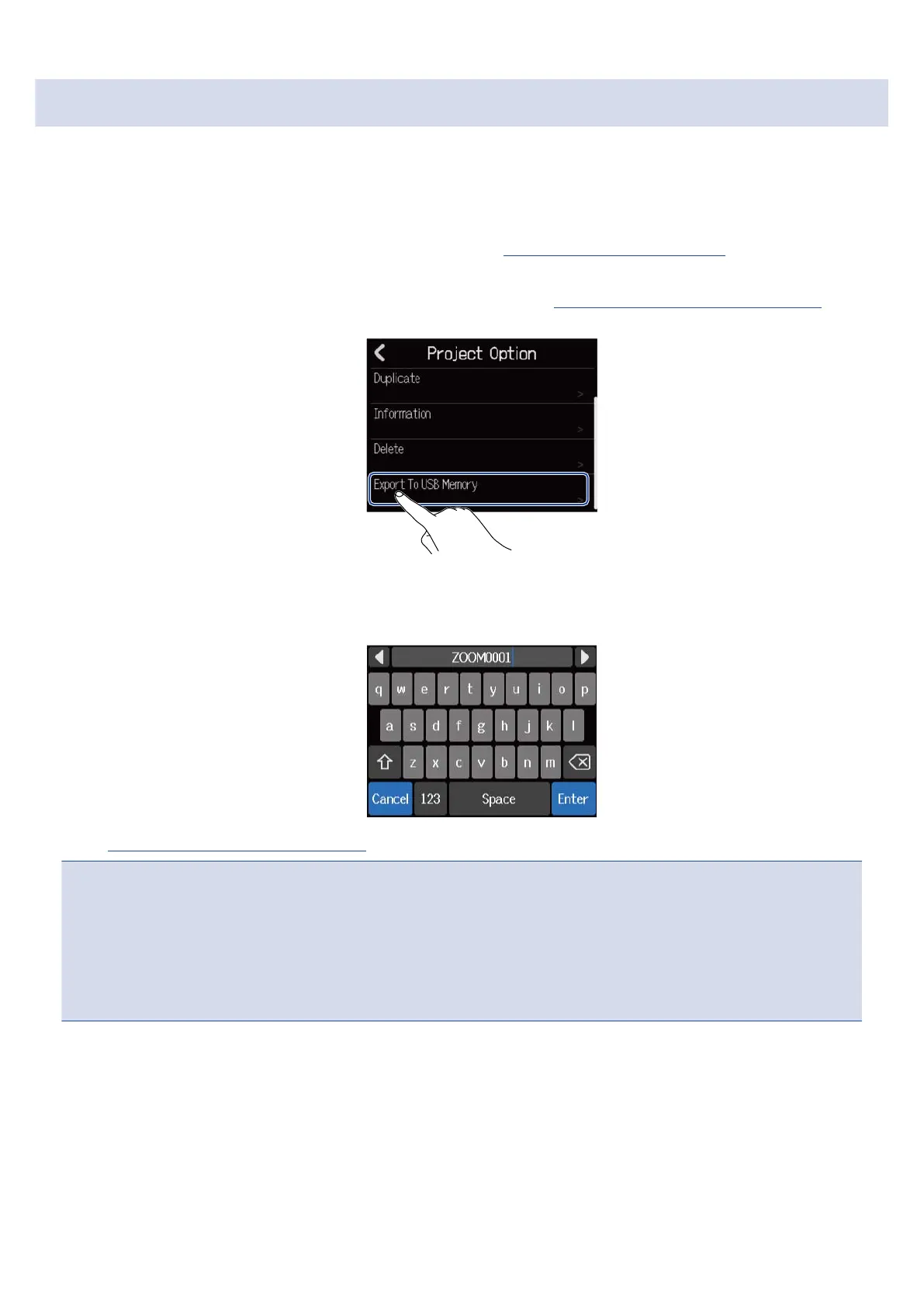Saving projects to USB flash drives
Projects are saved to microSD cards, but backups can also be saved to USB flash drives.
Projects will be saved in the ZOOM_R12 > PROJECT folder on a USB flash drive.
1. Connect a USB flash drive to the USB (Type-C) port (→ Connecting USB flash drives).
2. Tap “Export To USB Memory” in the Project Option Menu (→ Opening the Project Option Menu) of the
project that you want to save.
This opens the Project Name Input Screen.
3. Input the project name.
See Character Input Screen overview for how to input characters.
NOTE:
• An error message will appear if a project with the same name already exists. If this happens, change the
project name.
• Saving is not possible if a USB flash drive does not have enough open space.
• Usable project names can have a maximum of 50 characters, including their extensions.
4. When “Done” appears, tap “Close”.
This completes saving and reopens the Project Option Screen.
146
