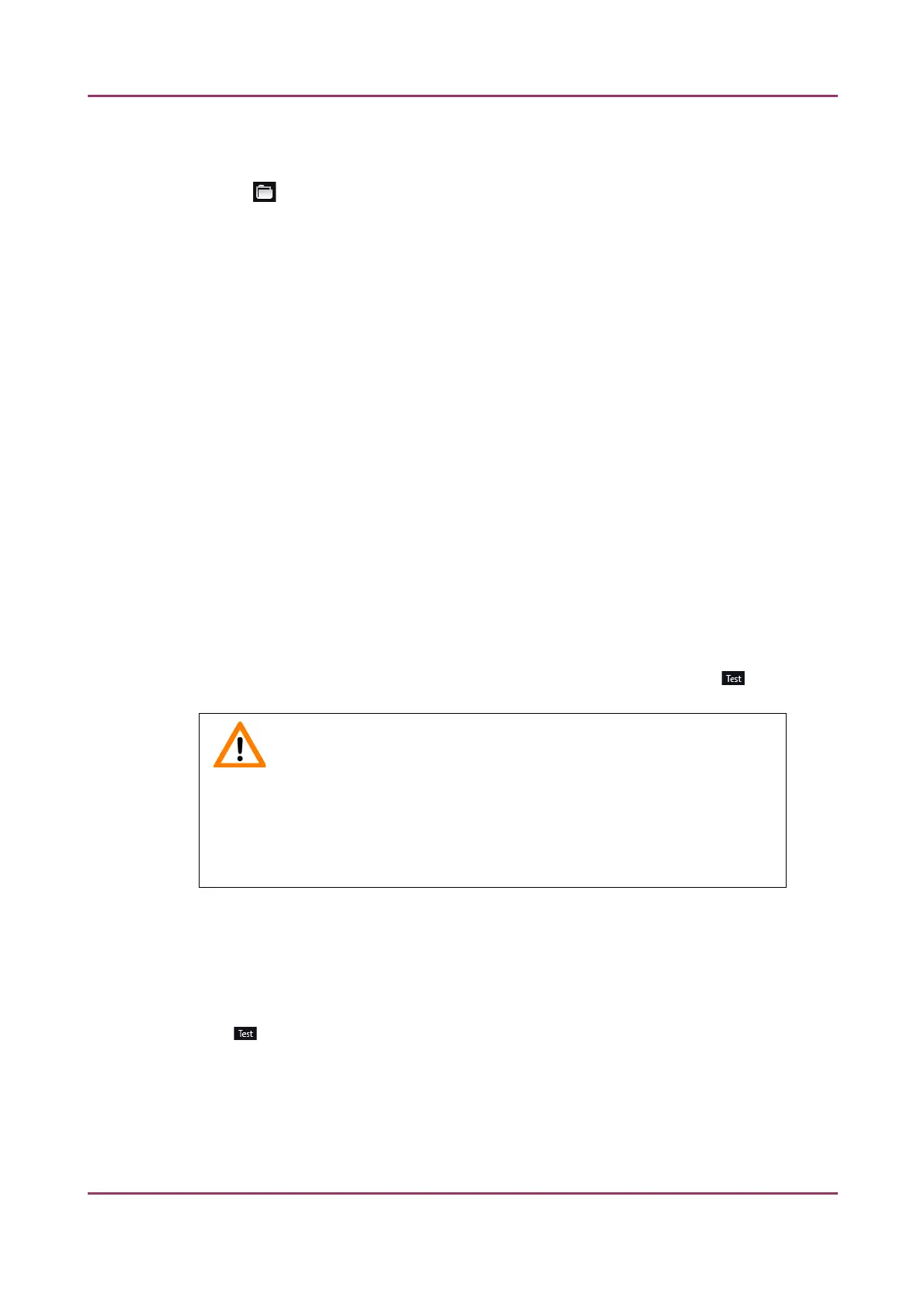Pannoramic SCAN II 2.2.0 User’s Guide 5.6.1 Settings
For Slide scanning has finished and Scanning error has occurred you can define the
external software by entering the file path in the Application box, or by browsing for it by
clicking .
If you define parameters in the Parameters field, it will pass them to the software that it
starts. If no parameter is defined, then the parameter will not be passed.
The default parameters are the following:
▪ For Slide scanning has finished: "<SLIDENAME>" – transfers the slide name
▪ For Scanning error has occurred: "<ERRORTEXT>" – transfers the error message
NOTE: Pannoramic® Scanner control software is able to provide not only the
“<SLIDENAME>” but the path of the digital slide as well.
Run defines the window mode that the external application will start in. The following
window modes can be set:
• Normal window
• Minimized
• Maximized
You can test whether the Scanning Error Occurred settings work by clicking .
Important!
If C:\ProgramData\3DHISTECH\SlideScanner\MessengerUserPreferences.xml is
missing or damaged, the External application call feature will not be able to
read the address book, therefore it will not operate. To solve this issue, the
address book must be repaired or created again.
In the Message Call section of the window complex messaging functions can be defined.
Here you can setup parameters of the mail server, add or remove users, and also set the
message body in the Message subject field by entering a text for example, to inform
recipients on the location of the scanner, or the slide set you are working with.
Click to test settings (by sending an e-mail to the address defined in the E-mail To field)
after you have finished to check their relevancy before applying them. First click SMTP
setup to display the E-mail settings window, in which you can dedicate an e-mail server
through which the software sends e-mails to the selected recipients.
January 24, 2020 - Rev. 2 3DHISTECH Ltd. 119(156)