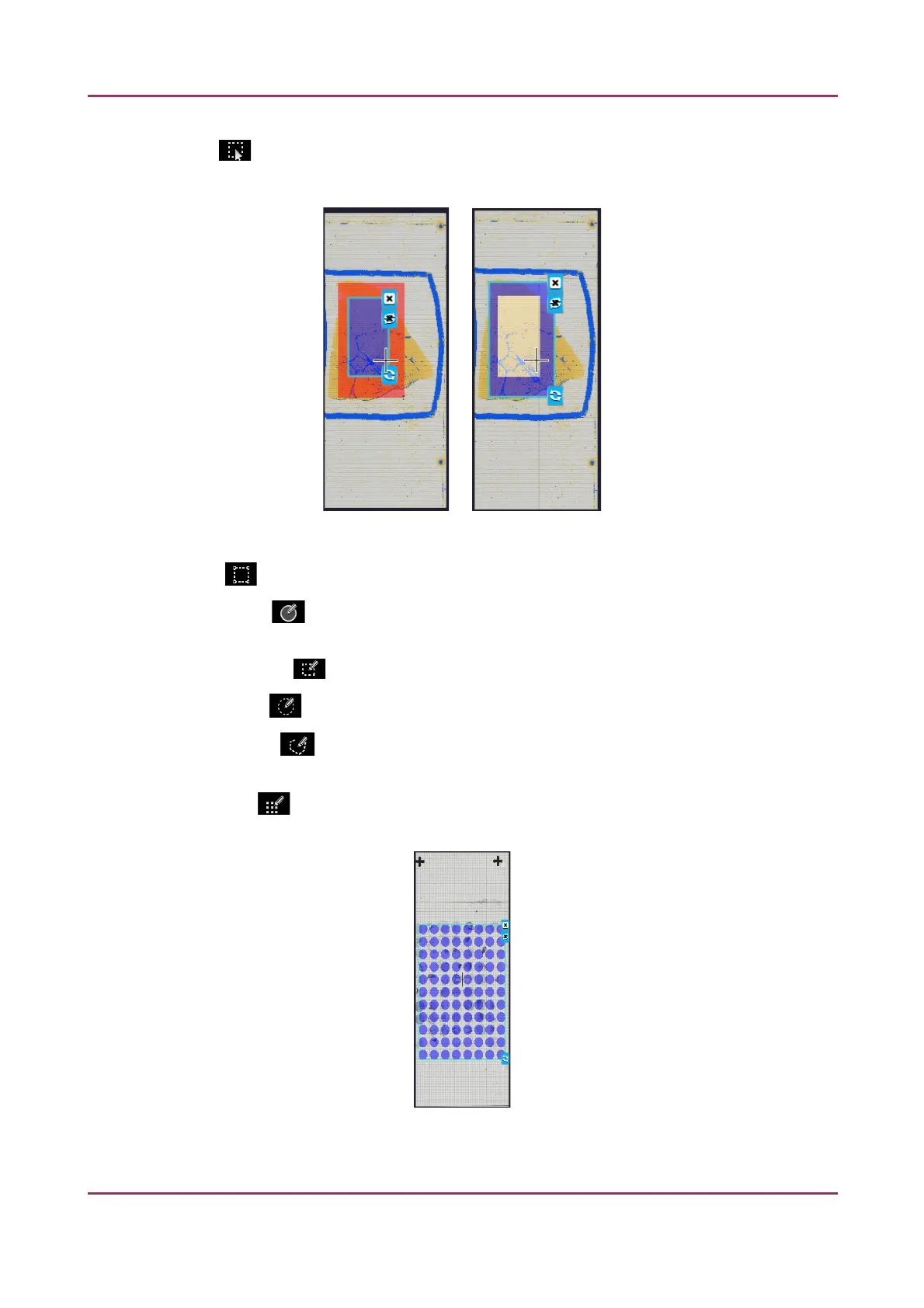Pannoramic SCAN II 2.2.0 User’s Guide 5.2.2 Microscope Control Panel
• Edit : The size of selected area (positive or negative) can be modified at the borderlines
or corners.
Figure 48 – Edited negative and positive selection masks
• Crop : Crop the area of the selected area.
• Place Circle : You can select the area to be scanned with the different tools on the
Preview toolbar.
• Rectangle tool : Draw rectangle shaped area.
• Ellipse tool : Draw ellipse selection.
• Polygon tool : Area selection by defining a polygon shape. Finish area selection by
double-clicking with the mouse at or near the starting point.
• TMA tool : TMA tool is used for selecting TMA spots on TMA slides. You can set the
selection settings on the following four tabs:
January 24, 2020 - Rev. 2 3DHISTECH Ltd. 90(156)