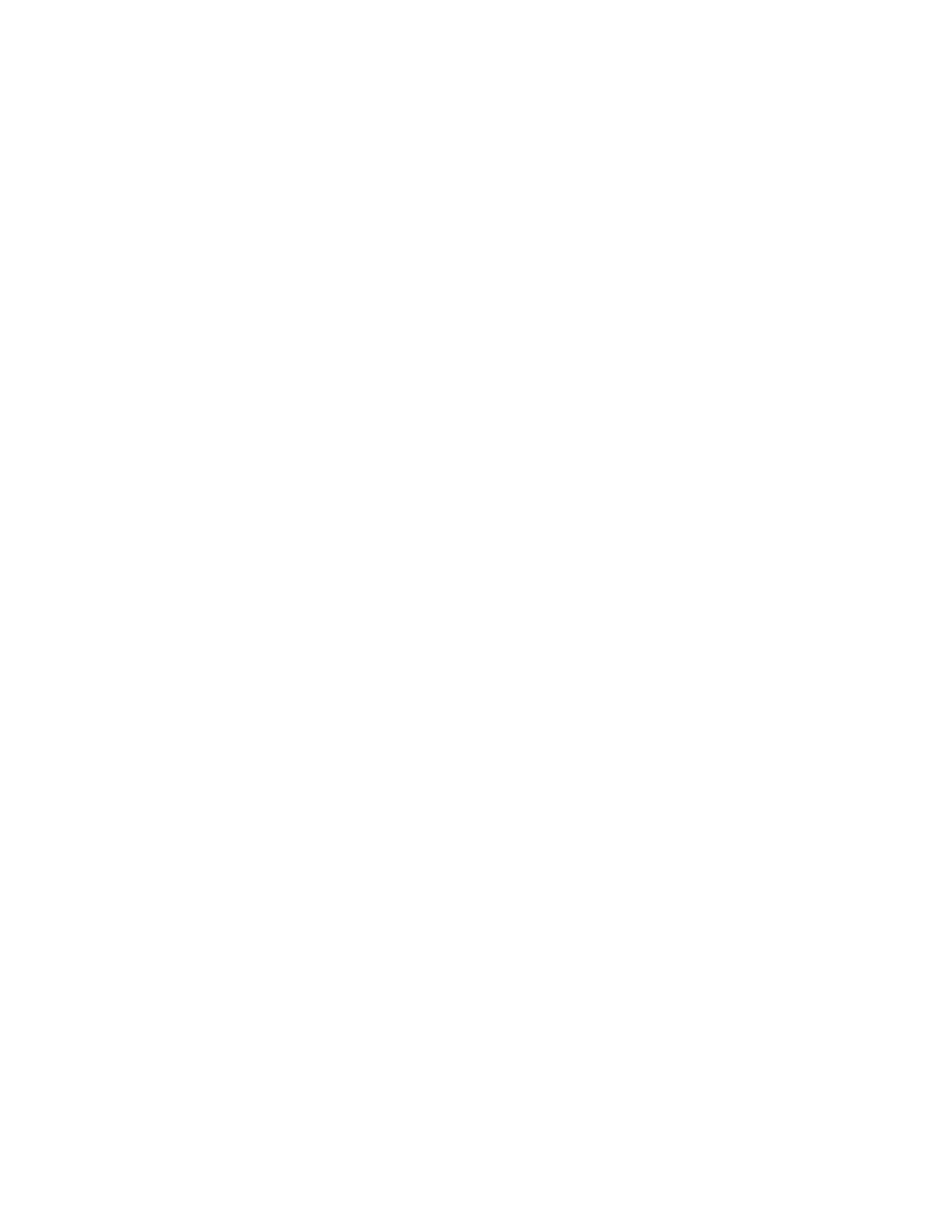USER MANUAL | ICOS | INSTRUCTIONS | UM/ICOS-EN REV. B.2
Appendix B: Accessing Data Using the
Ethernet
Appendix B explains how to access the analyzer data directory as a Windows Share using an
Ethernet connection on a local area network (LAN).
The data files stored on the internal hard disk drive of the analyzer can be accessed as a
Windows Share over a Local Area Network (LAN) Ethernet connection. For this function to
operate, the analyzer must:
Be connected to a Local Area Network (LAN) via the RJ-45 Ethernet connection on
the back panel of the analyzer.
Receive a response to a DHCP (Dynamic Host Configuration Protocol) request when
the analyzer is initialized.
If the analyzer does not receive a reply, the analyzer:
Disables the Ethernet port.
Does not attempt another DHCP request until the analyzer is restarted.
When both conditions are met, the data directory can be accessed using a Windows
computer on the same LAN.
To access the data directory:
1. Click Start > Run, and enter the IP address of the analyzer:
Example:
\\192.168.100.29
Refer to the
Time/Files menu
(Figure 40) for the location of the analyzers’ IP
address.
2. Click OK.
3. Within 10 to 60 seconds, the
Windows Share
directory displays the subdirectory
lgrdata.
Double-click on the lgrdata directory to see a listing of the data files stored on the
internal hard drive of the analyzer.
Open or transfer any of the data files, as you would with any Windows share drive.
