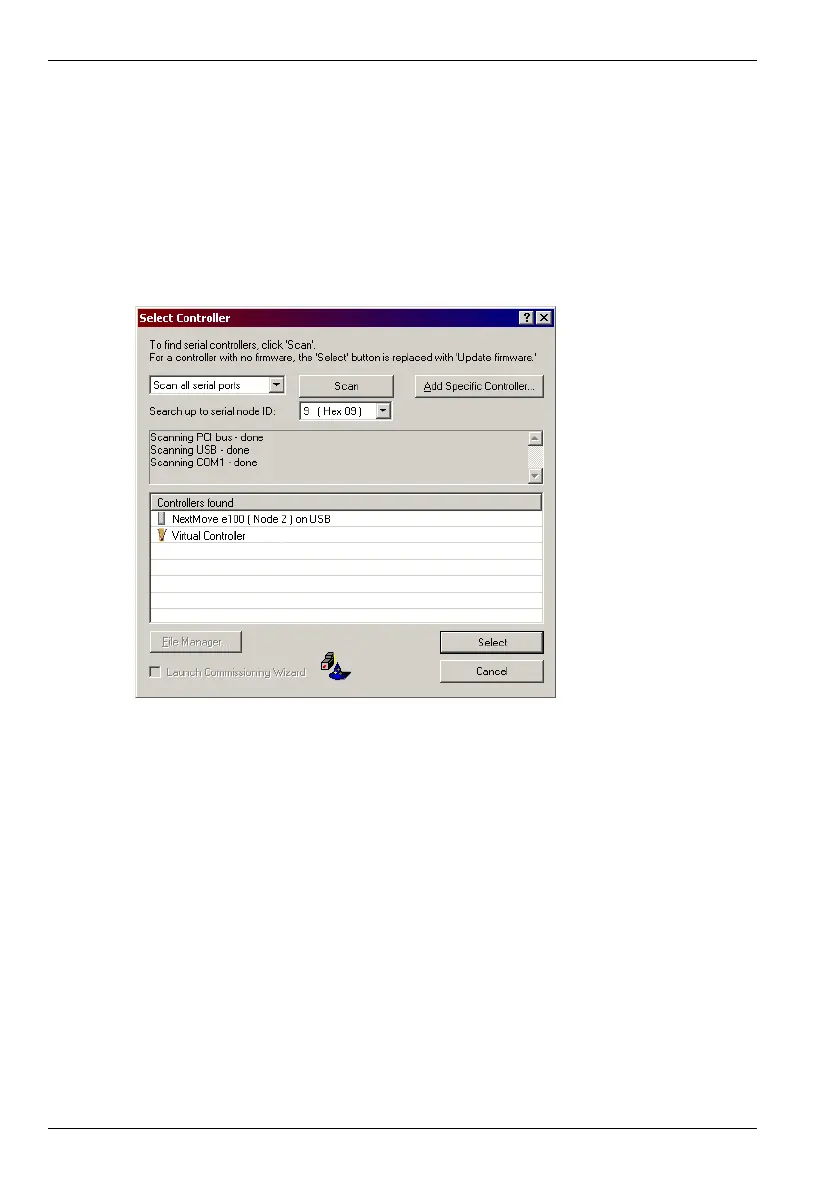5-12 Operation MN1941WEN
3. In the Select Controller dialog, go to the drop down box near the top and select the PC
serial port to which the NextMove e100 is connected. If you are unsure which PC serial
port is connected to the NextMove e100, increase the value in the Search up to serial
node address box. If the NextMove e100 is connected using USB, it will be scanned
automatically.
Click Scan to search for the NextMove e100.
When the search is complete, click ‘NextMove e100’ in the list to select it, and then click
Select..
Note: If the NextMove e100 is not listed, check the USB or serial cable between the
NextMove e100 and the PC. Check that the NextMove e100 is powered
correctly, and has completed its startup sequence (indicated by the slowly
flashing green Status LED). Click Scan to re-scan the ports.
4. A dialog box may be displayed to tell you that Mint WorkBench has detected new
firmware.
Click OK to continue. Mint WorkBench reads back data from the NextMove e100. When
this is complete, Edit & Debug mode is displayed. This completes the software
installation.
